The Impersonation capability allows a user to assume the identity of another user and navigate throughout PSA as such. This will facilitate in the configuring of access rights, going through use-cases as different user profiles, and improving the troubleshooting of reported problems experienced by an organization's user base.
This article details how to impersonate another user. Click here to view the article on how to grant the right to impersonate another user.
Impersonate another User
- Click the profile menu.
- Select Impersonate User.
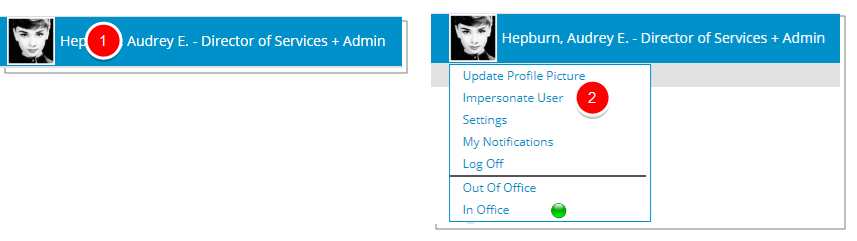
- From the User List dialog box, select the user you wish to impersonate.
Tip: You can search for a User based on User Name and Id.
- Upon successfully having switched to the other user, you will be provided confirmation that you are now impersonating the other user through the:
- Profile name.
- Name from the Home page.
- Message at top of the page that reads: "[Impersonation On. Learn More.]"

Return to your profile
Once you've completed impersonating a user:
- Click the profile menu.
- Select Return to profile to log you off as the impersonated user and log you back in as yourself.
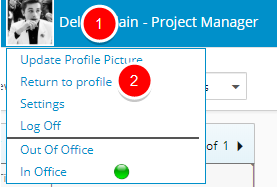
-
Upon successfully having switched back, you will be provided confirmation that you are now logged in as your own profile through the:
- Profile name.
- Name from the Home page.

Note: Tracking will be done on which user impersonated who, in addition to the start and end of the impersonation.