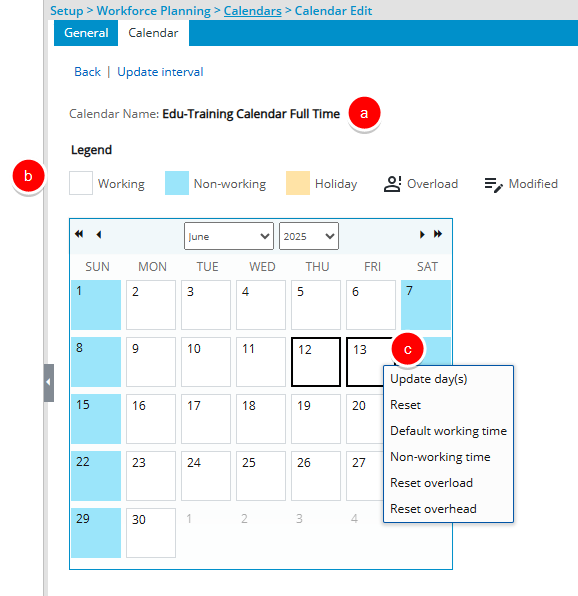Modifying a calendar lets you adjust schedules to reflect changes in resource availability or organizational policies. This can include updating working hours, adding holidays, or changing non-working days. Accurate calendar modifications help maintain effective scheduling and resource planning across projects.
This article covers how to modify a Calendar and the available options to you.
- From the Icon Bar click Setup
 .
. - From the Navigation Menu click Workforce Planning to expand the corresponding menu.
- From the available menu items, click Calendars.
- From the Calendars list page, select the Calendar that is applicable for your users by clicking on it's name.
-
The General tab displays information related to the calendar. You can modify the following settings:
- The Name and ID of the Calendar
- Start and End Dates:
- Click the Calendar button beside the Start Date to set the desired date on which the calendar begins.
- End Date: By default the date showing is open ended. If you wish to change the date, click the Calendar button beside the End Date and select the desired date.
- If the calendar is to act as a placeholder select the Is a placeholder option.
- If the calendar is to be suspended, select the Suspend option.
- The Description of the calendar.
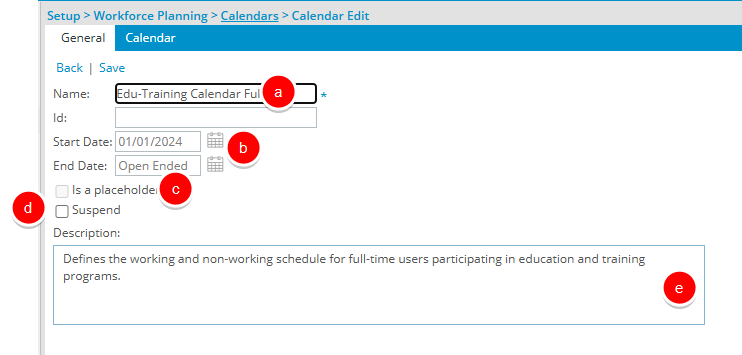
- Calendar tab sets up options such as overload hours, non-working time, etc. for individual days.
- The Calendar Name is displayed.
- The Legend section displays the icons and color scheme descriptions used in the calendar.
- From this tab, you can access the context menu by selecting and right-clicking given day(s) to set up options such as:
- Update day(s): opens the Update selected day dialog box where you can update any previous changes applied to the date.
- Reset: Resets any previous changes applied to the date.
- Default working time: Sets the working time of a date to default.
- Non-working time: Sets the day as non-working.
- Reset overload: To delete overload hours for a particular day, select Reset overload, then Apply.
- Reset overhead: To delete overhead hours for a particular day, select Reset overhead, then Apply.