Deleting a skill removes it from the system and any associated records. When a skill linked to existing bookings is deleted, the skill association is also removed from those bookings, ensuring data consistency. This article explains the steps to safely delete a skill while understanding the impact on related bookings.
- From the Icon Bar click Setup
 .
. - From the Navigation Menu click Workforce Planning to expand the corresponding menu.
- From the available menu items, click Skills.
- Upon the Skills list page displaying, you can opt to:
 Delete a single skill
Delete a single skill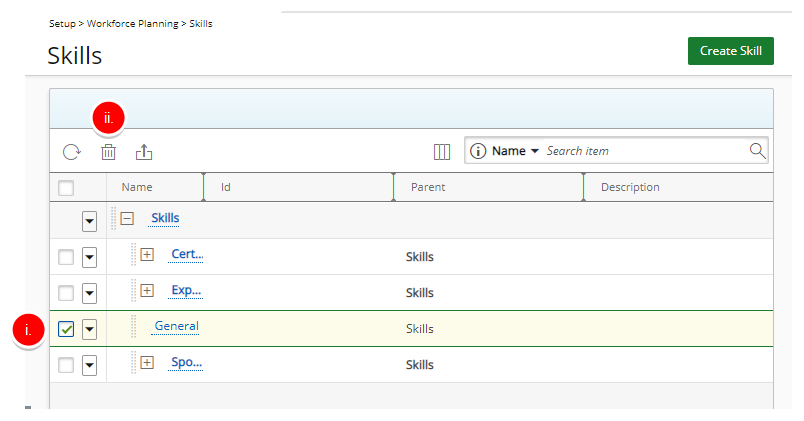
- Select the check box for a single skill.
- Click Delete.
Tip: You can also select a single Skill, click the down arrow to access the skill context menu, then choose Delete.
 Delete multiple skills
Delete multiple skills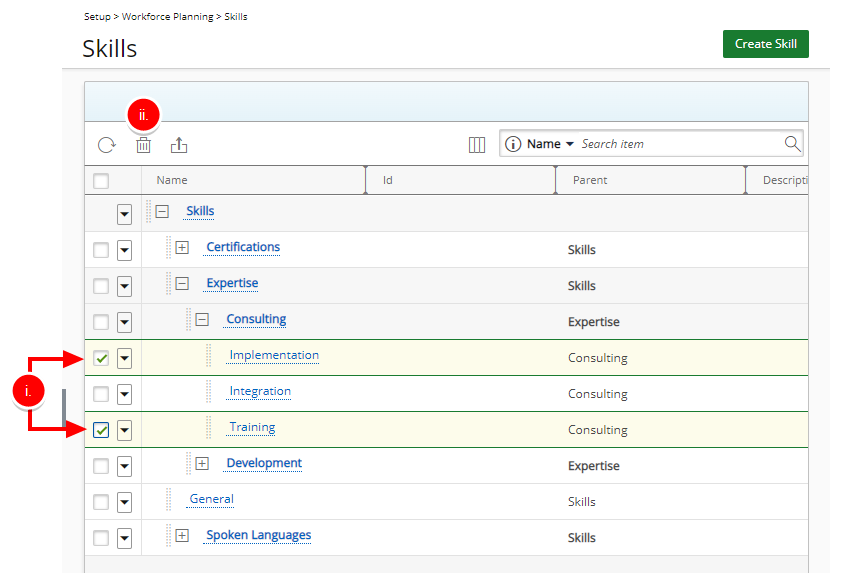
- Select the check boxes for multiple skills.
- Click Delete.
 Delete all skills
Delete all skills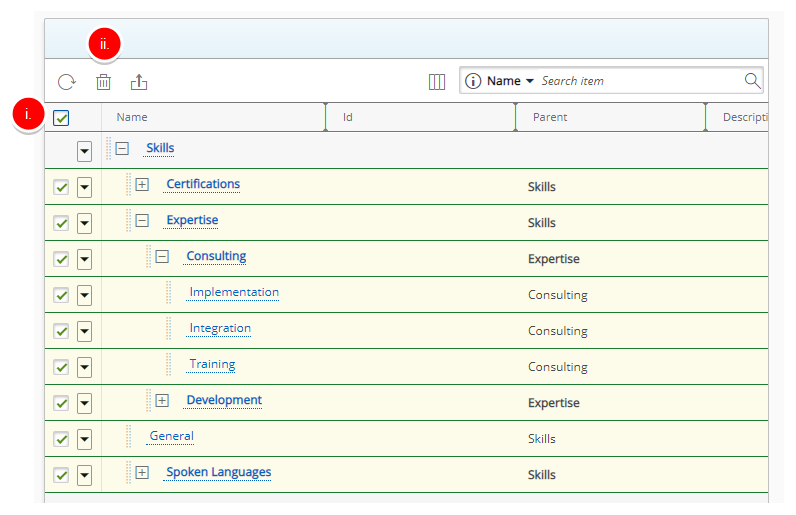
- Select the check box at the left side of the table header to automatically capture all of the skills.
- Click Delete.
Note: Deleting a Skill that is associated with a Booking will remove the Skill association from that Booking.
- Upon the deletion confirmation displaying, select Yes.
- View the Skills list without the skill that was just deleted.