This article details how to access the Skills list page and the available options to you.
Access the Skills List Page
- From the Icon Bar click Setup
 .
. - From the Navigation Menu click Workforce Planning to expand the corresponding menu.
- From the available menu items, click Skills.
- View the Skills list page.
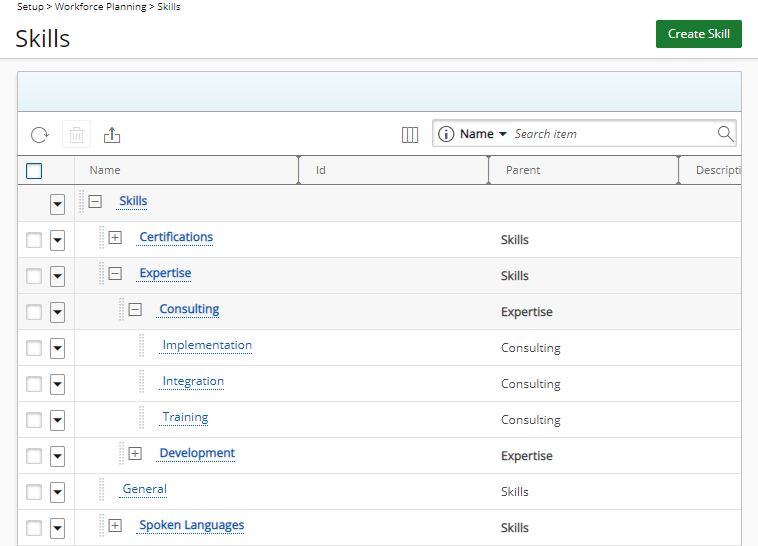
Available Options
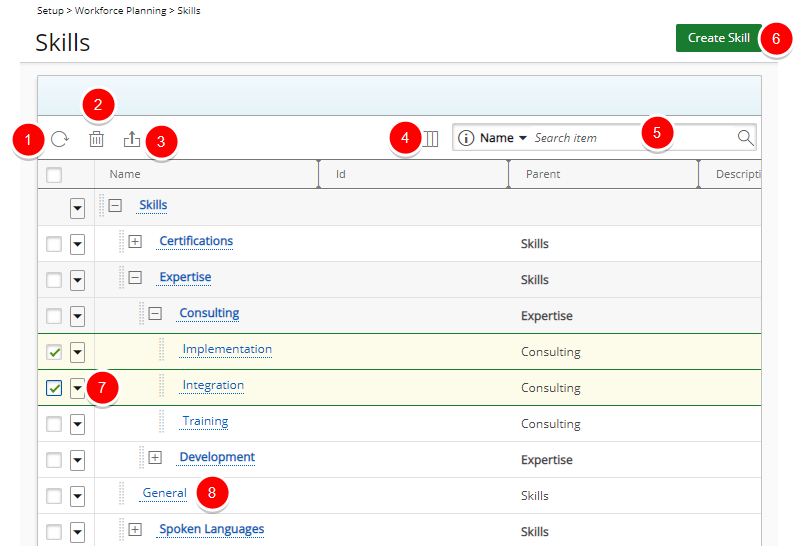
- Click Refresh
 to refresh the page.
to refresh the page. - Delete Skills:
- When one or more Skills are selected, the Delete
 button becomes available. Click it to delete the selected items.
button becomes available. Click it to delete the selected items. - Select a single Skill, click the down arrow to access the skill context menu, then choose Delete.
- When one or more Skills are selected, the Delete
- Click Export to Excel
 to export all the Skills listed, and as displayed, to Excel.
to export all the Skills listed, and as displayed, to Excel. - Click Column Selection
 to open the Column Selection dialog box where you can add or remove columns to display on Skills list page. By Default the following column are displayed: Name, Id, Parent and Description.
to open the Column Selection dialog box where you can add or remove columns to display on Skills list page. By Default the following column are displayed: Name, Id, Parent and Description. - Search functionality: By default the following search criteria are available when searching for a Skill from Skills list page: Name and Id.
You can choose to add the Parent search criteria from the Skills Column Selection dialog box. - Click Create Skill to create a Skill.
- Click the down arrow
 located against a Skill to access the skill context menu from where you can create a new child Skill.
located against a Skill to access the skill context menu from where you can create a new child Skill. - Click the name of a skill to access the Edit Skill dialog box.