This article details how to enter regular Time.
Note: To allow Users access to the new and improved My Timesheet in your Sandbox/Implementation/production environments, you must add them to the New Timesheet list. For further details refer to Adding users to the New Timesheet list. If you prefer, you can choose to enforce the use of New Timesheet for all Users at the global level.
- From the Icon Bar click Entries
 .
. - From the Navigation Menu click My Timesheet.
Tip: You can access your timesheet through different avenues, which are further detailed in Accessing My Timesheet.
- Navigate to the Period you wish to enter Time for by following one of these steps:
- Click the Calendar button and select the appropriate period.
- Click the Next/Previous buttons to navigate to next/previous Period.
- Click Today to navigate to current Period.

- If the required Assignment/Task is already displayed on your Timesheet, you can begin entering time otherwise click the +Assignment button to access the New Assignment dialog box where you can pick new Assignments. For a further details on how to pick an Assignment refer to Picking an Assignment article.
- Click a Time Entry cell corresponding to the required day to enter your time. Upon entering the hours, press the Tab key to facilitate navigating to the next box.
-
Once you have completed your time entries for the period, click Complete.
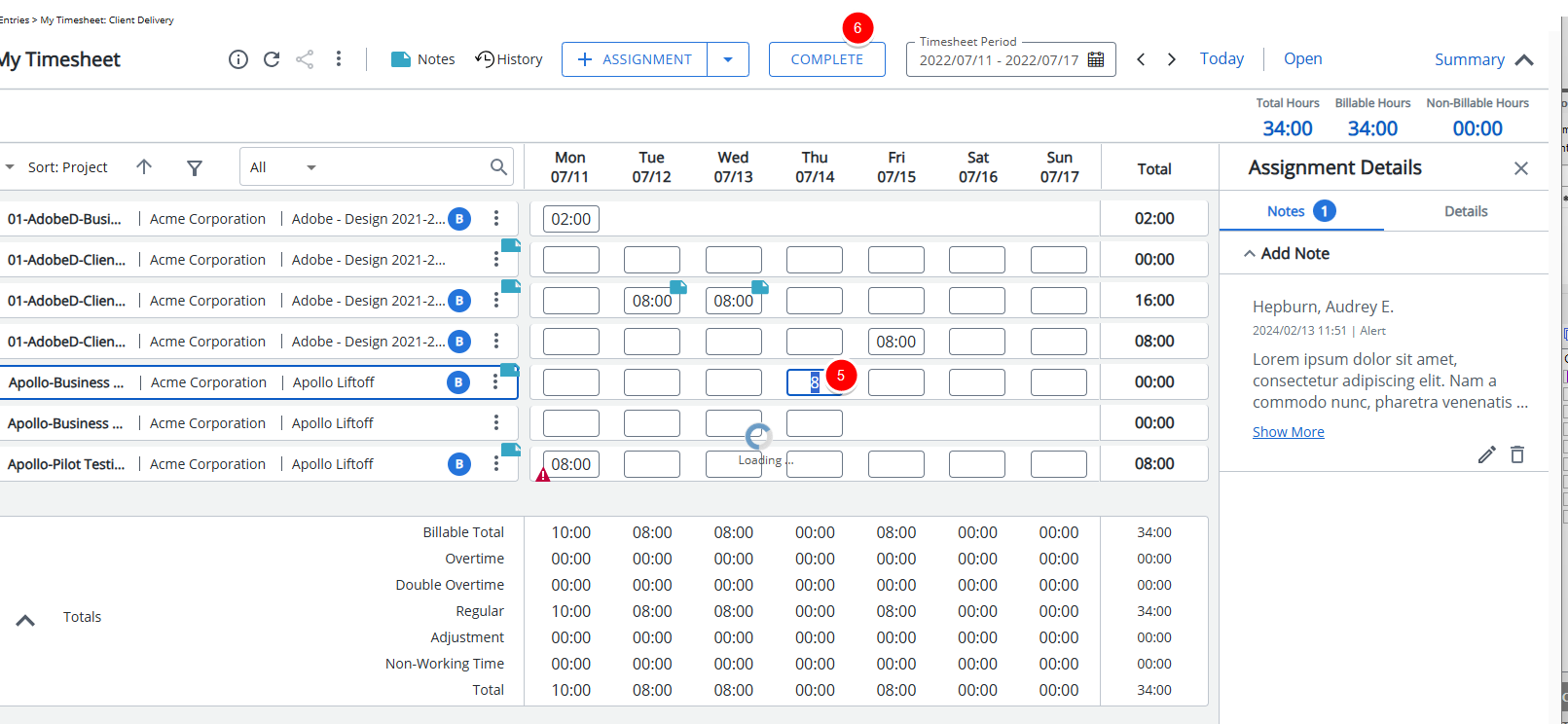
Note: The term used to complete your timesheet may differ from that being used in this example, as this can be configured based on the organization's preference. For example, another common term is Submit.
- Upon submitting your timesheet, a message bar confirms that your timesheet has been successfully updated.
Tip: Provided the approval manager has not actioned on your Timesheet, the Recall option will be available from the Actions selection list for you to revert your Timesheet back to an editable state. This is useful, should you realize you may have overlooked to include an entry or made an entry by mistake.