The Summary displays data related to the Fields included in your Timesheet Template.
The Summary section displays fields selected in the Timesheet Template assigned to you such as: Billable Hours, Future Planned Billable Hours *, Future Planned Hours *, Future Planned Non-Billable Hours *, Non-Billable Hours, Periodical Minimum, Planned Billable Hours *, Planned Hours *, Remaining Periodical Minimum, Remaining Planned Billable Hours *, Remaining Planned Hours *, Remaining Weekly Minimum, Remaining Working Hours, Total Hours, Weekly Minimum and Working Hours.
The asterisk (*) next to the field names indicates that the number displayed for that field in the Summary section is clickable. Clicking the number opens the Planned Hours dialog box, which displays detailed information pulled from the Work Plan.
Note: To allow Users access to the new and improved My Timesheet in your Sandbox/Implementation/production environments, you must add them to the New Timesheet list. For further details refer to Adding users to the New Timesheet list. If you prefer, you can choose to enforce the use of New Timesheet for all Users at the global level.
Note: The Timesheet Template you have been assigned determines how you enter your time and the fields available to you.
- From the Icon Bar click Entries
 .
. - From the Navigation Menu click My Timesheet.
Tip: You can access your timesheet through different avenues, which are further detailed in Accessing My Timesheet.
- Navigate to the required Period by following one of these steps:
- Click the Calendar button and select the appropriate period.
- Click the Next/Previous buttons to navigate to next/previous Period.
- Click Today to navigate to current Period.

- To view the summary you can either:
- Click expand button
 located against Summary to reveal the Summary bar.
located against Summary to reveal the Summary bar.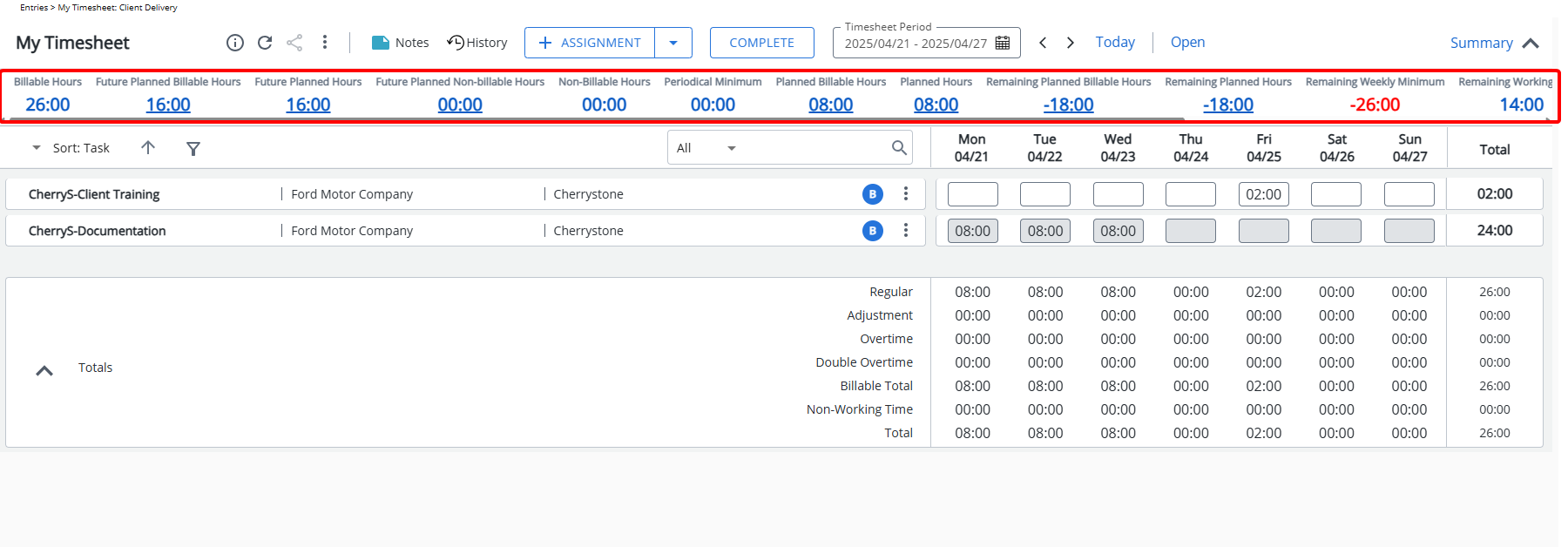
- Hover your mouse over the Summary
 to view the detailed tool-tip.
to view the detailed tool-tip.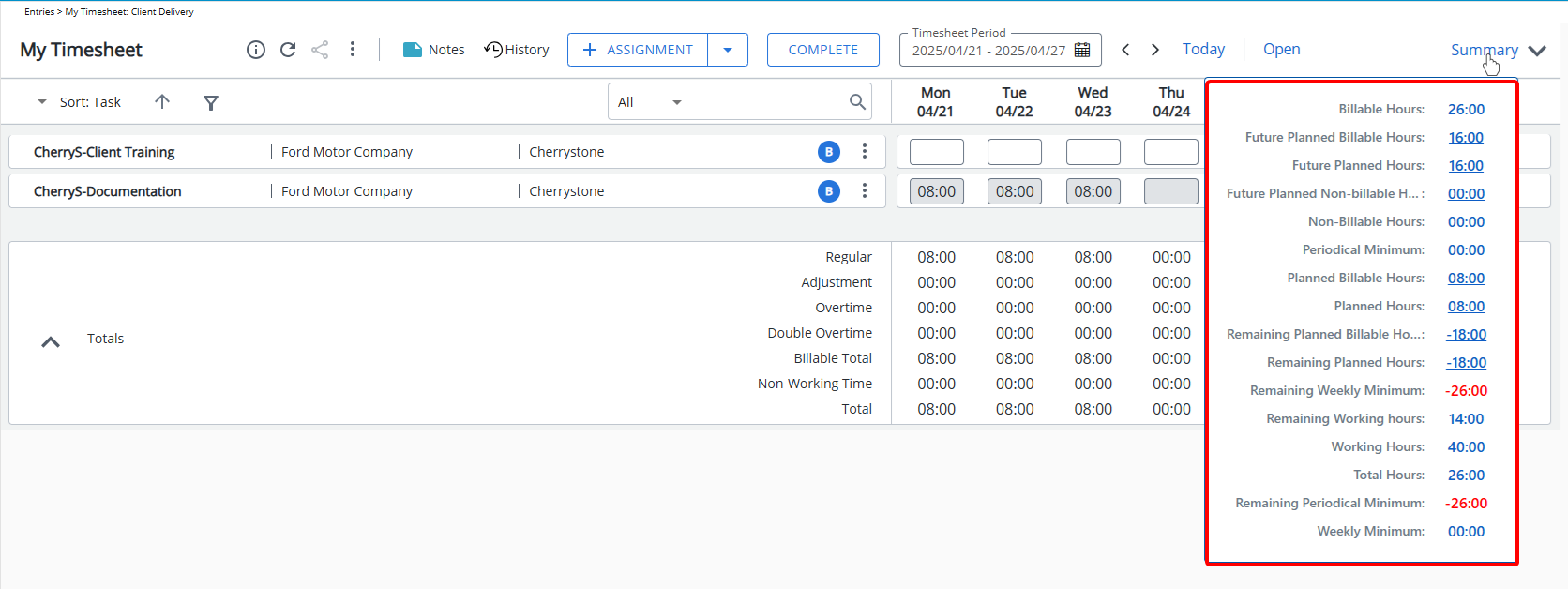
- Click expand button
- The value displayed for the following fields in the Summary is clickable. Clicking the value opens the Planned Hours dialog box, which displays detailed information pulled from the Work Plan.
- Future Planned Billable Hours
- Future Planned Hours
- Future Planned Non-Billable Hours
- Planned Billable Hours
- Planned Hours
- Remaining Planned Billable Hours
- Remaining Planned Hours