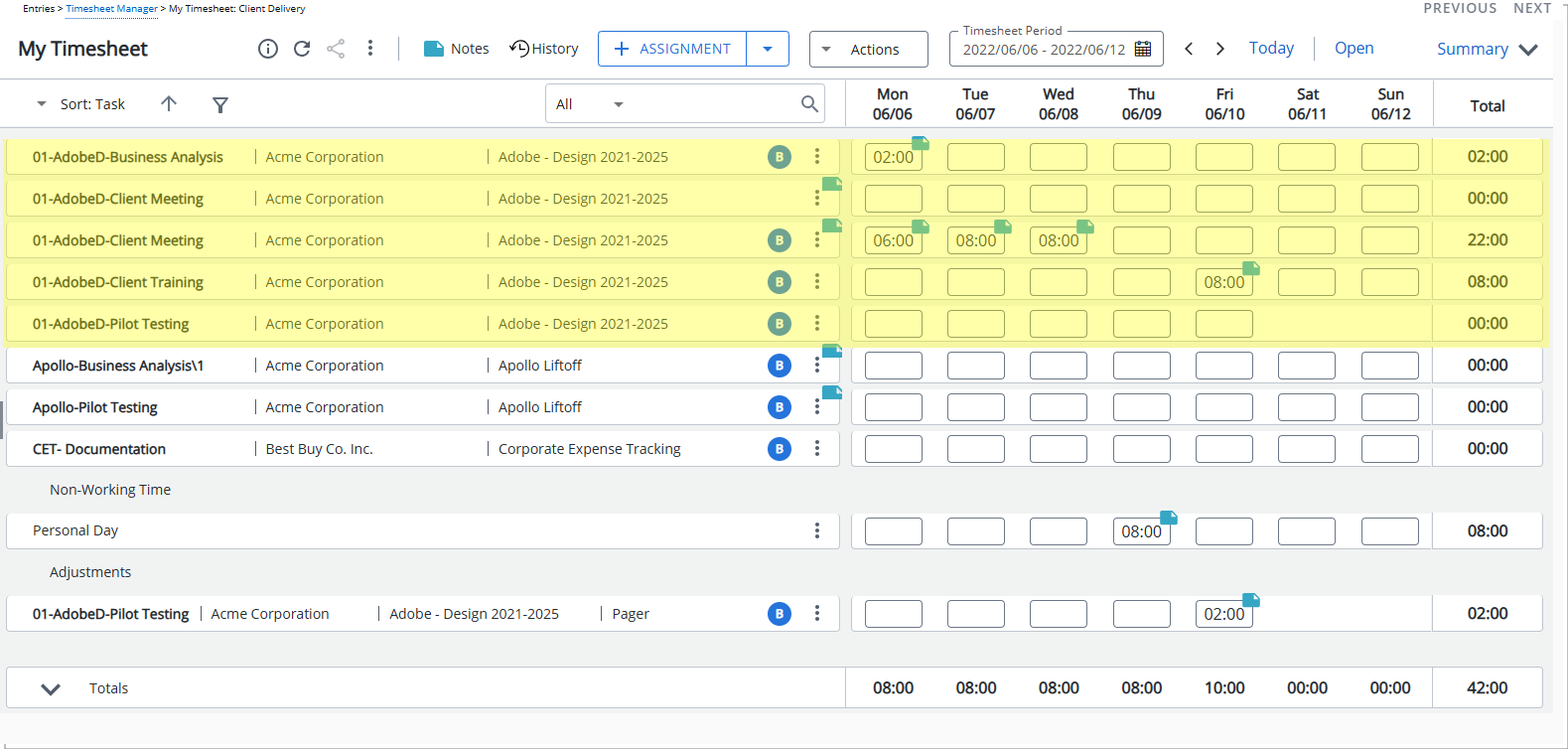Users with the Modify right to Assign Task permission (Entry > Time), defined for the Security Profile under which the User falls (Setup > Organization > System > Security), can choose to assign Tasks within the available Task table to themselves through My Timesheet.
This article details how to assign Tasks through My Timesheet.
Note: To allow Users access to the new and improved My Timesheet in your Sandbox/Implementation/production environments, you must add them to the New Timesheet list. For further details refer to Adding users to the New Timesheet list. If you prefer, you can choose to enforce the use of New Timesheet for all Users at the global level.
-
Access My Timesheet by doing either a or b:
- Click the Enter time link from the Home page.
- From the Icon Bar click Entries
 .
.
From the Navigation Menu click My Timesheet.
- Navigate to the Period you wish to enter Time for by following one of these steps:
- Click the Calendar button and select the appropriate period.
- Click the Next/Previous buttons to navigate to next/previous Period.
- Click Today to navigate to current Period.

- Click the Timesheet context menu
 button.
button. - From the available options click Assign Tasks.
- To narrow down the list of available Tasks you can:
- Apply a Filter
 . for further details refer to Applying a Filter to the Assign Tasks list.
. for further details refer to Applying a Filter to the Assign Tasks list. - Search for Task(s) based on Name, Id, Client, Project or Work Type. For further details refer to Searching for an item.
- Apply a Filter
- You can either select the required tasks or select all Tasks:
- To select the required Tasks:
- Choose the selection box located against the required Task(s).
- Click the right arrow button
 to move the selected tasks to the assigned Tasks list box.
to move the selected tasks to the assigned Tasks list box.
- To select all listed Tasks:
- Click the Add all
 Tasks button to move all listed Tasks within the available tasks table to the assigned tasks table.
Tasks button to move all listed Tasks within the available tasks table to the assigned tasks table.Note: The Add all Tasks button is unavailable for selection, if at least one Task is selected within the available table. For further derails and examples, refer to Standardized grid to grid functionality.
- Upon the confirmation box displaying, click Yes to confirm the Task assignment.
- Click the Add all
- To select the required Tasks:
- View the assigned Tasks list.
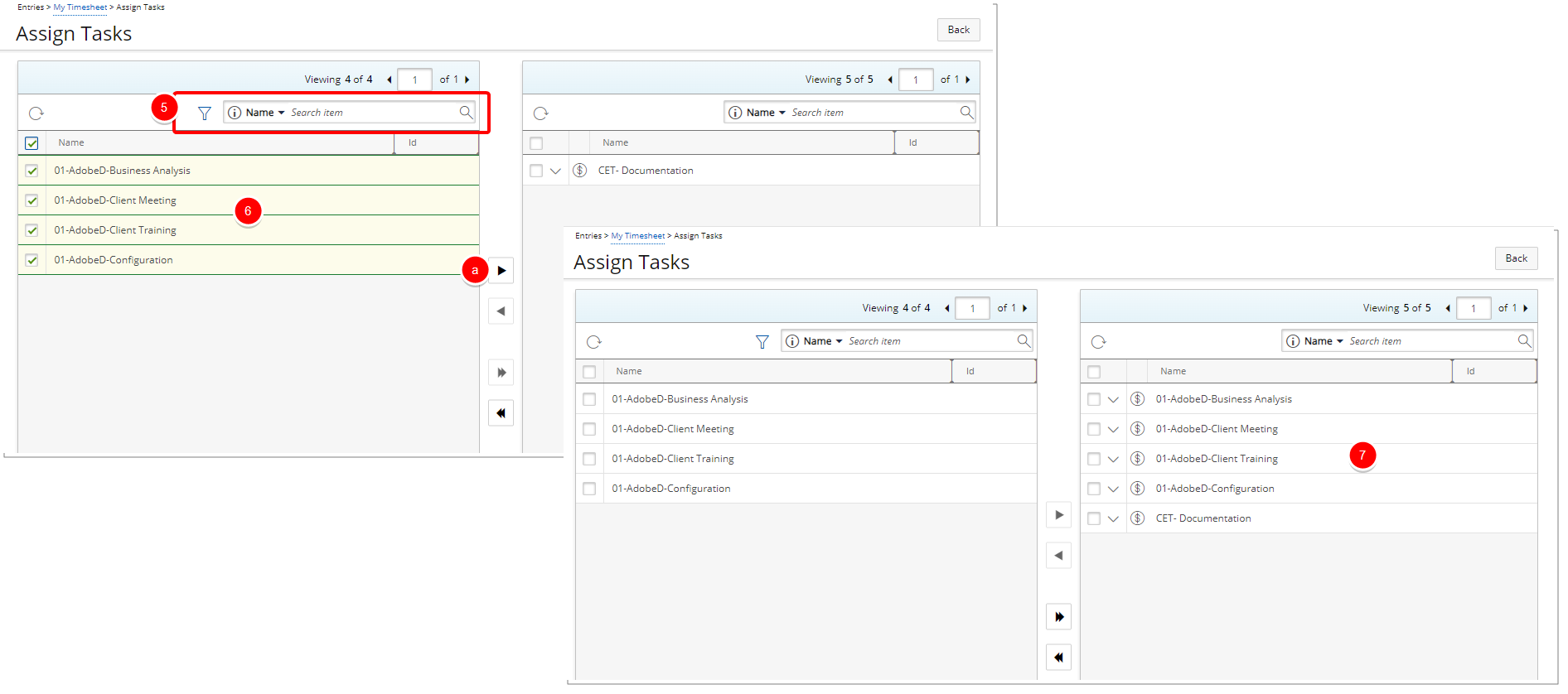
- Click Back to return to My Timesheet page.
- View the list of Assignments.