The Invoice History provides a list modifications made upon Posting and Unposting an Invoice.
This article covers how to access the Invoice History page.
- From the Icon Bar click Financial
 .
. - From the Navigation Menu click Invoice Manager.
Note: You must have the appropriate rights to access the Invoice Manager.
- Navigate to the Invoice tab.
- Select the invoice by clicking the Invoice#.
- From the Settings tab of Invoice edit page, click the Invoice History menu option.
- View the Invoice History page
Available options from the Invoice History page
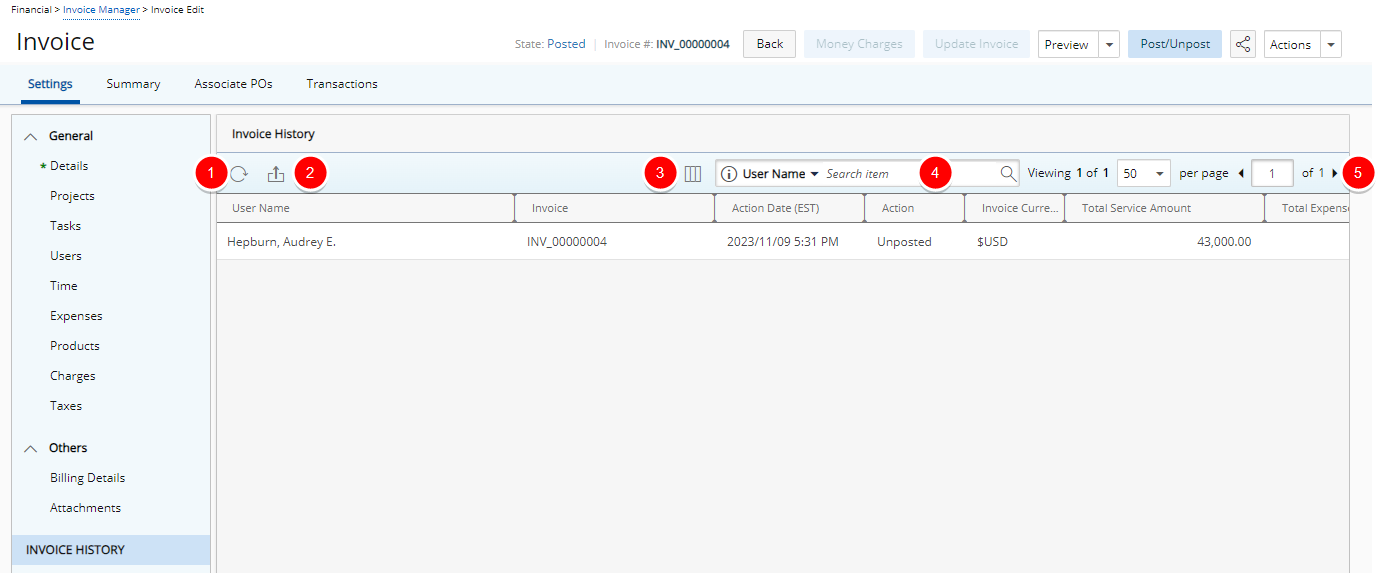
- Refresh
 the list.
the list. - Click Export to Excel
 to export the Invoice History to Excel.
For further details refer to Export to Excel.
to export the Invoice History to Excel.
For further details refer to Export to Excel. - The available columns to be displayed within the Column Selection
 are
are- User Name: User performing the action
- Invoice #
- Action Date: Date and time stamp of the Action
- The Action (Post/Unpost)
- Invoice Currency
- Total Services Amount (in Invoice Currency)
- Total Expense Amount (in Invoice Currency)
- Total Product Amount (in Invoice Currency)
- Total Money Charge Amount (in Invoice Currency)
- Total Taxes (in Invoice Currency)
- Search: Click the Search criteria arrow then select a criterion from the following available options: User Name, Invoice, Action Date, Action, Invoice Currency, Total Service Amount, Total Expense Amount, Total Product Amount, Total Money Charge Amount and Total Taxes Amount then enter the corresponding value and click the Search button. For more information on the “contains in” logic Search capability click here.
- Pagination: The Pagination facilitates moving to a new History List page and to view the number of History pages. For further details refer to Pagination.