The Attachments tab allows you to attach relevant notes, documents or links to your Project for ease of access.
Anything that might be essential to the project’s completion can be added here - a list of relevant resources, pertinent files or documentation, or even a roadmap of the project. And since a project’s objectives and goals can often change midway through, you can update a Project Note or the Note Attachments at any time.
This article details how to add Note(s) & Note Attachment(s) to a Project.
Note:
- You can add Attachments and Notes, provided you have the proper permissions.
- When creating a new Note, You must save the Note to be able to access the Note Attachments tab.
- From the Icon Bar click Project List
 .
. - From the Project List page, select the Project you wish to edit by following one of these steps:
- Click the Project context menu button
 to expand it. From the available options click Edit.
to expand it. From the available options click Edit.
OR - Click the name of the Project you wish to access.
Tip: Use the search capability for an efficient way of finding the specific project. For further details refer to Searching for a Project within the Project List page.
- Click the Project context menu button
- From the Project Edit page, navigate to the Attachments tab.

Note: The total number of attachments (Notes, Documents & Links) is readily visible on the Attachments tab, which enables you to immediately see the number of attachments without having to navigate to the tab.
- Within the Attachments tab, click the New button.
- Upon the Add Note dialog box displaying, select the Note Type from these available options: Alert, Invoice, Notice, R&D, Rejection, Specifications or Status
- Click to select whether the Note is Public or not.
Note: When Public is selected, any user with View access to Projects can view the Note.
- Type the desired text for your Note.
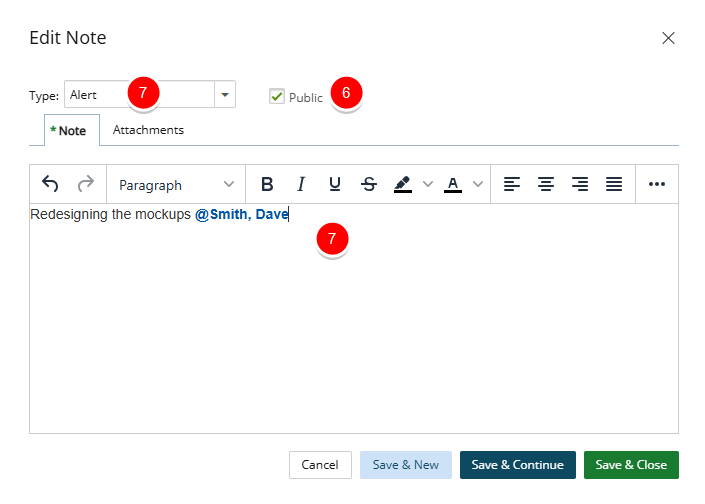
Tip: When the Enable Mentioning in Comments & Notes setting located within the System Configuration page is turned on, you can mention others in Project Notes. For more information on how Mentions work refer to Using Mentions in Comments and Notes.
- Click either one of these buttons
- To Save your note:
- Save & New: To Save the Note and create a New one.
- Save & Continue: To Save the Note and Continue editing it.
- Save & Close: To Save the Note and Close the dialogue box.
- OR click Cancel to Cancel your changes and to return to the previous page.

Note: When creating a new Note, You must save the Note to be able to access the Note Attachments tab.
- To Save your note:
- Add Note Attachments (optional)
- Click the Attachments tab.
- Select Add Document
 or Add Link
or Add Link . For further details refer to Adding Document Attachments to a Note (optional) and Adding Links to a Note (optional)
. For further details refer to Adding Document Attachments to a Note (optional) and Adding Links to a Note (optional)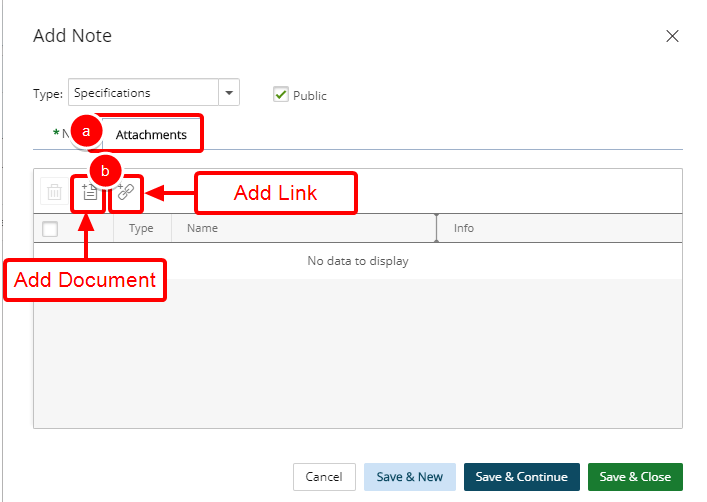
- When finished, click either one of these buttons
- To Save your note:
- Save & New: To Save the Note and create a new one.
- Save & Continue: To Save the Note and continue editing it.
- Save & Close: To Save the Note and close the dialogue box.
- OR click Cancel to cancel your changes and to return to the previous page.
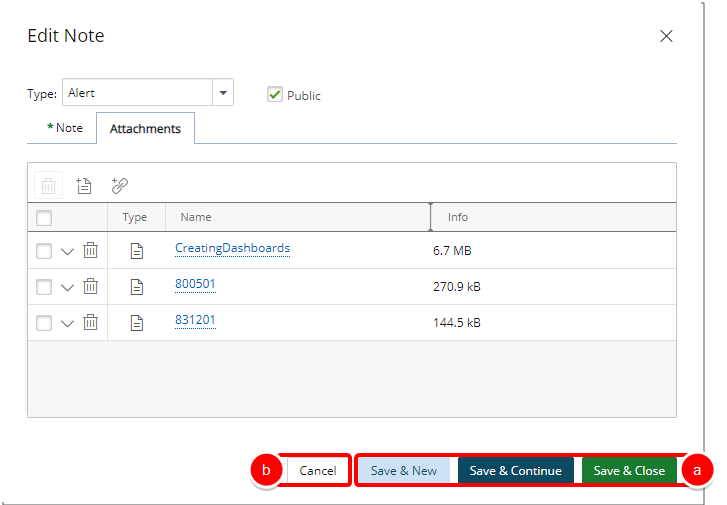
- Upon returning to the Project Attachments you will notice a counter on the attachment icon against your Note, indicating the number of attachments. In our example we added 3 attachments to the Note.
- A counter is also present on the Notes tab, indicating the total number of Notes present for your project. In our example we added 3 Project Notes.
- The total number of attachments (Notes, Documents & Links) is updated from 5 to now read 6.
In our example we added 3 Project Notes and 3 Project Documents & Links.
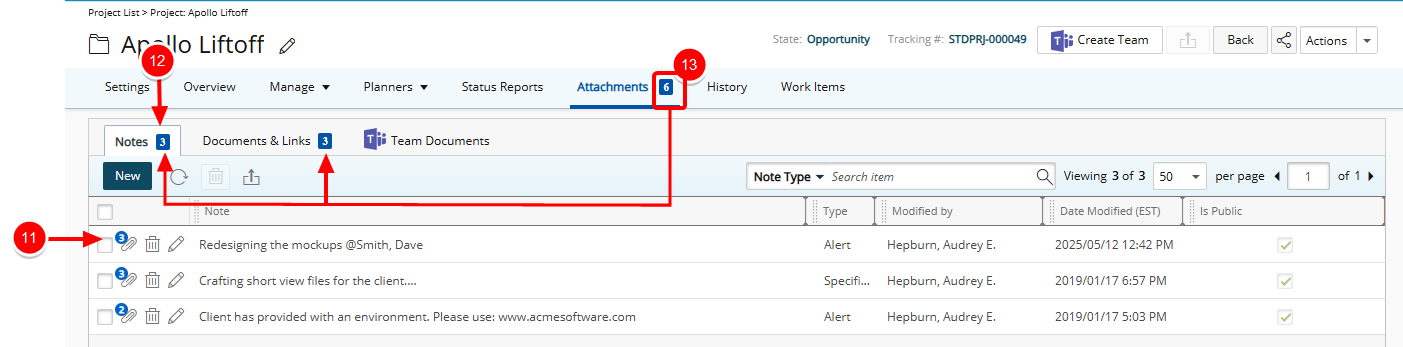
Adding Document Attachments to a Note (optional)
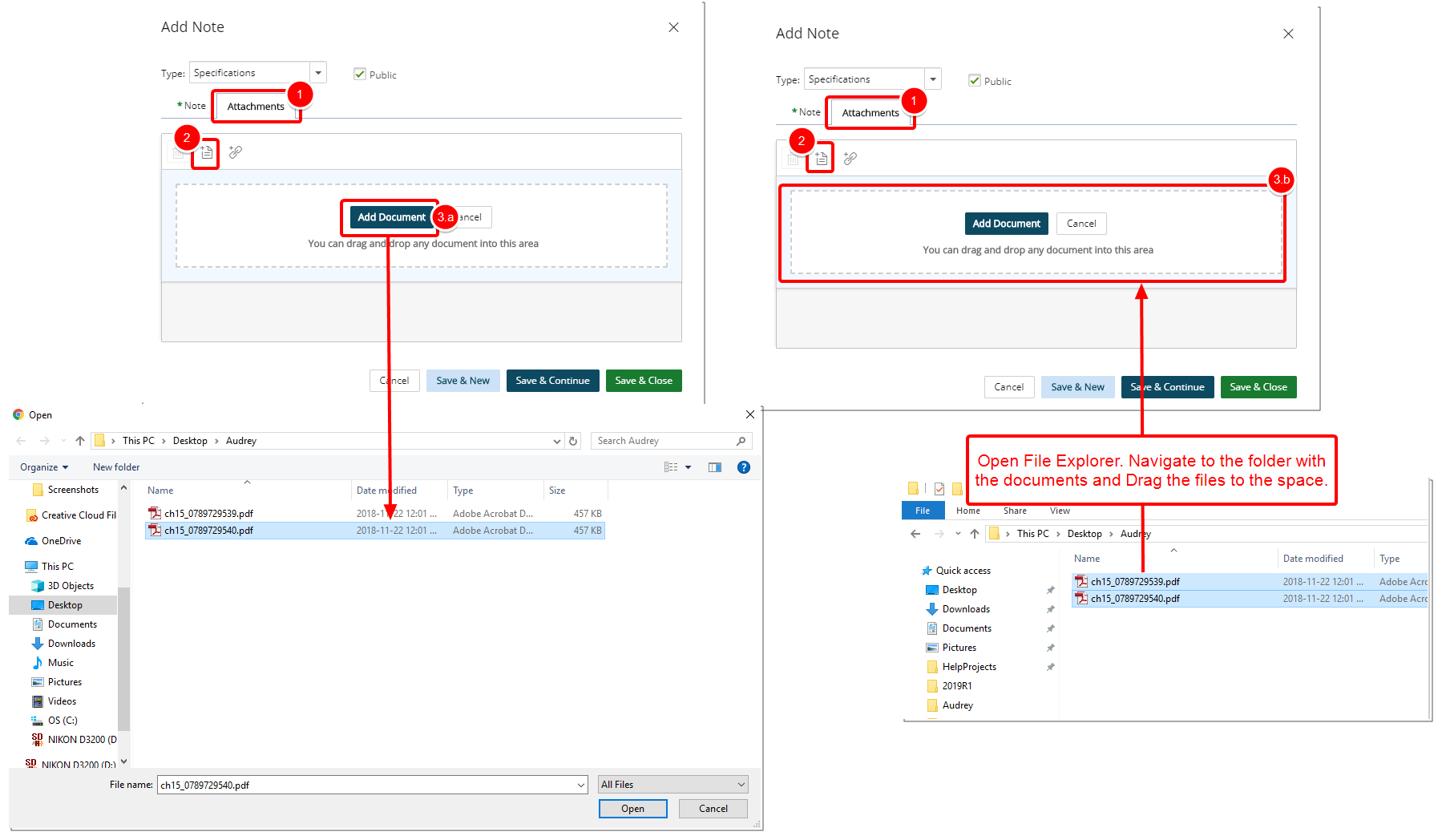
- Click the Attachments tab.
- Click Add Document.
- Either
- Click the Add Document button.
- In the Add a document dialog box, you can click Browse to upload an individual file. You may also attach multiple files by holding down either the CTRL or Shift key, and selecting more than one file.
- Click Open.
- You will see your files appear in the Attachments tab.
- You can drag files from your computer to attach them to your Note by following these steps:
- On your computer open File Explorer.
- Navigate to the folder with the documents that you want to upload.
- Drag the files to the space where it says or drag and drop into this area.
- You will see your files appear in the Attachments tab.
- Click the Add Document button.
Tip: You can click Cancel to easily cancel the document attachment process and to return to the previous state of the dialog box where you can choose to include a Link instead, for example, without the need to close it.
Adding Links to a Note (optional)
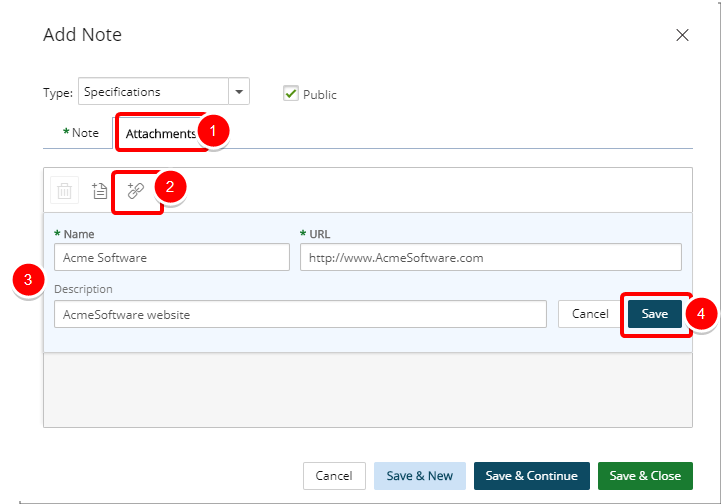
- Click the Attachments tab.
- Click the Add Link icon.
- Enter the following information:
- Name: Enter the Name of your Link
- URL: Enter the URL
- Description: Enter a Description.
- Click Save or Cancel.