When the Work Item Detailed Auditing option, available under Setup > Work within the Audit Trail settings is turned on, changes made to the Work Items can be tracked and available on the History page to indicate what, when and by whom it was made, including the Linking/Unlinking, Creating and Copying of Linked items. For further details refer to Work Item Detailed Auditing.
- Access the Work Item Entry History
 tab.
tab. Tip: The Work Item History can be accessed either from the Work Item Entry edit page or the Work Item drawer. For further details on how to access the tab refer to Accessing the Project Work Items the Details, Comments, Assignments, Linked Items, Attachments and/or History tabs.
- Regardless of how you accessed the History tab, the following options are available to you:
- Click Refresh
 to refresh the list.
to refresh the list. - Click Export to Excel
 to Export the list to Excel.
to Export the list to Excel. - Select a search criterion from the available anchored criteria filter (Modified By). In the Search box type either the complete term you want to search for, or a just a part of it and click on the Search
 icon.
icon. - The Pagination facilitates moving to a new History list page and to view the number of History pages. For further details refer to Pagination.
- From the table header:
- You can easily sort the columns by ascending or descending order simply by clicking a column header. Note that an arrow indicates the descending (
 ) or ascending (
) or ascending ( ) order applied to the column.
) order applied to the column. - Click
 and drag a column to the desired position.
and drag a column to the desired position.
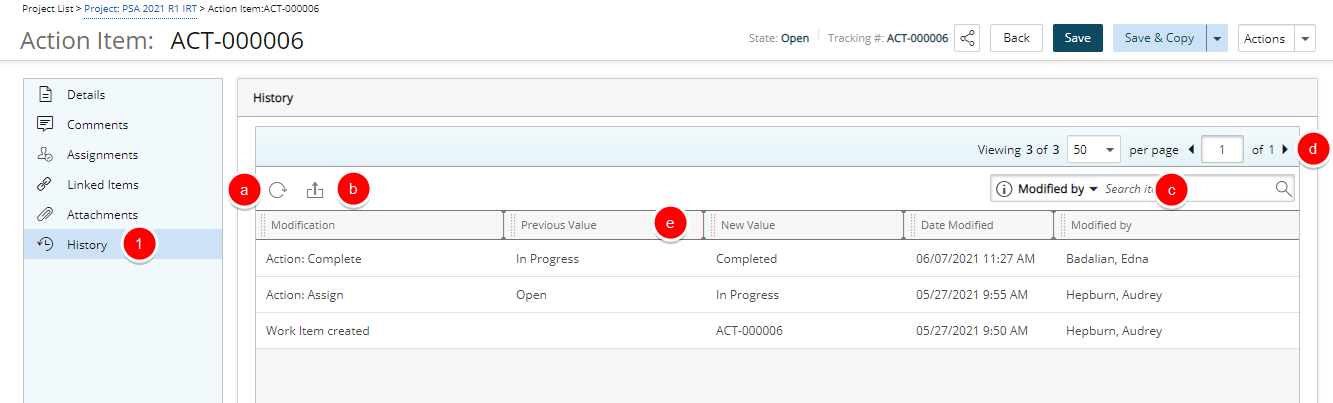
Note: The Deletion of Linked Item(s) such as an Issue associated to a Risk, is only tracked within the Audit Trail and is not displayed within the History tab.
- You can easily sort the columns by ascending or descending order simply by clicking a column header. Note that an arrow indicates the descending (
- Click Refresh