Report Filters are applied during report creation or editing. These filters are set on specific fields and define the default data shown in the report. Only users with edit permissions—such as the report owner or someone assigned as a Report Editor—can add or modify these filters. Report Filters cannot be changed when viewing the report.
Report filters allow you to pare down your report until it only shows the data that you want. These instructions are on how to add a report view filter when creating or editing a report.
Note: Once a filter is defined, it will appear in the Filter drawer when viewing the report. You also have the option to display it as a Quick Filter at the top of the report, or to enable the Require users to select filters prior to running report setting to prompt users to choose filter values before viewing the data.
- Click Filter on the field you want to filter.
- Select one of the following:
Note: The AND logic applies to all filter types, including Report Filters, On Page Filters, Quick Filters, and Subscription Filters. All filter conditions must be met for data to be included in the results.
Basic
- In the Type your keywords here, field type the data value on which you want to filter. A dropdown menu displays all data values that match the search.
- Select one or more values to add to the filter from the list.
- Click Apply.
Example 1 - Filtered Client
Let's assume we want to filter the report to only show Aged Invoices for a given client.
- Click Filter on the Client field.
- Select Basic.
- In the Type your keywords here, field type ACME.
- Click Apply.
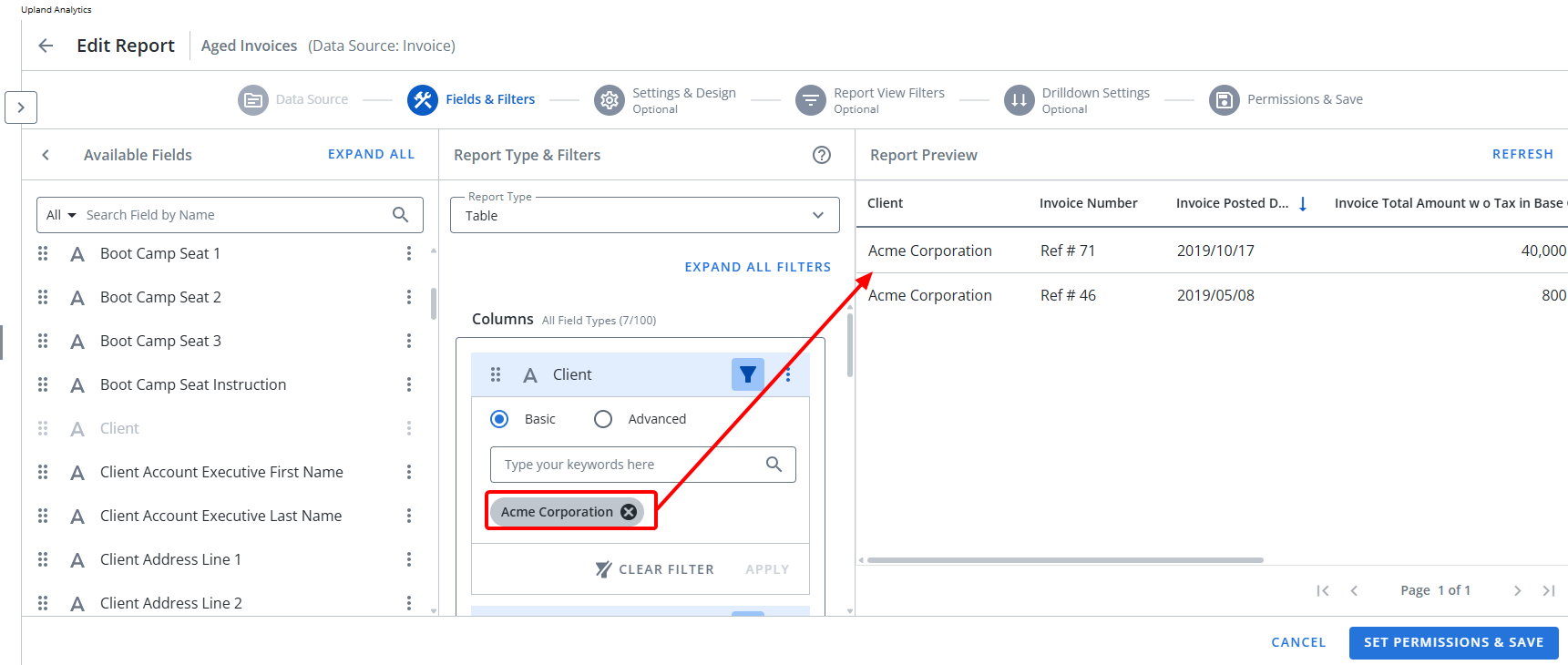
- Click Preview Report. Note that the Report is Filtered based on your selection.
Advanced
- Select Advanced to add conditions.
- Click Add Condition.
- Click the Condition dropdown and select an operator. The following operators are available depending on the Field Type you select:
 Dimensions:
Dimensions:Operator Description Equals To Returns records if the field matches the target value. Not Equal To Returns records where the field does not match the target value. Contains Returns records if the field includes the target value. Not Contain Returns records where the field does not contain the target value. Starts With Returns records if the field starts with the target value. Not Start With Returns records where the field does not begin with the target value. Ends With Returns records if the field ends with the target value. Not End With Returns records where the field does not end with the target value. Pattern Returns records that match the specified set of characters in the exact order. Not In List Returns records where the field is not equal to the value(s). Is Null Returns all records where the field is null. Is Not Null Returns all records where the field is not null. Equals To Returns records if the field matches the target value. Not Equal To Returns records where the field does not match the target value. Contains Returns records if the field includes the target value. Not Contain Returns records where the field does not contain the target value. Starts With Returns records if the field starts with the target value. Not Start With Returns records where the field does not begin with the target value. Ends With Returns records if the field ends with the target value. Not End With Returns records where the field does not end with the target value. Pattern Returns records that match the specified set of characters in the exact order. Not In List Returns records where the field is not equal to the value(s). Is Null Returns all records where the field is null. Is Not Null Returns all records where the field is not null.  Measures:
Measures:Operator Description Equals To Returns records if the field matches the target value. Not Equal To Returns records where the field does not match the target value. Greater Than Returns records where the data in the column is less than the value in the filter. Equal or Greater Than Returns records where the data in the column is less than or the same as the value in the filter. Less Than Returns records where the data in the column is greater than the value in the filter. Equal or Less Than Returns records where the data in the column is greater than or the same as the value in the filter. Between Returns records where the data in the column is between the two values in the filter. Not Between Returns records where the data in the column is not between the two values in the filter.  Dates:
Dates:Operator Description Date Returns records for the specified date range. Current Day Returns records for the current day. Next Day - Returns records for the next day in the specified day, month, or year.
Previous Day Returns records for the previous day in the specified day, month, or year.
- One of the following fields displays depending on the operator you selected in step 2:
- Type your keywords here: Type the data value on which you want to filter. A dropdown menu displays all data values for the selected field in the report.
- Value: Type the value on which you want to filter.
- Repeat steps 3 to 4 as necessary.
- Click Apply.
Example 1 - Filtered Client
Let's assume we want to filter the report to only show Aged Invoices for Client names beginning with AC.
- Click Filter on the Client field.
- Select Advanced.
- Select Starts With as Condition.
- In the Value field type AC.
- Click Apply.
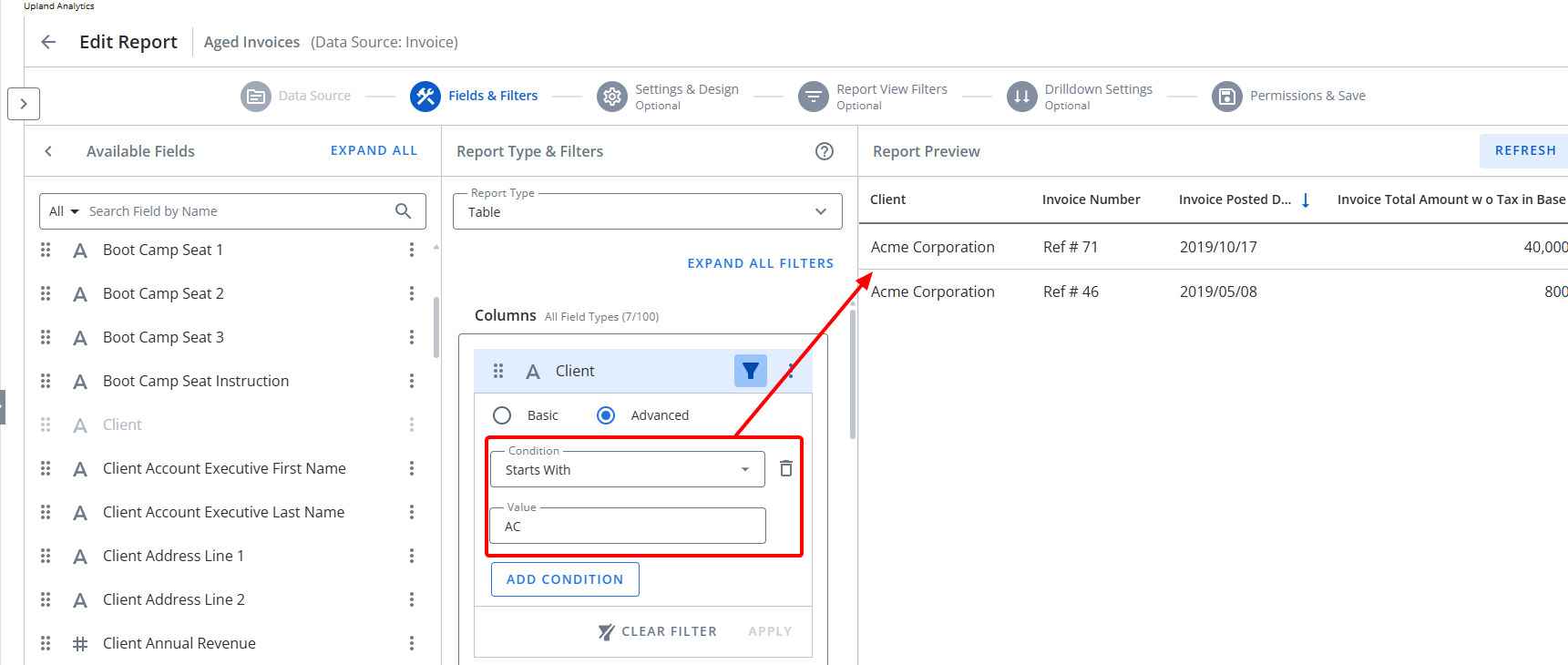
- Click Preview Report. Note that the Report is Filtered based on Client names starting with AC.
Example 2 - Filtered based on Invoice Total Amount
Let's assume we want to filter the report to only show Aged Invoices where the Invoice Total Amount is less than or equal to 3000.
- Click Filter on the Client field.
- Select Advanced.
- Select Equal to or less than as Condition.
- In the Value field type 3000.
- Click Apply.
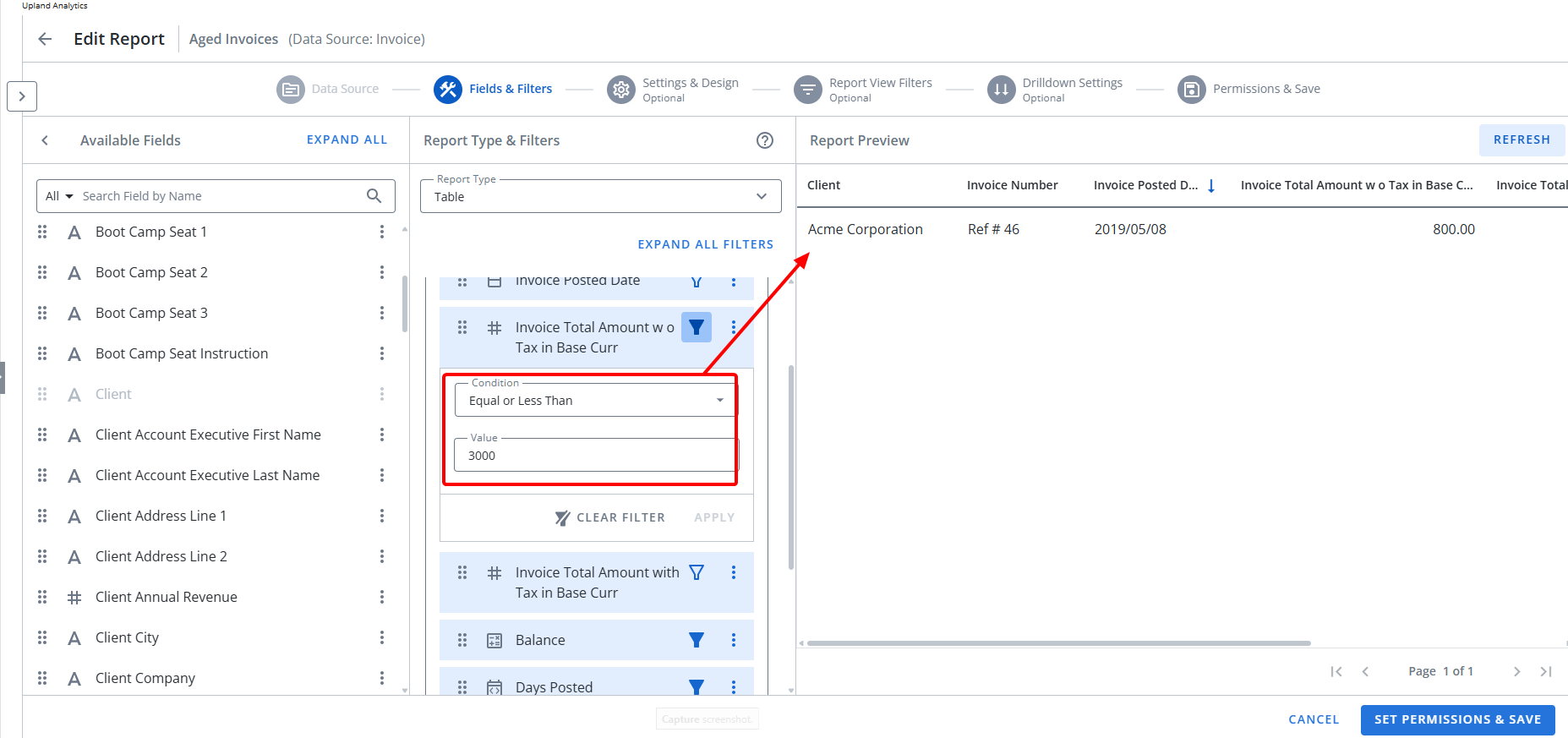
- Click Preview Report. Note that the Report is Filtered to show Aged Invoices where the Invoice Total Amount is less than or equal to 3000.