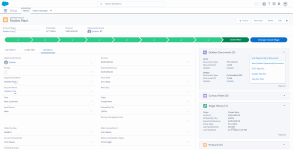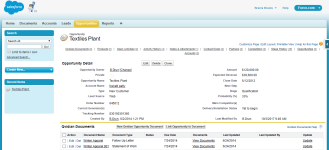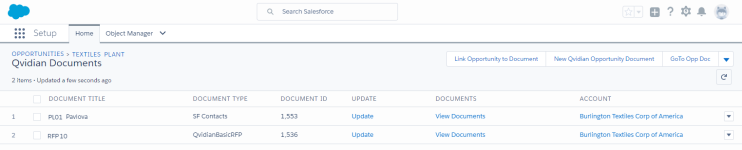Create and work with Upland Qvidian documents and projects in Salesforce
If your Qvidian and Salesforce.com instances are integrated, you can create new Upland Qvidian documents or projects, link existing Upland Qvidian documents or projects, and view related documents from Salesforce.com. Most implementations integrate with Upland Qvidian with the Salesforce Opportunity record; however, integration can also be implemented from the Contact or Account records. In the examples below, Upland Qvidian is integrated with the Opportunity record.
When you create a document or project from Salesforce, some merge code values can be populated for you with values from Salesforce. For more information see Data Entry Screen (projects) and Data Entry Screen (projects).
Examples of a Salesforce Lightning Opportunity page with the Qvidian Documents panel on the left (left), and a Salesforce Aloha Opportunity page with the Qvidian Documents panel on the bottom (right). Click to enlarge.
Created documents
Salesforce integration populates the Qvidian data entry screen with merge codes, which are substituted with Salesforce field values when the document is built.
Examples of Upland Qvidian documents in Salesforce.com Lightning(left) and Classic (right). Click to enlarge.
-
In the Qvidian Documents panel in an Opportunity, do one of the following:
- Salesforce Classic: Click the New Qvidian Opportunity Document button.
- Salesforce Lightning: From the Qvidian Documents drop-down menu, select New Qvidian Opportunity Document, or click Qvidian Documents to open the Qvidian Documents page and then click the New Qvidian Opportunity Document.
Note: The first time you create a document, you must allow pop-ups from the site (for example: https://x.my.salesforce.com) to continue. The process will vary depending on your browser.
- The My Work > Documents & Projects page opens in a new browser tab with the Create New dialog box open.
- Create your document as you normally would.
Note: You are automatically logged in if your Upland Qvidian and Salesforce usernames are the same and you are running Salesforce Classic. If you are using Salesforce Lightning, you need to set up your SSO to auto-login.
- From the Opportunity's Qvidian Documents panel or page, click Link Opportunity to Document.
- The My Work > Documents & Projects page opens in a new browser window.
- Select the document to which you want to link and then click Link to Salesforce.
From within Qvidian, navigate to the My Work > Documents & Projects page and use one of the following methods:
- To unlink a single document: Hover over the desired row, click the More Options
 menu, and select Unlink from Salesforce.
menu, and select Unlink from Salesforce. - To unlink multiple documents: Select the desired checkboxes, click the More Options
 menu at the top of the page, and select Unlink from Salesforce.
menu at the top of the page, and select Unlink from Salesforce. - To unlink all documents: Click the More Options
 menu at the top of the page, and select Unlink from Salesforce.
menu at the top of the page, and select Unlink from Salesforce.
Linked documents created in Upland Qvidian are listed in the Qvidian Documents panel. In Salesforce Classic, all documents are listed in the panel. In Salesforce Lighting, only the top three are listed; you must click Qvidian Documents to open the Qvidian Documents page and view the complete list.
-
To open a Upland Qvidian created document, from the Qvidian Documents panel, do one of the following:
- Salesforce Classic: Click the link in the Document Name column. Upland Qvidian will open in a new browser window with the selected Qvidian Document opened.
- Salesforce Lightning: Click the link in the Document Title column.
- To view related documents stored with your Upland Qvidian created documents, click the View Documents link for the document.
Projects
Salesforce integration populates the Qvidian data entry screen with merge codes, which are substituted with Salesforce field values when the project is built.
Examples of Upland Qvidian projects in Salesforce.com Lightning(left) and Classic (right). Click to enlarge.
- In the Qvidian Projects panel in an Opportunity, do one of the following:
- Salesforce Classic: Click the Create New Qvidian Project button.
- Salesforce Lightning: From the Qvidian Projects drop-down menu, select Create New Qvidian Project, or click Qvidian Project to open the Qvidian Projects page and then click the Create New Qvidian Project.
- The My Work > Documents & Projects page opens in a new browser tab with the Create New dialog box open.
- Select Create a project.
- Fill out the remaining fields and create your project as you normally would.
Note: The first time you create a document, you must allow pop-ups from the site (for example: https://x.my.salesforce.com) to continue. The process will vary depending on your browser.
Note: You are automatically logged in if your Upland Qvidian and Salesforce usernames are the same and you are running Salesforce Classic. If you are using Salesforce Lightning, you need to set up your SSO to auto-login.
Tip: Once you build your package, you can upload it to Salesforce, by clicking  in the "Build Package" dialog. The package and any accompanying files will be saved in the associated account under "Notes & Attachments" on the Accounts and Opportunity pages.
in the "Build Package" dialog. The package and any accompanying files will be saved in the associated account under "Notes & Attachments" on the Accounts and Opportunity pages.
- From the Opportunity's Qvidian Projects panel or page, click Link to Qvidian Project.
- The My Work > Documents & Projects page opens in a new browser window.
- Select the project to which you want to link and then click Link to Salesforce.
From within Qvidian, navigate to the My Work > Documents & Projects page and use one of the following methods:
- To unlink a single project: Hover over the desired row, click the More Options
 menu, and select Unlink from Salesforce.
menu, and select Unlink from Salesforce. - To unlink multiple projects: Select the desired checkboxes, click the More Options
 menu at the top of the page, and select Unlink from Salesforce.
menu at the top of the page, and select Unlink from Salesforce. - To unlink all projects: Click the More Options
 menu at the top of the page, and select Unlink from Salesforce.
menu at the top of the page, and select Unlink from Salesforce.
Linked documents created in Upland Qvidian are listed in the Qvidian Projects panel.
- Click the View Files link in the Project Related Files column for the desired project.