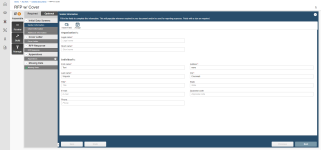Created documents
Created documents, a precursor to projects, is a document automation feature that uses document types to produce RFP responses, proposals, and slide presentations. The user who creates the document is the owner, which gives them full access to the created document. The project owner can assign users to subsections or questions within a questionnaire, or add another owner. Users assigned to an RFP file subsection can assign individual questions in the questionnaires to other users, including ProSearch users. Once all the sections are complete, you or another owner can build the document.
Note: Document types that do not include Agenda Slide, Dynamic Slide, Structured Content, and RFP Compliance Matrix components can also use the projects feature for automation. For more information on how projects and created documents differ, and help deciding which to use, see Automating RFPs, proposals, and presentations.
Interface
After a user creates a document, they are taken to the created document page. The page is divided into four tabs: Assemble, Review, Build, and Manage. The workspace varies depending on the tab you select. In the Assemble view, the document sections and subsections display in a navigation panel on the left and the selected section displays in the workspace on the right. In the Assemble tab, you can complete the components included in the document type. Then, you can preview the document or presentation in the Review tab, and build it in the Build tab. On the Manage tab, you can download or preview the produced documents and related documents, view document properties, and configure international settings.
The created documents page. Click to enlarge.
Overview of creating and building a document
The following is a high-level example of how the Assemble, Review, Build and Manage tabs can be used in the process of building a document.
- On the Assemble tab, add any optional components from the Optional panel. These are added to the Required panel. Complete the components (tasks) on the Required panel. When all tasks are complete, the Build tab becomes highlighted green, and a Build button is enabled on the Build tab.
- On the Review tab:
- For a Word document, preview each component's content to see how it is sectioned and formatted to make sure the document will build properly.
- For a PowerPoint presentation, preview all slides in a freeform view where you can preview each slide's content, add each to an Agenda slide, and order the slides in the presentation. You can also re-order components that were not previously fixed for the document and remove any Optional components that were previously added.
Note: You can perform a review at any time during the build process as tasks are completed.
- On the Build tab, specify the style template, build format, missing data settings, delivery of built document, and/or print settings to make sure the document will build and be delivered accordingly. Click Build to build the document. You can adjust the build settings at any time. If the settings you specify for a build apply to the way you want to perform all builds for all documents, then you will not need to change them again.
- When the build completes, the opens and the newly built document is shown on the Built Documents grid. On this tab, you can also modify the document's properties, work with a document's related files and, if applicable, specify international settings for your environment.