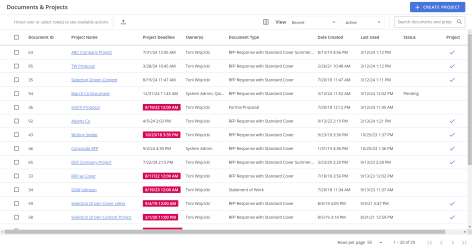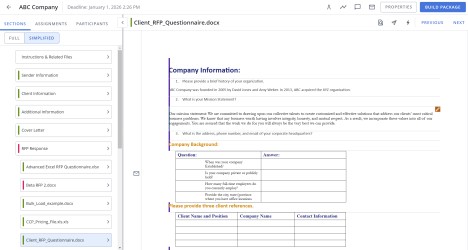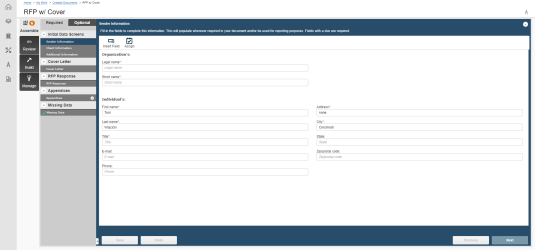Automating RFPs, proposals, and presentations
Projects and created documents are two document automation features that use document types to produce RFP responses, proposals, other documents. Both Projects and Created documents can be used to create slide presentations. You may need or want to use one feature over another due to its additional options, the components with which it is compatible, or the type of output it can produce.
Projects and created documents differ in the following ways:
- Interface
- Compatible document types and document type components
- Collaboration
- Search tools
- Progress tracking and reporting
- Additional features
Note: The "AllowProjectCreation" global setting must be enabled to create projects. Users must have permission to create a project or created document, and may require additional permissions to use related features. See the Project section in the in the "System Permissions" topic for more details.
To skip the details and quickly determine which feature you should use, see Help me choose for reasons why you may need or prefer to use one feature over the other.
Interface
The Documents & Projects grid. Click to enlarge.
Search
- To search for a document or project, enter text into the search box at the top right of the grid, and click the Search
 icon or Enter.
icon or Enter. - To re-display all documents and/or projects in the grid, delete the entire entry in the box by clicking the X.
Filter the grid
Use the advanced filters to display specific records quickly on the grid.
- Hover over the column header until you see the Filter
 icon appear.
icon appear. -
Click the Filter
 icon to display the following dialog to set filtering parameters:
icon to display the following dialog to set filtering parameters:- Text Columns: Select either Contains All, Contains Any, Matches Any, Matches Exactly, Starts with, Ends with, Is Empty, Is Not Empty, or Does Not Contain from the Operator dropdown menu. The Contains All, Contains Any, Does Not Contain, and Matches Any operators allows you to enter more than one value by pressing the Enter key after each value. The Starts with and Ends with operators allow you to enter a text value to find. The Is Empty and Is Not Empty operators do not require a value.
- True/False Columns: Select either the Is True or Is False radio button.
- Numeric Columns: Select either Equals, Greater than, Less than, Greater than or equal to, Less than or equal to, Not Equal to, Between, Matches Any, Is Empty, or Not Empty from the Operator dropdown menu. The Between operator shows two fields for the starting and ending values of the range you want to find. Is Empty and Not Empty operators do not require a value. All other operators require a single value.
- Date Columns: Select either On, After, Before, Between, Is Empty, or Not Empty from the Operator dropdown menu. The Between operator shows two fields for the starting and ending dates of the range you want to find. Is Empty and Not Empty operators do not require a value. All other operators require a single value.
- Click Apply.
Tip: To clear the filter, click the Clear Filter ![]() icon in the header, and then click Clear. You can also click out of the filter dialog to close it.
icon in the header, and then click Clear. You can also click out of the filter dialog to close it.
Sort columns
- To sort columns chronologically or alphabetically, click the column header name. The records will display in ascending order.
- To switch from ascending to descending order, click the selected column header name again.
Customize columns
You can show, hide, and order columns to display on the grid.
- Click the Customize Columns
 icon in the top right corner of the grid to display the Columns dialog. The "Manage Columns" dialog will appear.
icon in the top right corner of the grid to display the Columns dialog. The "Manage Columns" dialog will appear. - To filter the column list, enter text into the Available Columns search box.
- Select your desired column(s) using the checkboxes or by clicking the rows and using CTRL+CLICK or SHIFT+CLICK to select multiple records. Select the Select All option from the More Options
 menu to enable all the columns and use the Left
menu to enable all the columns and use the Left  and Right
and Right  icons to move the columns between the Available and Selected columns to determine which columns will be displayed on the grid.
icons to move the columns between the Available and Selected columns to determine which columns will be displayed on the grid. - To determine grid order: drag and drop any Selected Columns, select specific column checkboxes and use the Move to Top or Move to Bottom options from the More Options
 menu, or select specific column checkboxes and use the Up
menu, or select specific column checkboxes and use the Up  and Down
and Down  icons to order the columns.
icons to order the columns. - Click Restore Default to return to the default settings.
- Click Save to save the changes and close the dialog box or Cancel to close without saving changes.
Tip: Merge Codes found in Doc Types you have "Build" permissions for are displayed in the Available Columns area. If there are duplicate field labels, hover over the label to see the unique Merge Code.
Tip: The Is PB column signifies whether a project is a Presentation project.
Navigate pages
- At the bottom right of the grid, use the page scrolling controls (First page, Previous page, Next page, Last page) to move between pages of records in the grid.
Display grid rows
- At the bottom right of the grid, use the "Rows per page" dropdown menu to select the number of rows that you want to display on the grid.
Select grid rows
- Select your desired grid row(s) using the checkboxes or by clicking the rows and using CTRL+CLICK or SHIFT+CLICK to select multiple records.
Filter by View
- Select Recent from the View dropdown menu, to display recent documents and/or projects.
- Select My from the View dropdown menu, to display your documents and/or projects.
- Select All from the View dropdown menu, to display all documents and/or projects.
- Select Assigned from the View dropdown menu, to display assigned documents and/or projects.
- Select Assigned to Me from the View dropdown menu, to display documents and/or projects assigned to you.
- Select Tasked from the View dropdown menu, to display tasked documents and/or projects.
View Active, Complete, or Archived Documents and Projects
Filter the grid according to a document and/or projects status.
- Select Active from the dropdown menu, to display active documents and/or projects. This is the default view.
- Select Complete from the dropdown menu, to display completed documents and/or projects.
- Select Archived from the dropdown menu, to display archived documents and/or projects.
Default v Compact column mode
You can switch between the default and compact column modes. Unless updated, the grid will remain in default mode. Compact mode shortens the height of the grid rows.
- To switch between the modes, go to My Preferences within the header Profile menu and select the Default and/or Compact radio buttons.
Other Actions
- To export, edit, duplicate, delete, archive, or assign owners to created documents or projects, see Manage created documents and projects.
Projects
The project page is comprised of a navigation panel, workspace, and project header. The navigation panel has three tabs: Sections, Assignments and Participants. These tabs help you navigate through the project and assignments and quickly assign participants to the project or a specific assignment. The workspace, which displays the selected section, subsection or file, is the area where you will do most of your work on the project's content. The project header includes: the project title and buttons to access Project Activity, Project and assignment comments, Project notifications, the Project Properties, and the Build a Package dialog boxes. For more details on the navigation panel, workspace, header, and other elements in the project page, see Projects.
The project page. Click to enlarge.
You may prefer this interface if you like visual representations of information, and want to quickly see assignments and their status, project status, and all user activity at a glance.
Created documents
The created document page is divided into tabs and a workspace. The workspace varies depending on the tab you select.
In the Assemble view, the document's required and optional sections and subsections appear in the navigation panel while the section you are actively working on appears in the workspace. You can preview the document or presentation in the Review tab, then build it in the Build tab. On the Manage tab, you can download or preview the produced documents and related documents, view document properties, and configure international settings.
The created documents page. Click to enlarge.
Created documents interface does not have an advantage over the project interface.
Compatible document types and document type components
Created documents and projects use document types to define their basic structure. Created documents can use all document types to build documents and presentations. Both Projects and Created Documents can use presentation document types or document types that include Structured Content and PowerPoint files (For example, Agenda and Dynamic Slides).
Note: Both projects and created documents can support multiple groups and subgroups in selection-driven content pieces.
Caution: Document Types that include an RFP Matrix component are only available in Created Documents.
For more information on using the components below in document types, see Component descriptions in the "Planning your document type" best practices topic.
Collaboration
Projects
Project owners can add licensed users as project participants. Participants can be assigned as owners of file lists, which gives them permission to upload and remove files in the assigned File List section, or participants in an RFP question assignment. Assignments can have multiple tasks and several reviewers or writers per task. Participants in an active task, and project owners, can also email questions to SMEs who do not have a Upland Qvidian license, known as contributors, from the project workspace. Indicators appear on the Assignments tab to indicate that someone has added or changed something in that part of the project since they viewed it last. When you email a question to a contributor, they will receive an email with a link to a portal where they can respond. Participants in an active task can also submit content used in an answer as a content review job. A content review job notifies a Content Manager, who can assign it to others for further review and then add or update the content in the library.
You may find the Project's collaboration features preferable if you prefer multiple review tasks or send new and revised content for review.
Created documents
In created documents, you can add Upland Qvidian users as owners of created documents and project sections and assign users to answer questions in a questionnaire. You can assign several users to answer questions in a single task. Participants can email questions to SMEs without a Qvidian license. They can send the content text in the email or as an email attachment.
You may find created document’s collaboration features preferable if you would like to assign questions as a single task, assign questions to ProSearch users, submit new content it directly the library without a review process, or email multiple questions to unlicensed SMEs at one time and do not mind using add-ins.
Search tools
Projects
In addition to running a traditional library search, browsing the library, you can run AutoSearch, AutoFill, and Search Mode to answer questions in a project questionnaire. AutoSearch is a search tool that searches the library using the text in the selected question. AutoFill is a search tool that retrieves, and optionally inserts, RFP answers by matching the text in questions to a content record's properties or content. You can choose to automatically insert the top suggested answer into your RFP or display a list of the top five suggestions and select an answer manually. AutoFill can be run against selected questions or the entire RFP (you can complete or discard multiple AutoFill responses at once) and informs the user whether any suggested content is expired.
When editing an RFP, you can activate Search Mode and search directly in your workspace rather than opening the library in a different window. When Search Mode is on, any time you click a question slice, Qvidian automatically searches the library for the slice’s text and displays the best answers in the Search Panel. You can preview, filter, and insert answers without opening a separate library window.
You may prefer to use projects if your document type contains an RFP section, and you would like to take advantage of AutoFill's features to quickly answer your questionnaire.
Created Documents
In created documents, you can find library content by running a traditional library search, browsing the library, or running Auto-answer. Auto-answer opens a dialogue box in which you can select whether to search a content record's keywords or search terms, optionally select specific folders to search, and choose to run the search on the selected or all questions. The top answer is automatically inserted for the question.
Created documents does not have an advantage over projects in searching capabilities.
Progress tracking and reporting
Projects
Projects offer visual tracking tools to quickly identify the status of the project, individual assignments, and questions in RFPs. The Project / My Work bars, at the top of the Assignments panel, indicates the progress of the project or assignment and displays a list of assignments. The Project status bar reflects the progress of the project by showing the percentage of assignments in each status, along with the project due date. The My Work bar does the same for a user's assignments. There are also status bars next to each of the assignments listed in the Assignment panel. For more information on status bars, see the Assignments tab section of the "Projects" topic .
The information in project's Assignment and Participant tabs can be exported to create reports. The Assignments report lists all the project assignments in order of how they display in the document, the status of the assignment, the current task and name, the individual currently working on the task, when the tasks were assigned, when the tasks are due, and when the entire workflow is due. The Participants report lists all project participants and the number of completed, in-progress and past due tasks. For more information, including examples of each report, see Export project information. You can also view reports on the RFP Projects dashboard in projects in Analytics.
Created documents
You can set a created document or questions within it to one of the customized statuses that you define in answer status and project status in drop-downs under admin. The status of a created document can be included as a column in the grid on the My Work > Documents & Projects page. The status of the questions can be seen in the RFP in the workspace next to question.
You cannot export information from created documents to create a report, but you can view reports on created documents on the Created Documents dashboard in Analytics.
Additional features
Projects
In addition to the those listed above, project has additional features that improve your experience and help you create better packages, including:
- Drag and drop content from the library or your desktop into a project.
- Content can be edited in Office for the Web.
- Submit new or revised content, which is indicated by flags that can be hidden, in bulk or individually to a review job or library. If submitted to a review job, content managers can approve or reject submitted content, send content through workflows, and reassign content.
- Custom actions and functionality are available to strengthen integrations with third-party software and select Upland solutions.
- Switch between the Full and Simplified Doc Structure views any time.
Created documents
In addition to the those listed above, created documents has additional features that improve your experience and help you create better documents, including:
- A refresh option in the RFP section pulls the content selected for use as questionnaire answers back in again from the library to ensure you have the most up-to-date content. This option is useful when updating DDQs and RFIs when you get exact same questionnaire that is just updated yearly.
- File List files can be submitted to library.
- Assign the entire RFP file to one or participants.
Still unsure whether to use created documents or projects? Review the table below.
|
You may prefer projects |
You may prefer created documents |
|---|---|
Your goal is to create a Word, PowerPoint, or PDF document, and you will be using a document type that includes the following components:
|
Like in Projects, your goal is to create a Word, PowerPoint, or PDF document, that must use a document type containing the following component:
|
| You like visual representations of information, and want to quickly see assignments and their status, project status, and all user activity at a glance. |
You would like to assign owners to all sections, or assign questions to ProSearch users. |
| You would like to create assignment workflows with multiple review tasks. | You would like to assign questions rather than create assignment workflows with multiple review tasks. |
| Submit new or revised content, which is indicated by flags that can be hidden, in bulk or individually to a review job. When submitted to a review job, content managers can approve or reject submitted content, send content through workflows, and reassign content. | You would only like to send new content directly to the library. |
| Your document type contains an RFP section, and you would like to take advantage of AutoFill's features to quickly answer your questionnaire. | Your library’s content is frequently updated and would like the Refresh option to ensure content used in a questionnaire is up-to-date. |
| You would like to export project information for reporting, in addition to viewing the RFP Projects dashboard in Analytics. |
You do not need additional reporting beyond the Created Documents dashboard in Analytics. |
| You would like to edit RFP questions and answers without using add-ins. |