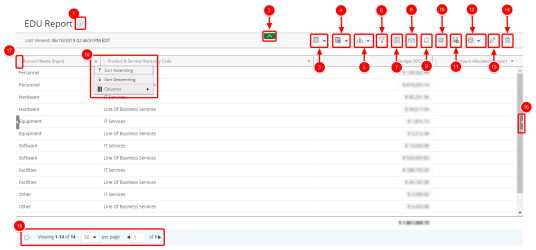Available Report Options
From a report you can perform a number of actions. This topic introduces the different options as well as navigational elements available from a report and is intended to help you understand them further.
Note: The Report Menu options will differ when viewing a report where you are not the Report Creator. When viewing a public report, only the following Report Menu options will be available: Settings (My Settings and Display Settings), Save As, Download, Email, Information and Notes. Only the Report Creator has access to all of the Report Menu options described below.
Report Menu Options
- Details: Displays the data source used to create the report and the dates when the report was created and last modified.
- (Hide Menu): Closes and opens the Main Menu Bar.
- Save Layout: Saves the layout. There are two options:
- Save Layout
- Save My Layout
- Reset Layout: Resets the layout to the default parameters. Select one of the following options:
- Reset Layout Settings
- Reset My Layout Settings
- Download: Downloads the report. Select one of the following options:
- CSV
- XLS
- Filter: Opens and closes the Filter Drawer. The icon's appearance changes color to indicate the following three filter statuses:
- Notes: Displays existing notes. Click to add new ones. For more information, see Create a Note.
- Email: Emails the report. For more information, see Email a Report.
- Subscribe: Displays the subscriptions created for the report. Select one of the following options:
- New Subscription
- Manage Subscriptions
- Configure Drill-in: Opens the Create Drilldown page. For more information, see Create a Drilldown.
- Save as: Makes a copy of the report and saves it under another name and or folder. For more information, see Copy a Report.
- Edit Settings: Edits the report settings. Select one of the following options:
- Settings
- My Settings
For more information, see Report Settings.
- Edit: Edits the report. For more information, see Edit a Report.
- Delete: Deletes the report. For more information, see Delete a Report.
- Pagination: Displays the number of items displayed on the page and the number of pages in the report. Use the arrows to move through the pages. Click
 to load the latest data into the report.
to load the latest data into the report. - Click the arrow to manually open and close the Filter Drawer.
- Hover over this button to display the crossbars and drag and drop the column to the right or left.
- Click the arrow to display the drop-down menu:
- Sort Ascending: Sorts column in ascending order.
- Sort Descending: Sorts column in descending order.
- Columns: Select a column from the drop-down menu to hide it on the report.
For more information, see Download a Report or Graph/Chart.

|
There are no On-Page Filters configured. |

|
One or more On-Page Filters have been configured. |

|
|
For more information, see Apply an On-Page Filter.
For more information, see Subscriptions.
 .
.