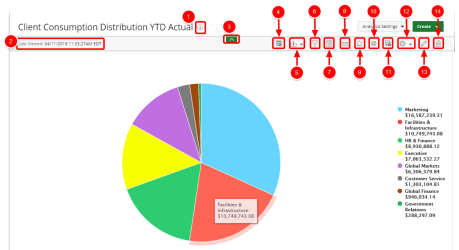Available graph/chart options
From a graph/chart you can perform a number of actions. This topic introduces the different options as well as navigational elements available from an existing a graph/chart and is intended to help you understand them further.
Note: Only the Report Creator and the Administrator user profile have access to all functionality listed here. All other users who have access to the report will only have access to: Settings, Save As, Download, Email, View Details, Notes and Filters.
- Details: Displays the data source used to create the graph/chart and the dates when the graph/chartwas created and last modified.
- Last Viewed: Displays the date and time stamp when the graph/chart was last viewed.
- (Hide Menu): Closes and opens the Main Menu Bar.
- Reset Settings: Resets the layout to the default parameters. Select one of the following options:
- Reset Layout Settings
- Reset My Layout Settings
- Download: Downloads the graph/chart. Select one of the following options:
- CSV
- XLS
- Filter: Opens and closes the Filter Drawer. The icon's appearance changes color to indicate the following three filter statuses:
- Notes: Displays existing notes. Click to add new notes. For more information, see Create a note.
- Email: Emails the graph/chart. For more information, see Email a graph/chart.
- Subscribe: Displays the subscriptions created for the graph/chart. Select one of the following options:
- New Subscription
- Manage Subscriptions
- Configure Drill-in: Opens the Create Drilldown page. For more information, see Create a drilldown.
- Save as: Makes a copy of the graph/chart and saves it under another name and or folder. For more information, see Copy a graph/chart.
- Edit Settings: Edits the graph/chart settings. Select one of the following options:
- Settings
- My Settings
For more information, see the settings topic for the corresponding graph/chart.
- Edit: Edits the graph/chart. For more information, see Edit a graph/chart.
- Delete: Deletes the graph/chart. For more information, see Delete a graph/chart.
For more information, see Download a report or graph/chart.

|
There are no On-Page Filters configured. |

|
One or more On-Page Filters have been configured. |

|
The filter drawer is open. |
For more information, see Apply an On-Page Filter.
For more information, see Subscriptions.