Menu Update - Left-Hand Navigation
Menus in Adestra are changing with the introduction of an updated left hand navigation design.
These updates improve the main navigation menu by:
-
Revising the icons and labelling.
-
Changing the menu pinning functionality.
-
Improving the menu selection functionality.
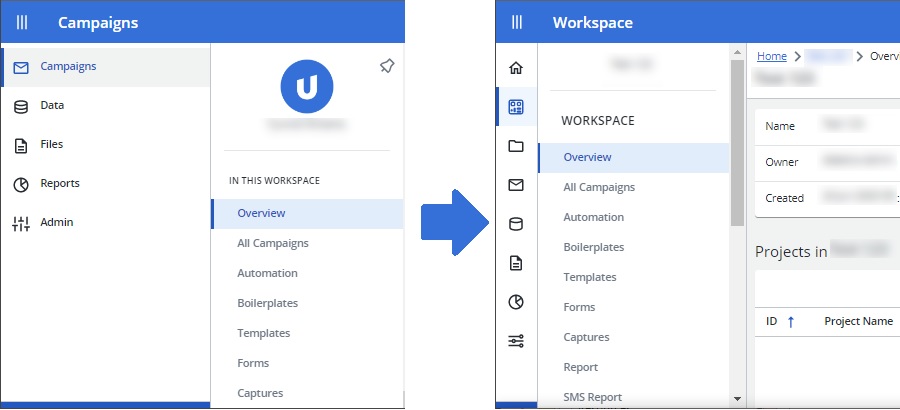
Icons and labelling
The new menu design includes new icons and changes the way they are labelled.
The new icons are: home, workspace, project, and campaign.
Note: the project and campaign icons replace the campaigns icon to improve navigation when selecting an icon.
When you hover over an icon you will see one of two behaviours:
-
If an icon includes a menu, hovering over an icon will display the menu.
-
If there is no menu, the icon will have a tool tip.
Menu pinning
The updates to the main menu change the behaviour of the main menu icon. Previously, when you pressed the main menu icon you would expand the pane to display the icons and their labels or collapse the pane to show only the icons.
With this update, pressing the main menu icon opens the menu for the area you are in and pins it, removing the need to hover over an icon to see the menu.
Example: you are in a campaign and decide to press the menu icon above the navigation menu.
The campaign menu will open and be pinned in place.
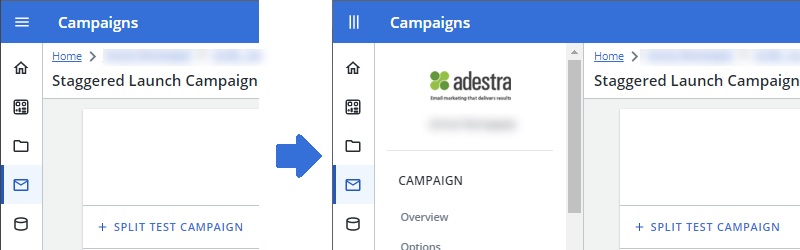
With a menu pinned:
-
If you hover over an icon in the main menu, it will either display a tool tip or that icon's menu over the top of the pinned menu.
-
If you navigate to a different area, the pinned menu will either:
-
Change to the menu for that area, e.g. from the campaign menu to the project menu.
-
Disappear if you navigate to an area that does not have a menu to pin.
Note: the pinned menu will reappear if you navigate to an area that does have a menu to pin.
-
-
You can unpin the menus by pressing the menu icon.
Menu selection
The updated menu changes what happens when you press an icon as follows:
Home
-
Takes you to the workspace list. Displays the account menu on hover.
-
If you’re in a workspace, takes you to that workspace's overview. Displays the workspace menu on hover.
-
If not in a workspace, takes you to the workspace list. No menu displayed on hover.
-
If you’re in a project, takes you to the project view. Displays the project menu on hover.
-
If not in a project, takes you to the projects list. No menu displayed on hover.
-
If you’re in a campaign, takes you to the campaign view. Displays the campaign menu on hover.
-
If not in a campaign, takes you to the all campaigns list. No menu displayed on hover.
-
Only visible while within a workspace. Takes you to that workspace's lists table. Displays the data menu on hover.
-
Only visible while within a workspace. Takes you to the files list. No menu displayed on hover.
-
Takes you to the most relevant report (campaign, project, workspace or account) based on your most recent location, i.e. selecting reports while in a project will take you to the project report. No menu displayed on hover.
-
Takes you to the users list. Displays the admin menu on hover.