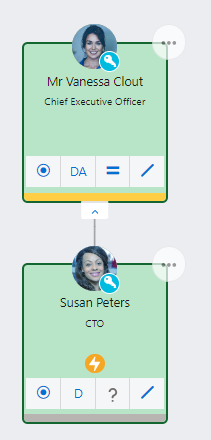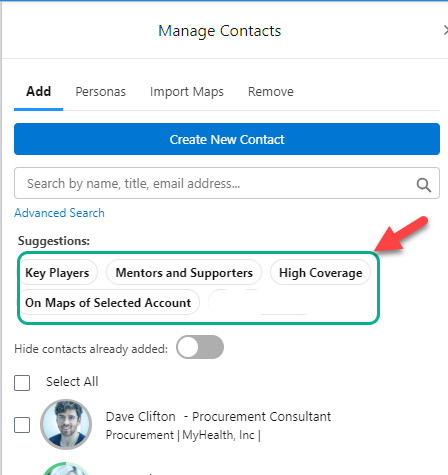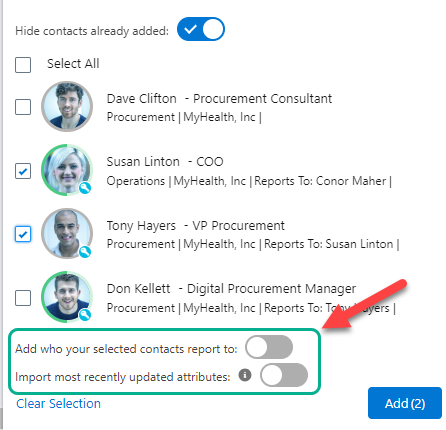Adding Existing Contacts
To search for and add contacts to your relationship map, click the Manage Contacts button.
The Manage Contacts panel opens.
On the Add tab (displayed by default), you can search for contacts to add from any account in your org. This topic describes how to do the following:
Tip: If you have the relationship map of a particular account or opportunity in mind, you can quickly pull up that map and add the relevant contacts. To do this select the Import Maps tab. For more information see Adding Contacts from a Specific Map.
Find contacts to add
Altify automatically suggests likely candidates for addition to your map. This means you don't have to perform searches for multiple contacts. A default list of suggested contacts can be further distilled using our suggested filters. A search box allows you to perform a universal search of all contacts in your org.
Tip: Key players are not necessarily associated with the customer account so make sure to find and add any customer consultants and partners who have influence - and then mark them as external.
Contact suggestions
By default, the following contacts are suggested on the Add tab (as shown in the example below):
-
All contacts who are already added to the relationship map (their check box is selected and inactive - such as 'Sophie Cooke' in the example shown above).
Enable the toggle Hide contacts already added to hide this category of contacts.
-
All contacts belonging to the account
-
Any external contacts on an associated relationship map (the account relationship map or opportunity relationship map belonging to same account). An external contact is a contact who belongs to a different account.
Contact filter suggestions
To further filter the suggested contacts, click the relevant pill (as shown in the example below):
-
Key Players: only key players Key players are the people with the most power and influence in the context of an account or opportunity. from associated relationship maps are listed.
-
Mentors and Supporters: only mentors and supporters from associated relationship maps are listed.
-
High Coverage: only contacts from associated relationship maps that your company is in frequent contact with (as per the Coverage attribute) are listed.
-
On Maps of Selected Account: all contacts on associated relationship maps are listed.
Org-wide searching
In the search box (indicated below), you can search for contacts from across your Salesforce org.
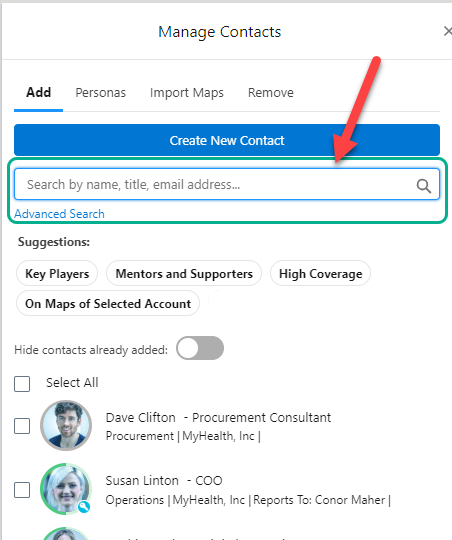
Search for contacts by name, title, email address or account. An Advanced Search option (shown below) allows you to search using multiple criteria and view more detailed search results.
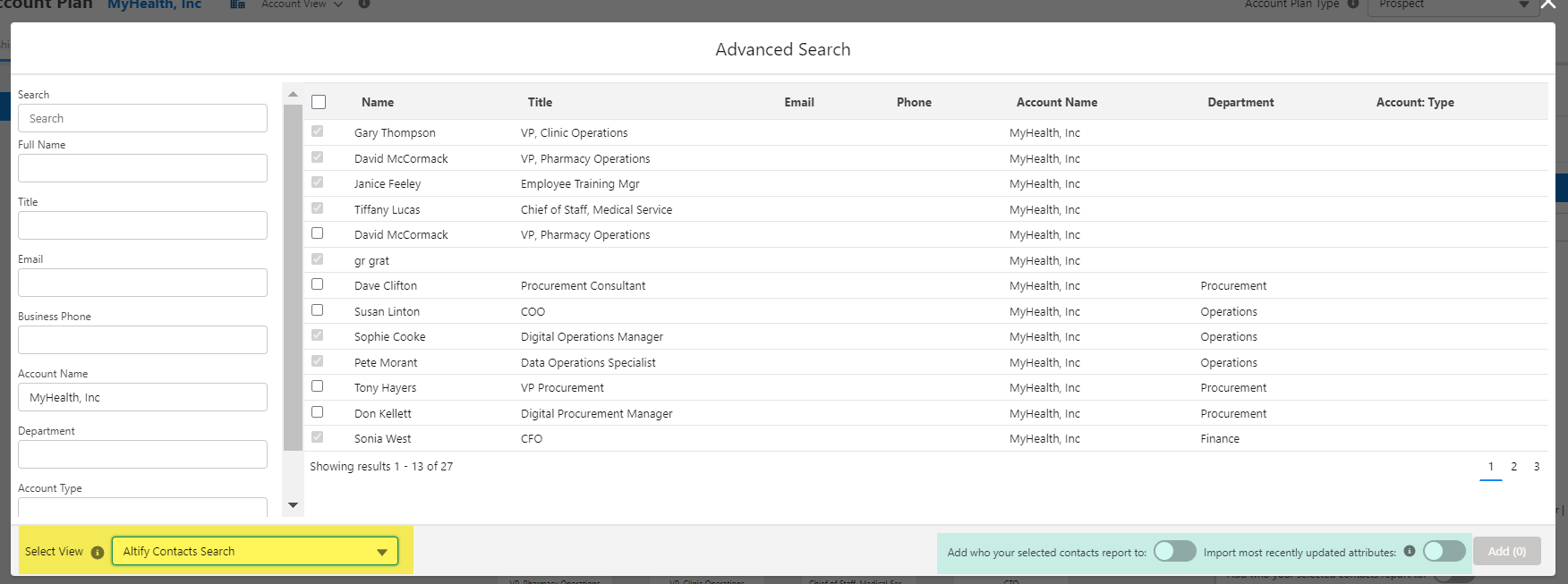
In the Select View menu (highlighted in yellow above), you can select alternative Salesforce Contact List Views - each view determines the search criteria and search result columns that are displayed.
Before you add selected contacts to your relationship map, you need to consider the toggles (highlighted in green above) to include each contact's latest attributes (Political Status, etc.) and/or their manager. More information on these toggles is provided in the following section.
Add contacts to your relationship map
Before you add contacts, you should consider the options to automatically include additional information. This could save you a lot of time in building your relationship map.
Toggles for importing additional information
The two toggles to include additional information are indicated and described below.
-
Add who your selected contacts report to
In the above image, we can see that 'Susan Linton' reports to 'Conor Maher'. If you enable this toggle, Conor Maher will automatically be added to your map when you add Susan Linton.
-
Import most recently updated attributes
Contact attributes are essential to successful relationship maps. By enabling this toggle, added contacts are automatically populated with for example, their latest Political Status ('Inner Circle', 'Political Structure' or 'Outside Political Structure'.)
If this toggle is not enabled, all attributes of added contacts are set to 'Unknown'.
This toggle also applies to managers added to the relationship map via the toggle Add who your selected contacts report to.
For more information, see How are most recently updated attributes identified?
Add your contacts
Note: If you are adding contacts to an account division, you should ensure that the relevant division is selected before proceeding.
You can add contacts in one of two ways:
-
By selecting their check box(es) and clicking Add.
(To clear your selected contacts at any time, click the Clear Selection option.)
-
By drag and drop - to drag and drop multiple contacts, select their check boxes first.
(With drag and drop, the entire map is a single target area, i.e. you cannot drop to a contact specific location. The added contact is automatically displayed according to whom they report to.)
The contact or contacts are added to your map and highlighted in green if the Recently Added toggle is enabled - as shown in the example below.
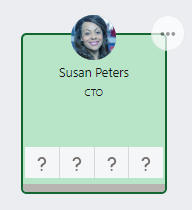
If the toggles to import additional data were enabled, their manager is also added (if not already on the map) and their attributes are populated (if attributes were assigned to them on a relationship map associated with the same account) - as shown in the example below.