A Multi-Load step can be used to assign a document to a single user from a list of multiple users or group of users. The document will be assigned to the user with the least number of assignments in order to distribute the workload evenly among multiple users.
Pros:
- Distributes the workflow load.
- Can be used to spread work across multiple users.
- A group can be assigned to the task.
- The document can be locked to the user while it is assigned to them.
Cons:
- The faster user will complete more items.
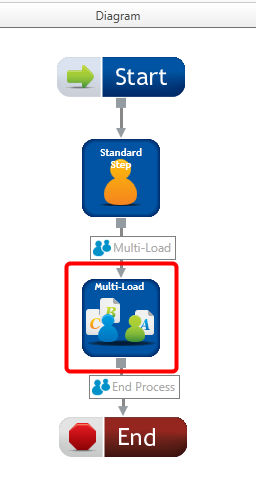
Available connections
The Multi-Load Step stencil has four connection points, one on each side of the stencil. These connection points are used to establish incoming and outgoing connections. There is no limit to the number of incoming or outgoing connections that can be established on a Multi-Load Step stencil.
User assignment
The Multi-Load Step allows multiple users, a group of users, multiple groups of users, or any combination to be assigned to the step.
When a group is selected, a document assigned to the step is assigned to all the users belonging to that group. The document will be listed on the Assignment page of all users belonging to the group.
Configuration
-
To access stencil properties, in the Diagram pane of the Workflow Designer, perform one of the following:
- Double-click a Multi-Load stencil.
- Right-click a Multi-Load stencil and select Properties.
- Select a Multi-Load stencil and press the F4 keyboard shortcut.
-
On the Step Information tab, specify information for the step. See Step Properties - Step Information tab for more information.
-
On the Assign to User tab, select an option from the List Mode list. the following options are available:
- Preconfigured user list: Allows you to specify the users or groups that will be available for selection.
- Runtime pick list: Makes all the users and group available for selection.
-
Assign users and/or groups to the step. See Preconfigured user list for more information.
-
Select Lock Documents to Assigned User to lock the document when it is assigned to a user.
-
Select Unlock Document after Completion to unlock the document when a user takes action on the step.
-
Configure the step as needed. For more information about the different tabs, see the following:
-
Click OK.
See Multi-Load step example setup for an example of a workflow process that uses a Multi-Load step.