A standard step can be used to assign a document to a single user. The document is only available on the Assignments page of the user that is assigned the document. It is mandatory to select a user for this step.
Pros:
- Easy to configure.
- A single user works the task.
- The document can be locked to the user while it is assigned to them.
Cons:
- Changing the user requires a workflow revision.
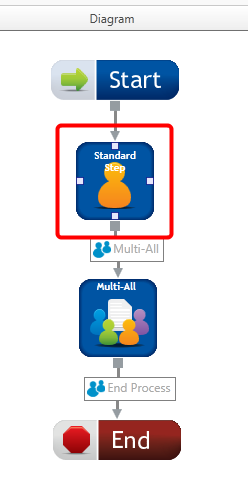
Available connections
The Standard Step has four connection points, one on each side of the stencil. These connection points are used to establish incoming and outgoing connections. There is no limit to the number of incoming or outgoing connections that can be established on a Standard Step stencil.
User assignment
The Standard step allows one user to be assigned to the step. An Administrator can select a user that will perform the workflow step.
Configuration
-
To access stencil properties, in the Diagram pane of the Workflow Designer, perform one of the following:
- Double-click a Standard step stencil.
- Right-click a Standard step stencil and select Properties.
- Select a Standard step stencil and press the F4 keyboard shortcut.
-
On the Step Information tab, specify information for the step. See Step Properties - Step Information tab for more information.
-
On the Assign to User tab, select a user from the User list. See Step properties - Assign to User(s) tab for more information.
-
Select the Lock Documents to Assigned User check box to lock the document when it is assigned to a user.
-
Select the Unlock Document after Completion check box to unlock the document when a user takes action on the step.
-
Configure the step as needed. For more information about the different tabs, see the following:
-
Click OK.