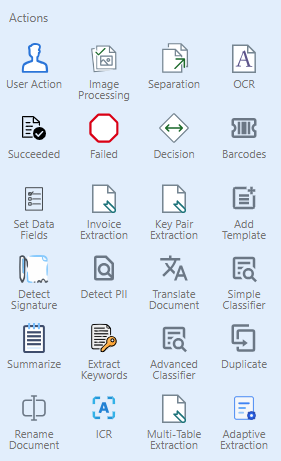
User Action stencil: The User Action stencil is used when a document needs to stop in order for a user to do something with it. Each User Action stencil will appear as a folder in the Document Panel.
Image Processing stencil: The Image Processing stencil is used to automatically despeckle, deskew, and rotate images. It can also be used to remove blank pages or remove color and grayscale depth from a document.
Separation stencil: The Separation stencil is used to automatically separate documents by barcode, page count, or blank pages.
OCR stencil: The OCR stencil is used to automatically perform Optical Character Recognition (OCR) on documents. The OCR information can be used to index documents.
Succeeded: The Succeeded stencil is used to specify the end of a successful workflow process. You can use multiple Succeeded stencils if the process requires more than one end point. You can filter on this status in Work Items.
Failed: The Failed stencil is used to specify the end of a workflow process that failed. You can use multiple Failed stencils if the process requires more than one end point. You can filter on this status in Work Items. For more information about saving export stencil failure messages to a data field, see View export stencil failure messages.
Decision stencil: The Decision stencil is used to provide branching of a step based on one or more conditions.
Barcodes: The Barcodes stencil is used to scan documents for barcodes and map barcode values to data fields.
Set Data Fields: The Set Data Fields stencil is used to update one or more data field values as part of the workflow.
Invoice Extraction: The Invoice Extraction stencil is used to automatically extract information from invoice type documents using a machine learning model.
Key Pair Extraction: The Key Pair Extraction stencil is used to automatically extract information from documents using a machine AI learning model.
Add Template: The Add Template stencil is used to insert a "template" in .docx, .doc, or .rtf format into a document while it is being processed by the workflow.
Detect Signature: The Detect Signature stencil uses a machine learning AI model to determine if a signature exists on a document.
Detect PII: The Detect PII stencil uses a machine learning AI model to identify and redact sensitive information on a document.
Translate Document: The Translate Document stencil is used to translate a document from one language to another using machine translation.
Simple Classifier: The Simple Classifier stencil is used to categorize documents based on the document content using a machine learning AI model.
Summarize: The Summarize stencil uses generative AI to develop a summary of a document and map the result to a data field.
Extract Keywords: The Extract Keywords stencil uses generative AI to identify and extract the most important words or phrases from a document.
Advanced Classifier: The Advanced Classifier stencil is used to automatically split and classify documents using a machine learning AI model.
Duplicate: The Duplicate stencil creates an exact copy of a document, including data fields, that will continue through the workflow on a different path than the original document.
Rename Document: The Rename Document stencil is used to change the name of a document via the workflow.
ICR: The ICR stencil is used to automatically perform Intelligent Character Recognition (ICR) on documents using a machine learning AI model. The advanced functionality can also convert handwritten text into machine-readable text.
Multi-Table Extraction: The Multi-Table Extraction stencil is used to automatically extract information from documents using a machine AI learning model. The advanced functionality allows you to extract line items from multiple tables on a single document.
Adaptive Extraction: The Adaptive Extraction stencil used to automatically extract information from documents using a machine AI learning model and your Data Dictionary.