Delete Legacy Resource Review Layouts
The Resource Review page provides a centralized view of Resource allocation (effort) and availability across work items, as well as any unstaffed demand that currently exists.
Resource Review Layouts determine how Resource Review data is arranged and organized. They are created by customizing the page's filters and display options and saving those changes. This way, users can view Resource Review data through the same filters and display options later on.
Layouts that are no longer required can be deleted from PowerSteering. Deleted layouts cannot be recovered; users will have to recreate and save the layout again in order to bring it back.
Note: As opposed to new Resource Review page layouts, PowerSteering users can delete any legacy Resource Review Layouts that have been shared publicly. Only the "Default" Resource Review Layout from the legacy page cannot be deleted.
This page explains how to delete a Resource Review Layout from the legacy page.
Note: See Manage Resource Review Layouts for information on deleting layouts from the new Resource Review UI.
To delete a Resource Review Layout from the legacy interface:
-
Select Review
 → Resource Review → any Resource Review Layout from the Navigation Menu.
→ Resource Review → any Resource Review Layout from the Navigation Menu.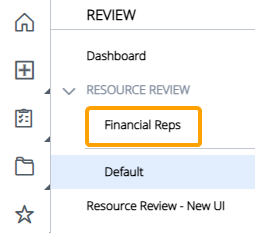
Note: You do not necessarily need to select the layout that you wish to delete.
Note: The layouts above the gray line are layouts that have been shared with you. The layouts below the line are your own private layouts.
-
Select the Layout button.
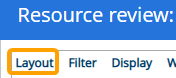
-
Select Delete layout.
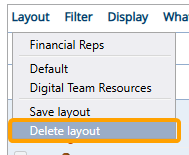
-
Use the drop-down menu to select the name of the layout you would like to delete.
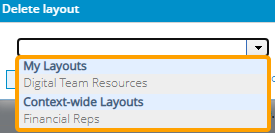
Note: Deleting a "Context-wide Layout" (shared layout) will delete it for all PowerSteering users.
-
Select the Delete button.
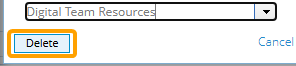
After selecting Delete, the Resource Review Layout will be removed from PowerSteering. Users will need to recreate the layout and save it if they would like to view it again.