Manage Resource Review Layouts
The Resource Review page provides a centralized view of Resource allocation (effort) and availability across work items, as well as any unstaffed demand that currently exists.
Resource Review Layouts determine how Resource Review data is arranged and organized. They are created by customizing the page's filters and display options and saving those changes. This way, users can view Resource Review data through the same filters and display options later on.
The "Manage Resource Review" page features a data grid with Resource Review Layouts that have been saved to PowerSteering.
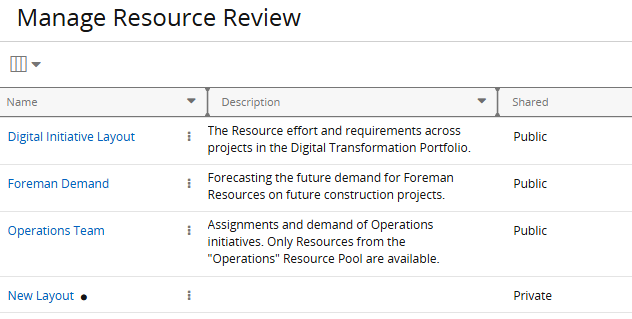
Note: Users can only view publicly shared Resource Review Layouts or their own private ones.
Note: This page only lists Resource Review Layouts that are compatible with the new Resource Review page.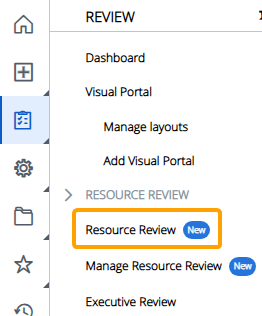
From here, users can review information on each Resource Review Layout. Similar to other data grids, the Select Columns button  can be used to add and remove columns that display specific information about each layout.
can be used to add and remove columns that display specific information about each layout.
-
Name: The name of the Resource Review Layout
-
Description: A quick explanation of the Resource Review's purpose. Descriptions can only be created while editing a layout on the "Manage Resource Review" page.
Note: Resource Review Layout descriptions are new to PowerSteering with this release. See below for more information.
-
Shared: Indicates whether the layout is publicly shared or private to the user viewing the page.
Note: Users can set Resource Review Layouts as public or private while saving them.
-
Created By: The user who originally saved the Resource Review Layout.
-
Created Date: The date the Resource Review Layout was originally saved.
-
Last Updated By: The user who most recently saved any changes to the Resource Review Layout.
-
Last Updated Date: The date when changes were most recently saved to the Resource Review Layout.
The following actions can be taken from the "Manage Resource Review" page:
Edit Resource Review Layout settings
From the "Manage Resource Review" page, users can edit the name, description, and/or privacy settings of any Resource Review Layout they have access to.
Note: In order to determine which data appears on the Resource Review page, users will have to edit display settings and Allocation/Demand/Availability filters.
To edit Resource Review Layout settings:
Before You Start: All PowerSteering users can access the "Manage Resource Review" page and edit the name and description of their own private layouts. However, only PowerSteering administrators have the ability to edit the settings of public layouts. Additionally, only administrators can configure a layout's privacy settings.
-
Select Review
 → Manage Resource Review (New) from the Navigation Menu.
→ Manage Resource Review (New) from the Navigation Menu.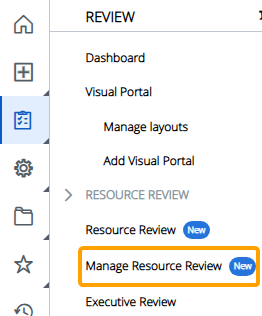
-
Select the Options button
 of the Resource Review Layout you would like to edit.
of the Resource Review Layout you would like to edit.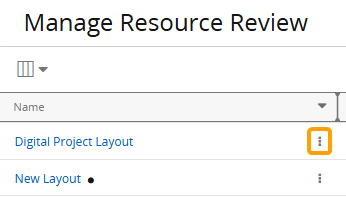
-
Select Edit from the drop-down menu
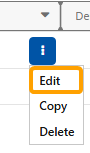
-
Edit any of the layout's settings.
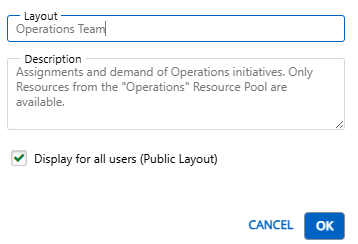
-
Layout: Edit the name of the Resource Review Layout.
-
Description: Add or edit the description of the Resource Review Layout.
Tip: Descriptions should help explain the type of data the layout is configured to display. This makes it easier for users to understand the layout's intent without guessing from the name alone.
-
Display for all users (Public Layout): When selected, the layout will be available to use by all PowerSteering users.
Note: Only PowerSteering administrators can see this checkbox.
Note: When this checkbox is unselected, the layout will become private to the user who created it.
-
-
Select the OK button.
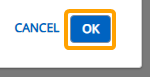
After selecting OK, your changes to the Resource Review Layout will be saved.
Copy a Resource Review Layout
From the "Manage Resource Review" page, users can create new Resource Review Layouts by copying existing layouts. These newly-created layouts will contain all of the same display settings, filters, and descriptions as their originals.
Tip: This should be used for creating new Resource Review Layouts that are similar to others. Once these copies are created, any differences in display settings and Allocation/Demand/Availability filters can be edited.
Note: While copying Resource Review Layouts, only PowerSteering administrators will have the option to edit privacy settings.
Non-admin users cannot create public Resource Review Layouts. Any layouts they create through copying will be private to themselves.
Note: Resource Review Layouts can also be copied from the Resource Review page by using the "Save As" feature.
To copy a Resource Review Layout:
-
Select Review
 → Manage Resource Review (New) from the Navigation Menu.
→ Manage Resource Review (New) from the Navigation Menu.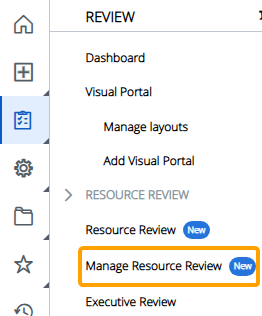
-
Select the Options button
 of the Resource Review Layout you would like to copy.
of the Resource Review Layout you would like to copy.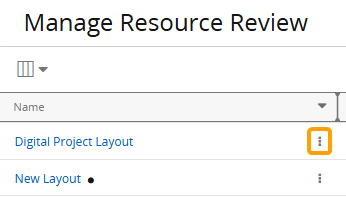
-
Select Copy from the drop-down menu
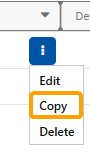
-
Edit any of the new layout's settings.
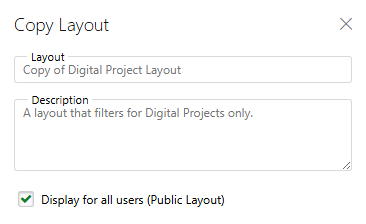
-
Layout: Edit the name of the Resource Review Layout.
-
Description: Add or edit the description of the Resource Review Layout.
Tip: Descriptions should help explain the type of data the layout is configured to display. This makes it easier for users to understand the layout's intent without guessing from the name alone.
-
Display for all users (Public Layout): When selected, the layout will be available to use by all PowerSteering users.
Note: Only PowerSteering administrators can see this checkbox.
Note: When this checkbox is unselected, the layout will become private to the user who created it (or in this case, the user completing the copy).
-
-
Select the OK button.
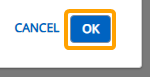
After selecting OK, your new Resource Review Layout will be saved. It can be applied to the Resource Review page.
Delete a Resource Review Layout
From the "Manage Resource Review" page, Resource Review Layouts can be deleted once they are no longer necessary.
Note: See Delete Legacy Resource Review Layouts for more information on deleting Resource Review Layouts from the legacy interface.
To delete a Resource Review Layout:
Before You Start: All PowerSteering users can delete their own private Resource Review Layouts. Only PowerSteering administrators can delete public layouts.
-
Select Review
 → Manage Resource Review (New) from the Navigation Menu.
→ Manage Resource Review (New) from the Navigation Menu.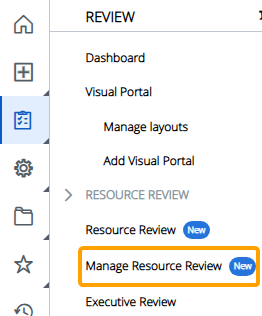
-
Select the Options button
 of the Resource Review Layout you would like to delete.
of the Resource Review Layout you would like to delete.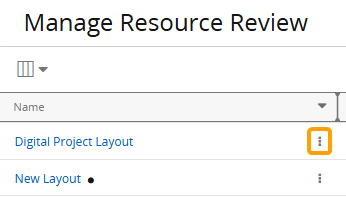
-
Select Delete from the drop-down menu
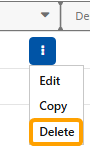
-
Select the Yes button from the confirmation window.
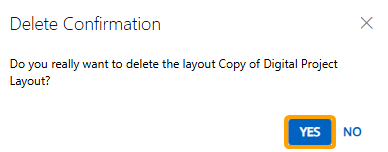
After selecting Yes, the Resource Review Layout will be removed from PowerSteering. It can no longer be applied to the Resource Review page.