Demand Section
The Resource Review page provides a centralized view of Resource allocation (effort) and availability across work items, as well as any unstaffed demand that currently exists.
The Demand section (bottom section) lists the current unstaffed demand for Resources on PowerSteering work items.
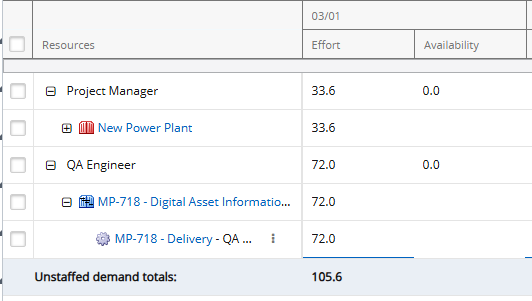
From here, users can assign Resources to unstaffed demand.
This page covers the following topics:
What is demand?
In PowerSteering, "demand" refers to unstaffed positions on work items. It occurs when a Role has been assigned to a work item, but no Resource.

In this example from Project Central, the "QA Engineer" Role has been selected for the "Delivery" work item. However, no Resource has been added to the "Assignments" column. This results in unstaffed demand for the Role of "QA Engineer" on the work item.
Minimum and Maximum availability
In the unstaffed demand section, "Effort" refers to the required amount of work that needs to be assigned to a Resource (or multiple).
"Availability" refers to the available effort that can be allocated to the Role. There are two availability calculations for each Role on the Resource Review page: minimum availability and maximum availability. If these values are the same for a Role, only one value will be displayed. If they are different, both values will be displayed as a range from minimum to maximum availability.
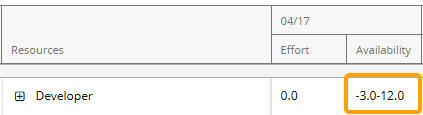
In this example, the Developer Role has a minimum availability of -3 hours and a maximum availability of 12 hours.
Minimum Availability
A Role's minimum availability takes the overall availability of each Resource with the Role on their profile and subtracts the total availability of the other Roles on their profiles. Essentially, it represents the total availability toward the Role if every Resource was fully allocated toward every other Role on their profile.
Note: Negative minimum availability values occur when Resources have max capacities that add up to more than 100%. For example, take a look at Brady's max capacities per Role: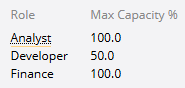
Minimum availability assumes that each Resource is fully allocated to the capacity of every other Role on their profile. If the Resource Review page is calculating minimum availability for the Developer Role, it would assume that Brady is allocated to his maximum capacity for both Analyst and Finance. However, this scenario would bring Brady's allocation to 200%, which would mean he is overallocated for the time period. Users should keep this in mind while determining Resource max capacities.
Example: The Resource Review page is calculating the minimum availability for the Developer Role on April 18th.
Brady's total capacity is 8 working hours on April 18th. He is already allocated to a work item for 1 hour as an Analyst and another work item for 2 hours as a Developer. On his profile, he has a max capacity of 50% (4 hours per day) for the Developer Role and 100% capacity for the Analyst Role and the Finance Role. He has not been allocated toward the Finance Role at all on April 18th.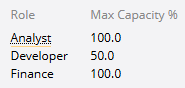
Here is how the Resource Review page will calculate Brady's contribution to the minimum availability of the Developer Role on April 18th:
His overall availability can be calculated by subtracting his total allocation from his total capacity:
8 hours (total capacity) - 3 hours (total allocation) = 5 hours
His availability for the Analyst Role can be calculated by subtracting his Analyst allocation from his total Analyst capacity:
8 hours (total Analyst capacity) - 1 hour (total Analyst allocation) = 7 hours
His availability for the Finance Role can be calculated by subtracting his Finance allocation from his total Finance capacity:
8 hours (total Finance capacity) - 0 hours (total Finance allocation) = 8 hours
His total availability for non-Developer Roles can be calculated by adding these values together:
7 hours (total Analyst availability) + 8 hours (total Finance availability) = 15 hours
Finally, his minimum availability for the Developer Role on April 18th can be calculated by subtracting this from his overall availability for the day:
5 hours (overall availability) - 15 hours (total availability for non-Developer Roles) = -10 hours
In this case, Brady's contribution to the Role's minimum availability for April 18th is -10 hours. The Resource Review page will take this value into account while adding up the minimum availability, as well as the same calculated value from other Resources with the Developer Role on their profiles.
Maximum Availability
A Role's maximum availability is the total available time of Resources with the Role on their profiles. For each Resource with the Role on their profile, the calculation will take into account either their overall availability (total capacity minus total allocation) or their availability toward the Role (Role capacity minus allocation for the Role); whichever is smaller. Essentially, it represents the total availability toward the Role if all available Resources do not get allocated to any more work.
Example: The Resource Review page is calculating the maximum availability for the Developer Role on April 18th.
Brady's total capacity is 8 working hours on April 18th. He is already allocated to a work item for 1 hour as an Analyst and another work item for 2 hours as a Developer. On his profile, he has a max capacity of 50% (4 hours per day) for the Developer Role.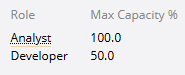
Here is how the Resource Review page will calculate Brady's contribution to the maximum availability of the Developer Role on April 18th:
His overall availability can be calculated by subtracting his total allocation from his total capacity:
8 hours (total capacity) - 3 hours (total allocation) = 5 hours
Also, his availability toward the Developer Role can be calculated by subtracting his allocation toward the Role from his total capacity for the Role.
4 hours (total Role capacity) - 2 hours (allocation toward Role) = 2 hours
In this case, Brady's availability toward the Role (2 hours) is lower that his overall availability (5 hours), so his contribution to the Role's maximum availability for April 18th is 2 hours. The Resource Review page will take this value into account while adding up the maximum availability, as well as the same calculated value from other Resources with the Developer Role on their profiles.
Note: The Roles and work items displayed on the Resource Review page are a result of the filters that have been placed on the Demand section of the selected Resource Review Layout. Be sure you are aware of the layout's filters before updating any demand.
Note: The data in the Demand section may be presented differently based on the Resource Review Layout's Display settings. For instance, demand might be grouped by work items instead of Roles and effort might be presented as FTE instead of working hours. Additionally, data could be presented in time periods of days, weeks, or months.
Tip: Demand effort can be edited from the Resource Review page on work items. Editable cells are indicated by a blue underline on the new interface and a green underline on the legacy interface.
Viewing unstaffed demand
Both Resource Review interfaces can be used to check current unstaffed demand:
View unstaffed demand on the new interface
The 2025R1.0 version of PowerSteering introduced the first phase of a new Resource Review user interface. This new page is still under construction, so there are a few functions that users will still need to rely on the legacy page for (most notably, filters cannot be added using the new page). However, the new user interface features a cleaner and more refined design that is much easier to use. PowerSteering users are encouraged to familiarize themselves with the new interface as much as possible because the legacy page will eventually be deprecated in a future release.
The procedure below outlines how to access unstaffed demand from the new Resource Review page. The end of the procedure will include an example of unstaffed demand as well as an explanation of what it means.
To view unstaffed demand on the new Resource Review page:
Before You Start: All PowerSteering users can access the Resource Review page. However, users can only view the data through Resource Review Layouts they have saved themselves or that have been shared with all users. Additionally, users can only view work items and users that they have permission to view. For instance, users without the "View" Project Task permission on a work item will not be able to view the work item on the Resource Review page: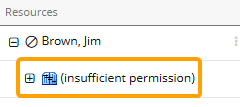
-
Select Review
 → Resource Review (New) from the Navigation Menu.
→ Resource Review (New) from the Navigation Menu.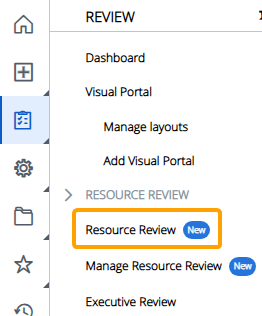
-
Select a Resource Review Layout using the "Layout" drop-down menu.
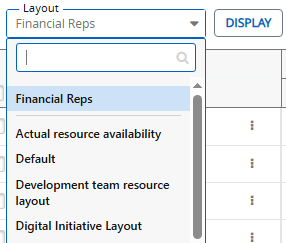
Note: The layouts above the gray line are layouts that have been shared with you. The layouts below the line are your own private layouts.
Note: Speak to a PowerSteering administrator if you are unsure about which layout to use.
-
Scroll to a Role to view it's current unstaffed demand.
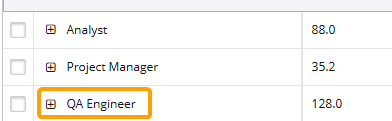
Note: Your cursor will need to be placed in one of the data columns ("Effort" or "Availability") to scroll using your mouse.
Note: Based on the layout's display settings, the unstaffed demand might be organized by work items instead of Roles. If this is the case, you will need to expand one of the work items to see which Roles make up its unstaffed demand.
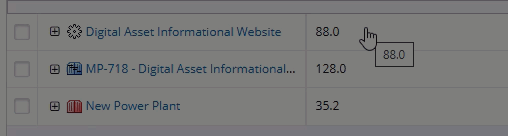
See Change the Resource Review Display for more information on display settings.
At this point, you can view the unstaffed demand for the Role.
Example: You are interested in viewing the unstaffed demand for QA Engineers during the month of April. 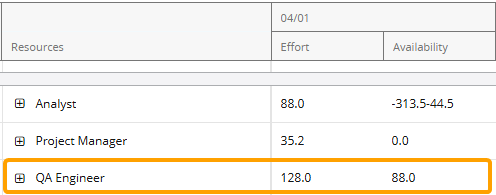
As we can see in the image above, there is currently a total of 128 unstaffed hours for QA Engineers in the month of April. Also, there are only 88 available Resource hours that can be allocated to the demand. This indicates that more QA Engineers are required to satisfy the demand. Additionally, the "Availaiblity" column only contains a single value instead of a range. This indicates that the minimum and maximum availability for the QA Engineer Role is the same.
You can select the Expand icon  next to the Role to see parents of the work item(s) that the unstaffed demand belongs to. Selecting the Expand icon next to the parent work will reveal the specific work item(s).
next to the Role to see parents of the work item(s) that the unstaffed demand belongs to. Selecting the Expand icon next to the parent work will reveal the specific work item(s).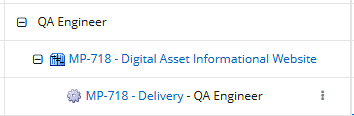
Please note that the displayed parent will always be the work item's closest parent with an "Is project" Object Type.
In this example, we can see that all 128 unstaffed QA Engineer hours belong to one work item. The blue underline indicates that you can update the demand on the work item directly from the Resource Review page.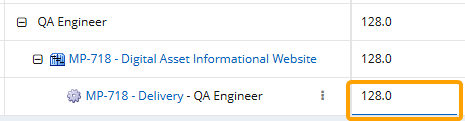
It is important to keep in mind that filtering may have an effect on which demand and availability is displayed on the page. See Filter the Unstaffed Demand Section for more information.
View unstaffed demand on the legacy interface
The legacy Resource Review page is still available to PowerSteering users. It can be accessed the exact same way it could prior to the 2025R1.0 release. Although users are encouraged to familiarize themselves with the new Resource Review interface, the legacy interface still offers functionality that has not yet been added to the new page (most notably, filters cannot be added using the new page).
The procedure below outlines how to view unstaffed demand on the legacy Resource Review page. The end of the procedure will include an example of unstaffed demand as well as an explanation of what it means.
To view unstaffed demand on the new Resource Review page:
Before You Start: All PowerSteering users can access the Resource Review page. However, users can only view the data through Resource Review Layouts they have saved themselves or that have been shared with all users. Additionally, users can only view work items and users that they have permission to view. For instance, users without the "View" Project Task permission on a work item will not be able to view the work item on the Resource Review page: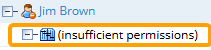
-
Select Review → Resource Review → your preferred Resource Review Layout from the Navigation Menu.
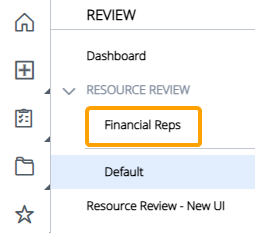
Note: The layouts above the gray line are layouts that have been shared with you. The layouts below the line are your own private layouts.
Note: Speak to a PowerSteering administrator if you are unsure about which layout to use.
-
Scroll to a Role to view it's current unstaffed demand.
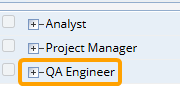
Note: Based on the layout's display settings, the unstaffed demand might be organized by work items instead of Roles. If this is the case, you will need to expand one of the work item parents to see which Roles make up its unstaffed demand. Expanding the Role will list all of the specific work items that contain the unstaffed demand.
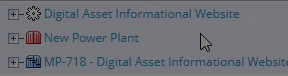
See Change the Resource Review Display for more information on display settings.
At this point, you can view the unstaffed demand for the Role.
Example: You are interested in viewing the unstaffed demand for QA Engineers during the month of April. 
As we can see in the image above, there is currently a total of 128 unstaffed hours for QA Engineers in the month of April. Also, there are only 88 available Resource hours that can be allocated to the demand. This indicates that more QA Engineers are required to satisfy the demand. Please note that the cells will display different colors based on the "Yellow threshold" and "Red threshold" display settings.
Additionally, the "Availaiblity" column only contains a single value instead of a range. This indicates that the minimum and maximum availability for the QA Engineer Role is the same.
You can select the Expand icon  next to the Role to see parents of the work item(s) that the unstaffed demand belongs to. Selecting the Expand icon next to the parent work will reveal the specific work item(s).
next to the Role to see parents of the work item(s) that the unstaffed demand belongs to. Selecting the Expand icon next to the parent work will reveal the specific work item(s).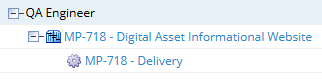
Please note that the displayed parent will always be the work item's closest parent with an "Is project" Object Type.
In this example, we can see that all 128 unstaffed QA Engineer hours belong to one work item. The green underline indicates that you can update his effort on the work item directly from the Resource Review page.
It is important to keep in mind that filtering may have an effect on which demand and availability is displayed on the page. See Filter the Unstaffed Demand Section for more information.