Allocation Section
The Resource Review page provides a centralized view of Resource allocation (effort) and availability across work items, as well as any unstaffed demand that currently exists.
The Allocation section (top section) displays PowerSteering Resources, as well as their current time assigned to work items ("Effort") and available time ("Availability").
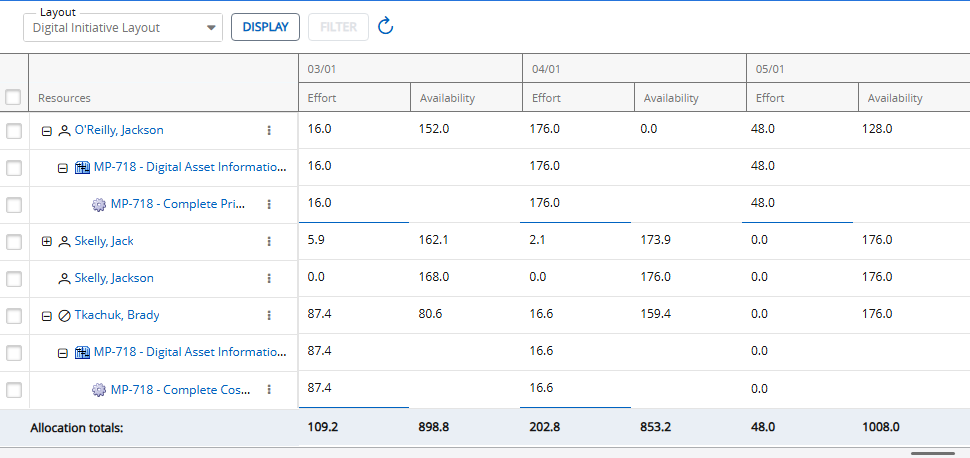
"Effort" refers to the amount of Resource time that is assigned or allocated to PowerSteering work. It is the result of assigning Resources to work using Project Central.
"Availability" refers to the amount of available time a Resource still has during the time period. This time can be allocated to PowerSteering work.
Note: The Resources and work items displayed on the Resource Review page are a result of the filters that have been placed on the allocation section of the selected Resource Review Layout. The filters have a significant effect on each Resource's effort and availability, including whether you are viewing a Resource's true effort/availability or only effort/availability toward work items in the selected Portfolio. Be sure you are aware of the layout's filters before updating any Resource effort.
Note: The data in the Allocation section may be presented differently based on the Resource Review Layout's Display settings. For instance, Resource effort and availability might be grouped by work items instead of Resources and effort might be presented as FTE instead of working hours. Additionally, data could be presented in time periods of days, weeks, or months.
Tip: Resource effort can be edited from the Resource Review page on the work item that the Resource was directly assigned to. Editable cells are indicated by a blue underline on the new interface and a green underline on the legacy interface.
This page explains how to check a Resource's effort and availability using both Resource Review interfaces:
View Resource effort and availability through the new interface
The 2025R1.0 version of PowerSteering introduced the first phase of a new Resource Review user interface. This new page is still under construction, so there are a few functions that users will still need to rely on the legacy page for (most notably, filters cannot be added using the new page). However, the new user interface features a cleaner and more refined redesign. Additionally, it is much easier to use and navigate. PowerSteering users are encouraged to familiarize themselves with the new interface as much as possible because the legacy page will eventually be deprecated in a future release.
The procedure below outlines how to access a Resource's effort and availability on the new Resource Review page. The end of the procedure will include an example that explains a Resource's effort/availability data and what it means.
To view a Resource's effort and availability on the new Resource Review page:
Before You Start: All PowerSteering users can access the Resource Review page. However, users can only view the data through Resource Review Layouts they have saved themselves or that have been shared with all users. Additionally, users can only view work items and users that they have permission to view. For instance, users without the "View" Project Task permission on a work item will not be able to view the work item on the Resource Review page: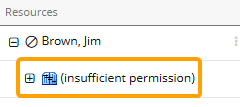
-
Select Review
 → Resource Review (New) from the Navigation Menu.
→ Resource Review (New) from the Navigation Menu.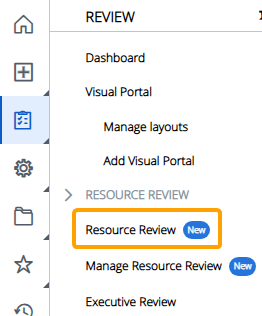
-
Select a Resource Review Layout using the "Layout" drop-down menu.
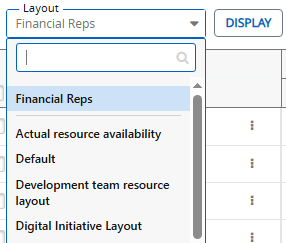
Note: The layouts above the gray line are layouts that have been shared with all users. The layouts below the line are your own private layouts.
Note: Speak to a PowerSteering administrator if you are unsure about which layout to use.
-
Scroll to the Resource whose availability you would like to view.
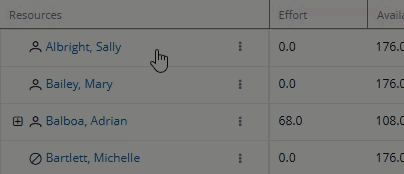
Note: Your cursor will need to be placed in one of the data columns ("Effort" or "Availability") to scroll using your mouse.
Note: Based on the layout's display settings, the "Resources" column might be organized by work items instead of Resources. If this is the case, you will need to expand one of the work items that the Resource is assigned to in order to view the Resource's availability.
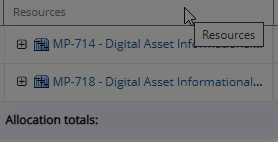
See Change the Resource Review Display for more information on display settings.
At this point, you can view the Resource's effort and availability.
Example: You are interested in viewing the effort and availability of Jackson O'Reilly for the month of April. 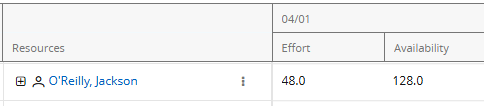
As we can see in the image above, he has only been assigned to 48 hours of work. He still has a total of 128 available hours.
You can select the Expand icon  next to his name to see parents of the work item(s) that he is assigned to. Selecting the Expand icon next to the parent work will reveal the specific work item(s).
next to his name to see parents of the work item(s) that he is assigned to. Selecting the Expand icon next to the parent work will reveal the specific work item(s).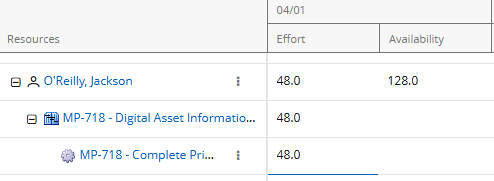
Please note that the displayed parent will always be the work item's closest parent with an "Is project" Object Type.
In this example, we can see that all 48 of his hours are allocated toward one work item. The blue underline indicates that you can update his effort on the work item directly from the Resource Review page.
Additionally, the "Resources" column will indicate if he has a Role on the work item.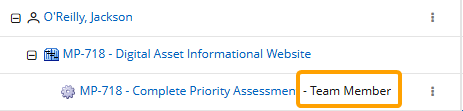
It is important to keep in mind that filtering may have an effect on which effort and availability is displayed on the page, especially if the "Include projects from outside the portfolio" checkbox is not selected. See Filter the Allocation Section for more information.
View Resource effort and availability on the legacy interface
The legacy Resource Review page is still available to PowerSteering users. It can be accessed the exact same way it could prior to the 2025R1.0 release. Although users are encouraged to familiarize themselves with the new Resource Review interface, the legacy interface still offers functionality that has not yet been added to the new page (most notably, filters cannot be added using the new page).
The procedure below outlines how to access a Resource's effort and availability on the legacy Resource Review page. The end of the procedure will include an example that explains a Resource's effort/availability data and what it means.
To view a Resource's effort and availability on the legacy Resource Review page:
Before You Start: All PowerSteering users can access the Resource Review page. However, users can only view the data through Resource Review Layouts they have saved themselves or that have been shared with all users. Additionally, users can only view work items and users that they have permission to view. For instance, users without the "View" Project Task permission on a work item will not be able to view the work item on the Resource Review page: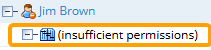
-
Select Review → Resource Review → your preferred Resource Review Layout from the Navigation Menu.
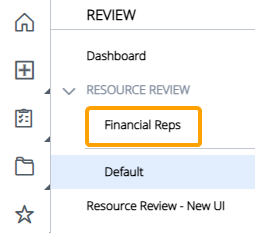
Note: The layouts above the gray line are layouts that have been shared with you. The layouts below the line are your own private layouts.
Note: Speak to a PowerSteering administrator if you are unsure about which layout to use.
-
Scroll to the Resource whose availability you would like to view.
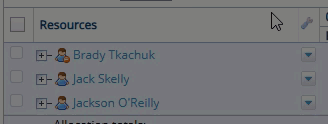
Note: Based on the layout's display settings, the "Resources" column might be organized by work items instead of Resources. If this is the case, you will need to expand one of the work items that the Resource is assigned to in order to view the Resource's availability.
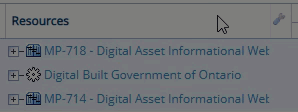
See Change the Resource Review Display for more information on display settings.
At this point, you can view the Resource's effort and availability.
Example: You are interested in viewing the effort and availability of Jackson O'Reilly for the month of April. 
As we can see in the image above, he has only been assigned to 48 hours of work. He still has a total of 128 available hours. Please note that the cells will display different colors based on the "Yellow threshold" and "Red threshold" display settings.
You can select the Expand icon  next to his name to see parents of the work item(s) that he is assigned to. Selecting the Expand icon next to the parent work will reveal the specific work item(s).
next to his name to see parents of the work item(s) that he is assigned to. Selecting the Expand icon next to the parent work will reveal the specific work item(s).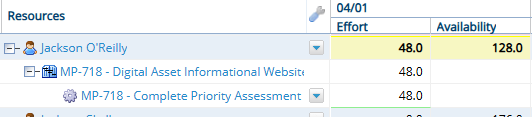
Please note that the displayed parent will always be the work item's closest parent with an "Is project" Object Type.
In this example, we can see that all 48 of his hours are allocated toward one work item. The green underline indicates that you can update his effort on the work item directly from the Resource Review page.
Additionally, the "Resources" column will indicate if he has a Role on the work item.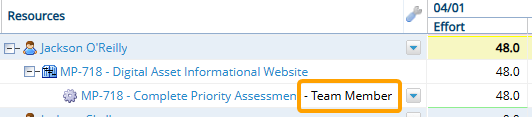
It is important to keep in mind that filtering may have an effect on which effort and availability is displayed on the page, especially if the "Include projects from outside the portfolio" checkbox is not selected. See Filter the Allocation Section for more information.