Reactivate a Previous Gate
Advancing to a new gate is not irreversible. Users have the option to return to previous gates on Gated Projects. When this occurs, the selected gate's approval history will be wiped clean and require approval just as it did originally. The status of the reactivated gate will be switched from "Completed" to "On Track" (or their equivalent status names. See Work Status Names for more information).
Note: Reactivating a gate will not reverse any Post-Advance Actions that were attached to the previously advanced gates. If you would like to reverse these actions, you will have to do it manually.
Tip: Administrators can enable the Re-activate Gate Agent to automatically re-activate past gates when the Pre-Advance Conditions of those gates are no longer satisfied.
To reactivate a previous Gate:
Before You Start: Users will require the "Re-activate Gate" Project Task permission to reactivate any previously advanced gates.
-
Navigate to the Gated Project's Summary Page.
Tip: Selecting Most Recent Project from the "Project" menu will bring you to the most recent work item you have visited:
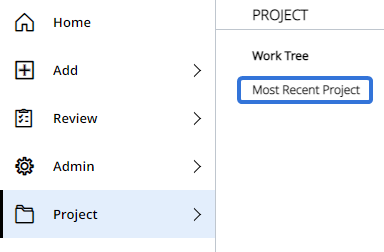
-
Select the "Options" menu of the gate you would like to reactivate:
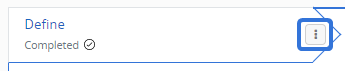
-
Select Reactivate from the drop-down menu:
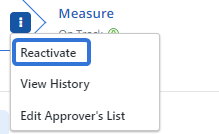
-
Enter in a comment to explain the reactivation:
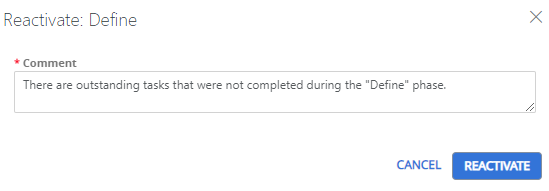
-
Select the Reactivate button.
After selecting Reactivate, the Gated Project will return to the reactivated gate.