This article covers the creating of a Standard Type Calendar.
- From the Icon Bar click Setup
 .
. - From the Navigation Menu click Financial to expand the corresponding menu.
- From the Financial menu items, click System.
- Upon the Financial System page displaying, click Financial Calendars.
- Upon the Calendars list page displaying, click the New button located on the far left of the table header.
- Upon the Financial Calendar page displaying enter the required information:
- The Name is a mandatory box, wherein you enter the name of the calendar, which must be unique.
- The ID is an optional identifier that can be designated to this specific calendar. Both boxes accept alphanumeric entries.
- Ensure the Type is set to Standard Calendar.
- Click the Start Date calendar to select the required date, if different from the default current date displayed. This date is used to generate the standard calendar, using it as the first day of the first week.
- Enter a description in the Description box.
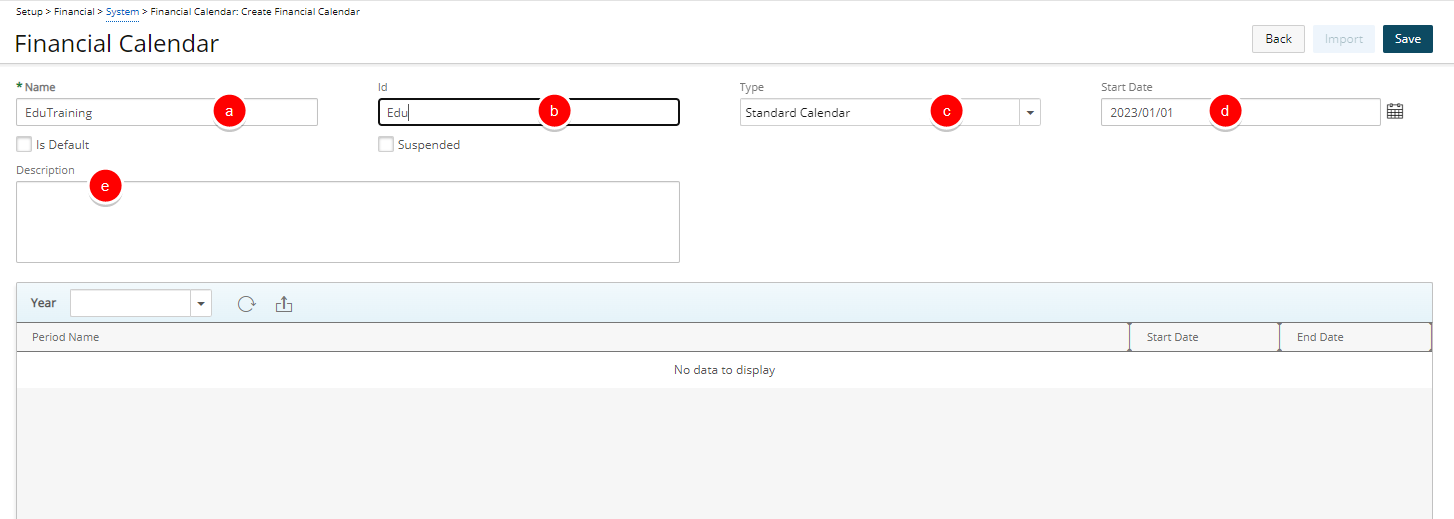
Note:
- There is no validation behind the ID box.
- The Start Date box can never be blank as it automatically resets to the last entered date when the set date is deleted.
- Once you have clicked Save, to create the new calendar, the Type is set to read-only, therefore cannot be changed.
- If the Type has to be changed, you will have to delete the calendar and create a new one.
- The roll up will be generated from weeks > months > quarters > years for the next 100 years.
- .Click Save to apply your changes.
- View the new calendar: In the bottom grid, view the newly created standard calendar with the selected Start Date as the start date of the first day of the first week and the corresponding year also reflected in the Year box.
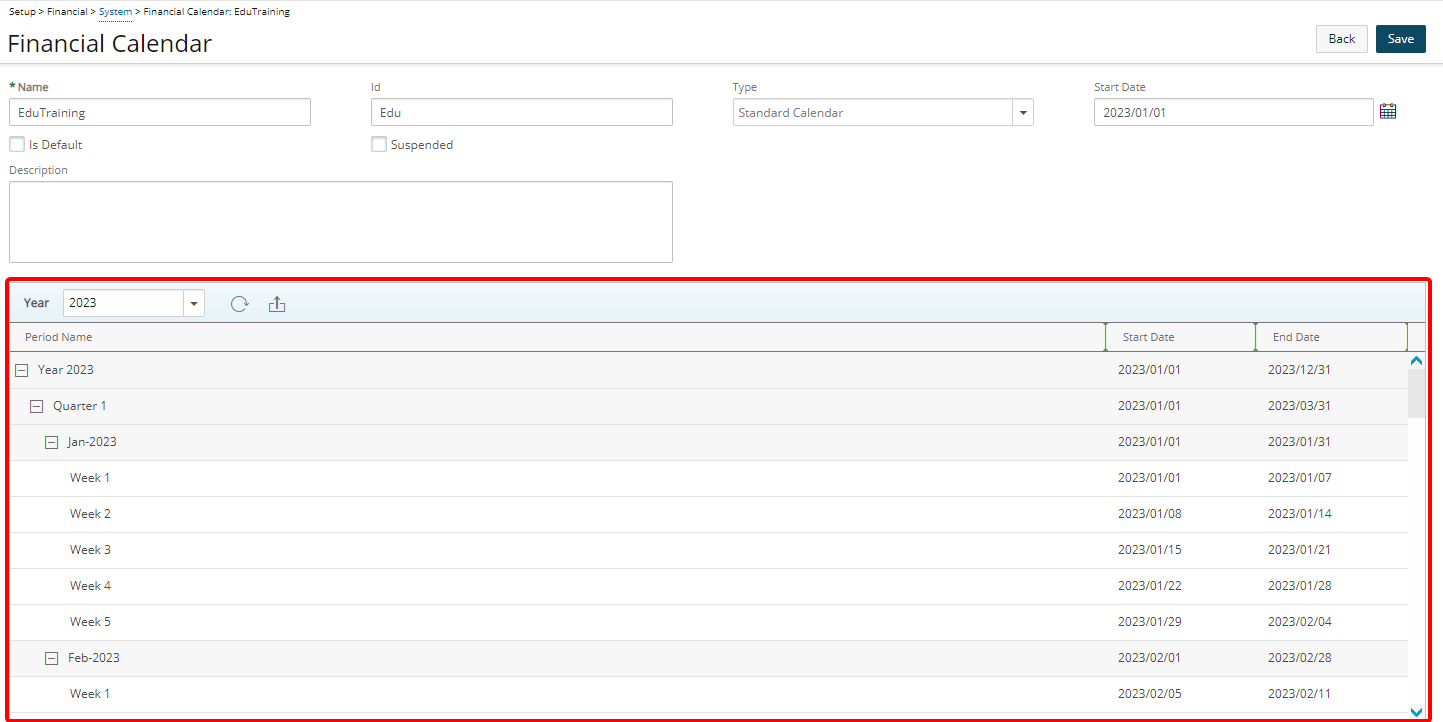
- Click Back to return to the previous page.