This article covers the deleting of a financial calendar.
- From the Icon Bar click Setup
 .
. - From the Navigation Menu click Financial to expand the corresponding menu.
- From the Financial menu items, click System.
- Upon the Financial System page displaying, click Financial Calendars.
- Depending on which calendar(s) you wish to delete, you can do either of the following from the Calendars list page:
- Select a single or multiple selection box(es) of the respective calendar row(s).
- On the far left-hand side of the header, click the selection box, which automatically selects all the boxes of the calendars that can be deleted.
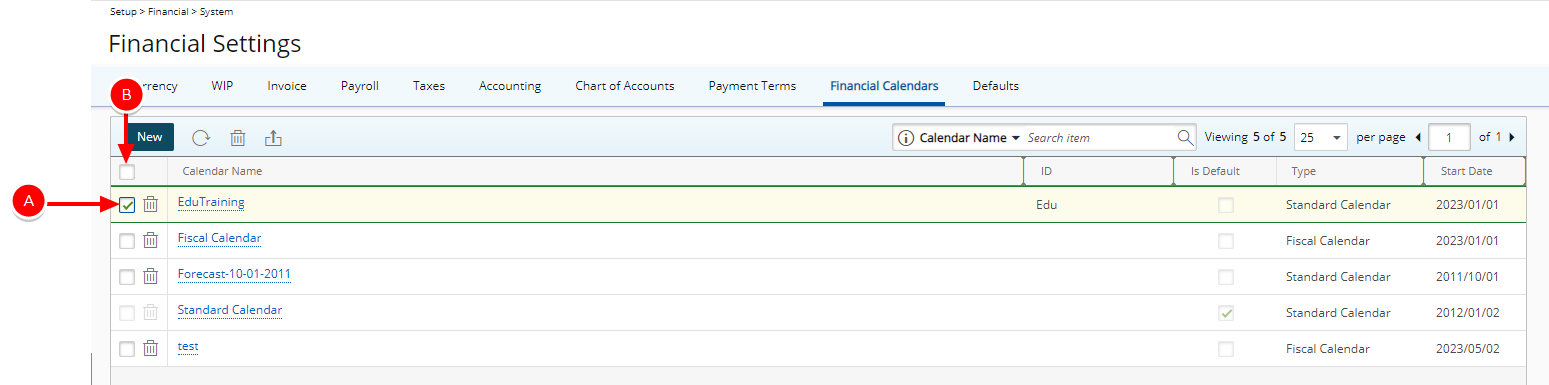
Note: The Standard Calendar cannot be deleted, which is the reason for the selection box being unavailable for selection.
-
Select the corresponding Delete
 button. Depending on how many calendars you are removing, you may do any of the following:
button. Depending on how many calendars you are removing, you may do any of the following:- Select the Delete
 button of the respective calendar row(s).
button of the respective calendar row(s). - On the far left-hand side of the header, click the Delete
 button, for the removal of all selected calendars.
button, for the removal of all selected calendars.
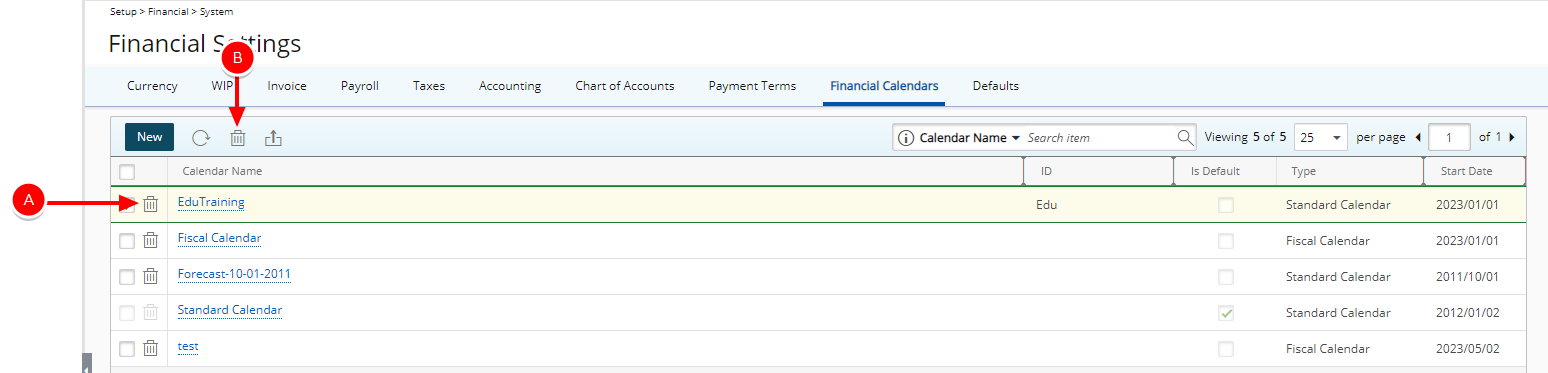
- Select the Delete