One of the important options under the Financial System setup relates to the Work In Progress (WIP) policy.
WIP is what defines unbilled revenue for work that has yet to be completed. For accounting purposes, WIP is considered as a current asset. You can create WIP Policies in PSA and associate them with Projects.
This article explains how to set up Work In Progress (WIP) policies in PSA and associate them with projects to manage unbilled revenue effectively.
- From the Icon Bar click Setup
 .
. - From the Navigation Menu click Financial to expand the corresponding menu.
- From the Financial menu items, click System.
- Upon the Financial Settings page displaying navigate to the WIP tab.
- From the WIP Policies section, click New.
- From the Project list, select the required project.
Note: The list, displays only non-placeholder projects which are not associated to a WIP policy and where the Rule Type is set to None.
- Based on the project selected, the corresponding information in the following boxes automatically fill and remain in a read-only format:
- Client: Set to the one associated to the selected project.
- Currency: Set to the associated Client's currency.
- Company: Set to the one associated to the selected project.
Tip: The WIP Policy can also be set up for a project from the Project Edit page.
- Select a Rule Type.
Note: Upon selecting a Rule Type, the WIP Account and Revenue Account as well as the WIP Rule Options will be displayed.
- Select one of the following options for WIP Account:
- WIP Rule Options will vary depending on your selection made for WIP Account:
 Options specific to Fixed Price with Average Rate rule:
Options specific to Fixed Price with Average Rate rule: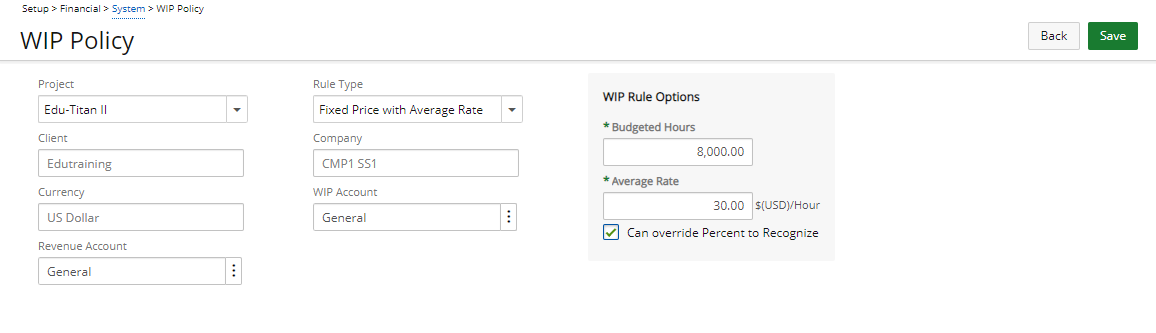
- Budgeted Hours: This is set to the Project Current Time Budget by default (the first time you create the rule). If there are multiple budgets for the project, they are summed up.
- Average Rate (in client currency): The hourly rate used to calculate the revenue.
- Can override Percent to Recognize: This option overrides the percentage to recognize, calculated by the system. This option is unselected by default. When selected, you can change the percentage to recognize in the Accrual batch.
- You can update any options (budgeted hours or average rate) on this page while a project is included in an accrual batch. The entries in the batch not be updated unless you update the batch.
- Changing the Client currency does not re-rate the already defined Average Rate.
For a more detailed information on Fixed Price with Average Rate rule, see "Details for Fixed Price with Average Rate Rule".
 Options specific to Time and Materials rule:
Options specific to Time and Materials rule: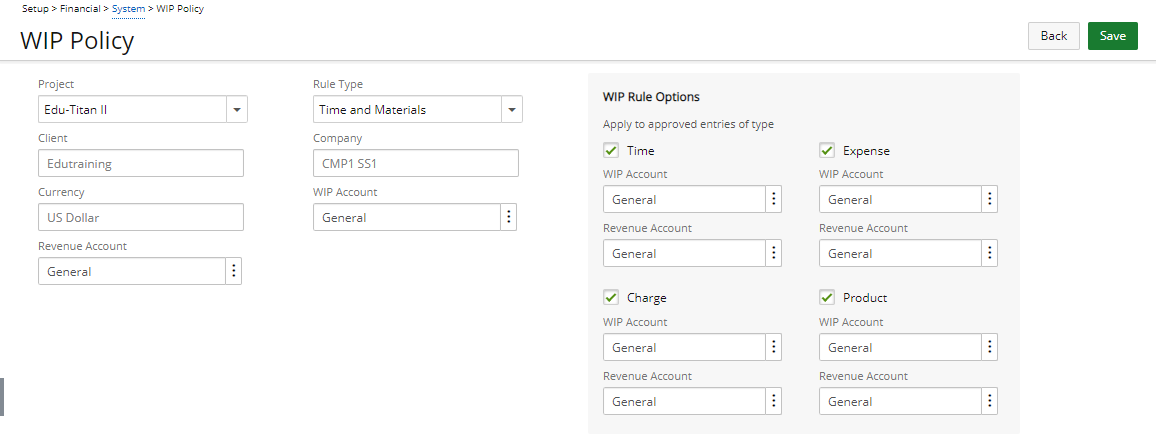
- Recognize approved entries of type: Option to select the type of entries (Time, Expense, Charge, Product) to include in the WIP accrual.
- The status of the selection boxes is inherited from the Company Time and Material Defaults.
- WIP Account: Specify a different WIP account for each type of entry. This account is set to the WIP account specified for this type of entry at the company Time and Material Defaults level, by default. If no value is defined at the company level, the account field remains empty.
- Revenue Account: Specify a different Revenue account for each type of entry. This account is set to the Revenue account specified for this type of entry at the company Time and Material Defaults level, by default. If no value is defined at the company level, the account field remains empty.
For further details refer to: Details for Time and Materials rule
 Options specific to Percent Complete rule:
Options specific to Percent Complete rule: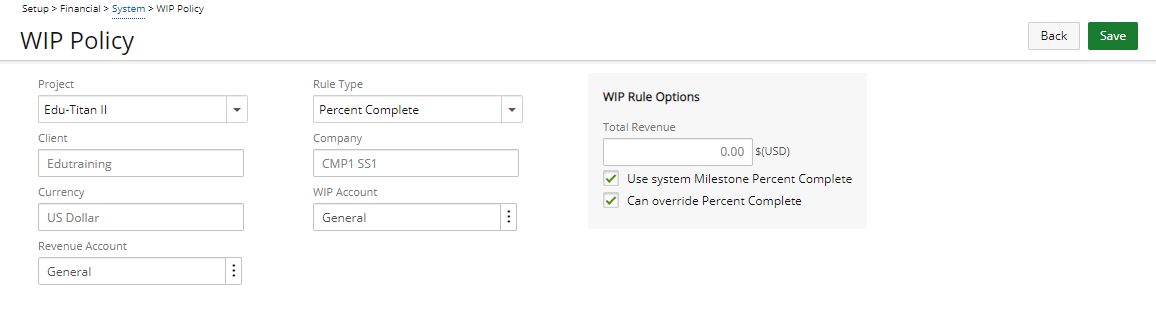
- Total Revenue: This field is set to the sum of all Amounts specified for the project milestone billing rules (converted to the Client currency using the exchange rate of the current date), and is read-only.
- Can override Percent Complete: This option allows overriding the percentage complete specified on the Milestone Edit page. This option is unselected by default. When selected, you can change the percentage complete in the Accrual batch.
- Changing the Client currency recalculates the Total Revenue, based on the new currency value.
- When you delete a milestone billing rule associated to a revenue recognition rule not yet included in an accrual batch, the Total Revenue field on the Revenue Recognition Policy page is updated.
For a more detailed information on Percent Complete rule, see "Details for Percent Complete Rule".
- From the Revenue Account list, select the required Revenue Account.
- From the WIP Account list, select the required WIP Account.
- Click Save and then Back to save your changes and return to the previous page.
For more information on the different Rule Types refer to WIP Policy Rule Types.