Resource types refer to the types of assets an organization has at its disposal. Such assets include human as well as non-human assets, such as equipment, employee and non-employee assets, such as clients or suppliers.
This article details how to create a new Resource Type.
Note: The pages shown in this article may differ from yours as your organization may have required a different set up altogether or it may be due to different rights granted to you.
- From the Icon Bar click Setup
 .
. - From the Navigation Menu click Organization.
- From the available options select Resource Types.
- Upon the Resource Types page displaying, click the Create Resource Type button.
- Enter or select the following information:
- Name*: Enter a Name for the Resource Type.
- Id: If there is an ID, enter it in the Id box.
- Parent*: Click the browse button to select and designate, from the Resource Type list page, under which placeholder the Resource Type is to be displayed.
- Is a placeholder: Select this box, if the Resource Type is a placeholder.
- Reimbursable: When selected Resource Type is set to reimbursable. This option allows the enforcement of a Reimbursable attribute for a Resource Type or combining it with Expense Item and Payment Method.
- Combine: When selected the Resource Type is set to be reimbursable combined with both the task and payment method also set as reimbursable.
- Enforce: Enforce a Resource Type to be reimbursable.
- Description: If there is a description for the Resource Type, enter it in the Description box.
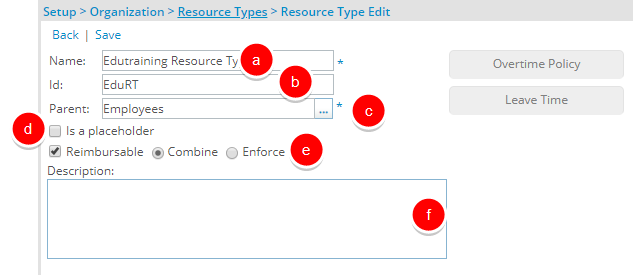
- Click Save.
Note:
Upon saving the Business Unit the following buttons are then available for the Employees Resource Type only.
- Overtime Policy: Click to access the Overtime Policy page.
- Leave Time: Click to access the Leave Time page.
- Click the Back button to return to the Resource Types list page and view your newly added Resource Type.