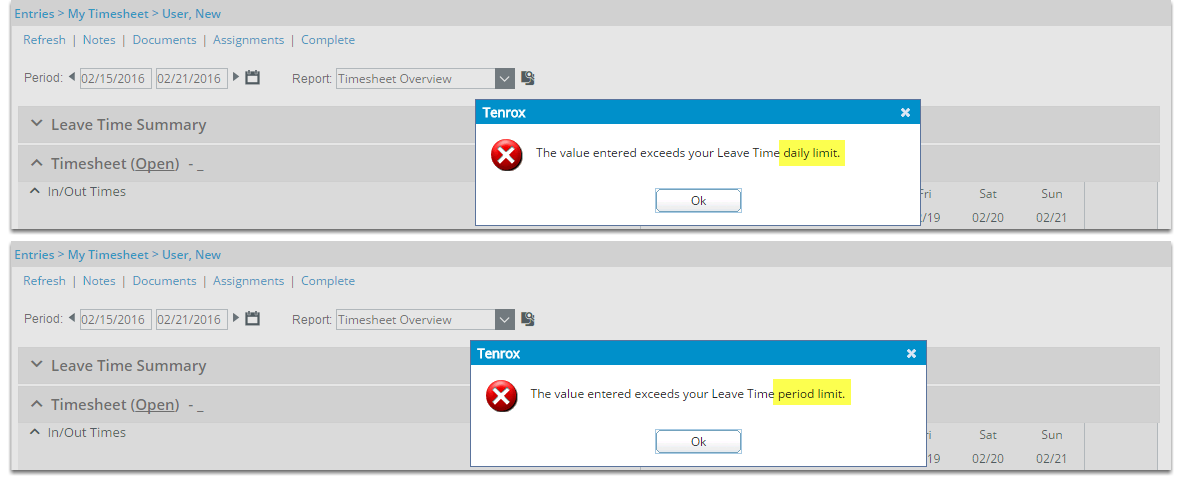To manage time off effectively and enforce leave policies, administrators can set a maximum number of Leave Time hours that users are allowed to enter—either per day or per reporting period—based on their assigned Resource Type.
This configuration ensures consistent time tracking and helps align leave usage with organizational or contractual rules. You can define these limits as part of your Leave Time processing rules in the system setup.
This article details to configure maximum Leave Time hours per day or period for users based on their Resource Type. This setup helps ensure compliance with organizational leave policies.
Note: The pages shown in this article may differ from yours as your organization may have required a different set up altogether or it may be due to different rights granted to you.
- From the Icon Bar click Setup
 .
. - From the Navigation Menu click Organization.
- From the available options select Resource Types.
- Upon the Resource Types page displaying, select a resource type.
- Upon the Resource Type Edit page displaying, click the Leave Time button.
- From the Leave Time list page, select the required leave time.
- Upon the Leave Time Rule Setup page displaying:
- Click the Usage Rules tab.
- Select the Override Settings option.
- Within the Maximum Usage frame, select the Limit maximum hour(s) that can be used per period and/or Limit maximum hour(s) that can be used per day option(s).
- Enter the corresponding maximum number of hour(s).
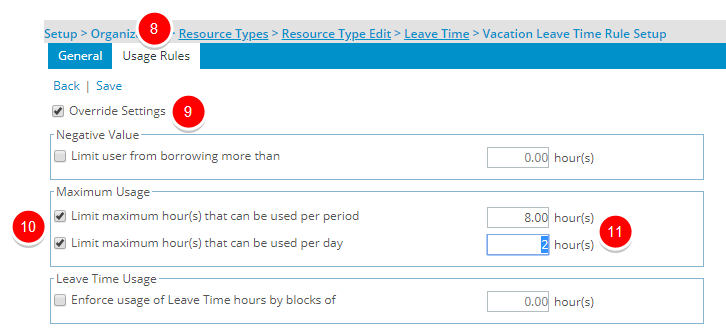
- Click Save and then Back to save your changes and return to the previous page.
- View the impact as the user making an entry on their timesheet: If the user attempts to enter hours on their timesheet, against the leave time in question, that is above the maximum allowable for the period or for the day, a message will display to indicate as such.