The Default Logon Name format can be set from the Organization System Setup page (Setup > Organization > System > System Setup).
Logon Preferences offers administrators the freedom to customize how Logon names are created by default.
The article details how to configure the Logon Preferences.
- From the Icon Bar click Setup
 .
. - From the Navigation Menu click Organization.
- From the menu click System.
- From the System page click the System Setup button to access the System Setup page.
- The settings within the Logon Preferences section, determine the default Logon Name when creating a User. Select one of the following options as the Default Logon Name:
- None: When None is chosen, the Logon Name field for a new User will remain empty until manually edited.
Note: Selecting None clears and locks the Name Separator box.
- Email: When selected, upon creating a User, if an Email is entered within the General tab of the User edit page, it will be used as the default Logon Name.
Note: Selecting Email clears and locks the Name Separator box.
- First and Last name: If you have set default logon style to First and Last Name, then the user must login using the same format. Example: ShirleySmith (when no Name separator is defined)
- Last and First name (Selected by default): If you have set default logon style to Last and First name, then the user must login using the same format. Example: SmithShirley (when no Name separator is defined)
Tip: For further details refer to Use Cases and Examples.
- The Name separator box is editable when you choose either the First and Last name or the Last and First name. Enter the characters that will link the user's first and last name. Example: A dash separator as in Shirley-Smith.
Note: By default the Name separator field is empty. Leave the Name separator box empty if a separator is not required.
- None: When None is chosen, the Logon Name field for a new User will remain empty until manually edited.
Use Cases and Examples
When Email is selected
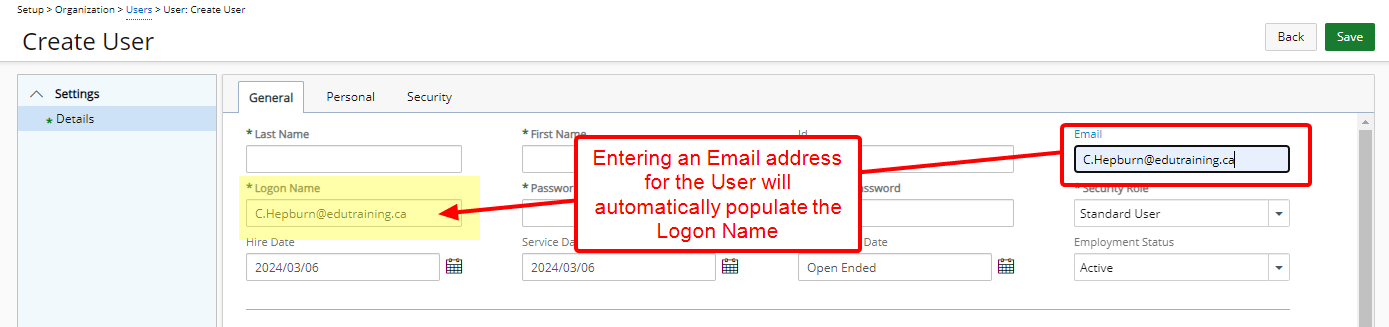
When you create a User, if you enter an Email, the system will fill in the Logon Name field automatically.
Users must log in using their provided Email address.
You can change the Logon Name manually.
Note: If you enter a Logon Name before the Email, the system won't change it when you later enter an Email.
When First and Last name is selected
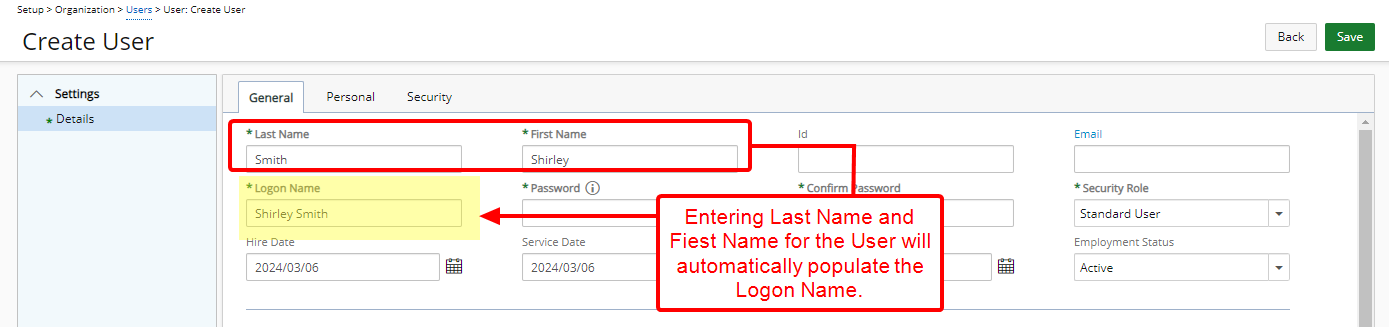
When you create a new User, if you enter a value for Last Name and First Name, the system will fill in the Logon Name field automatically by combining First Name and Last Name. Users must log in using their provided Logon Name.
Example: If the First Name is Shirley and Last Name is Smith, then the automatically generated Logon Name will be ShirleySmith (when no Name separator is defined).
You can also enter the Logon Name manually if needed.
Note: If you enter a Logon Name before filling in the Last Name and First Name fields, the system won't overwrite it when you later enter values for Last Name and First Name.
When Last and First name is selected
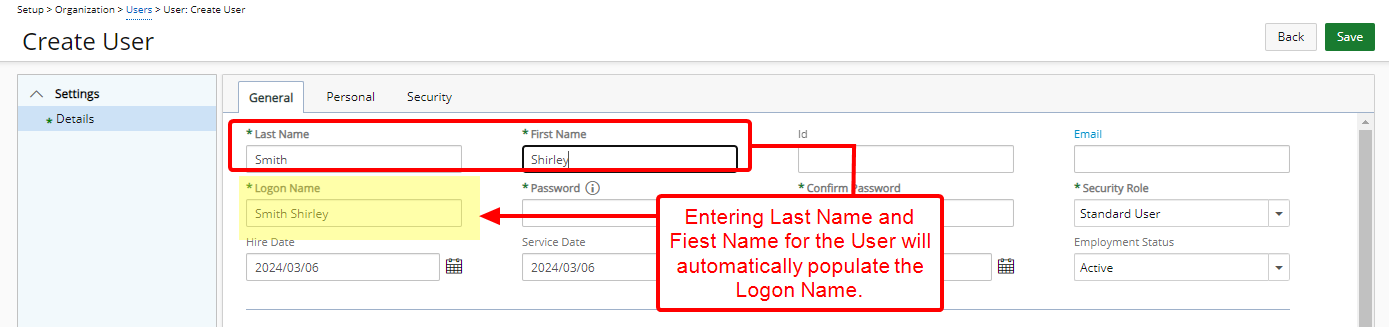
When you create a User, if you enter a value for Last Name and First Name, the system will fill in the Logon Name field automatically by combining Last Name and First Name. Users must log in using their provided Logon Name.
Example: If the First Name is Shirley and Last Name is Smith, then the automatically generated Logon Name will be SmithShirley (when no Name separator is defined).
You can also enter the Logon Name manually if needed.
Note: If you enter a Logon Name before filling in the Last Name and First Name fields, the system won't overwrite it when you later enter values for Last Name and First Name.
Name separator
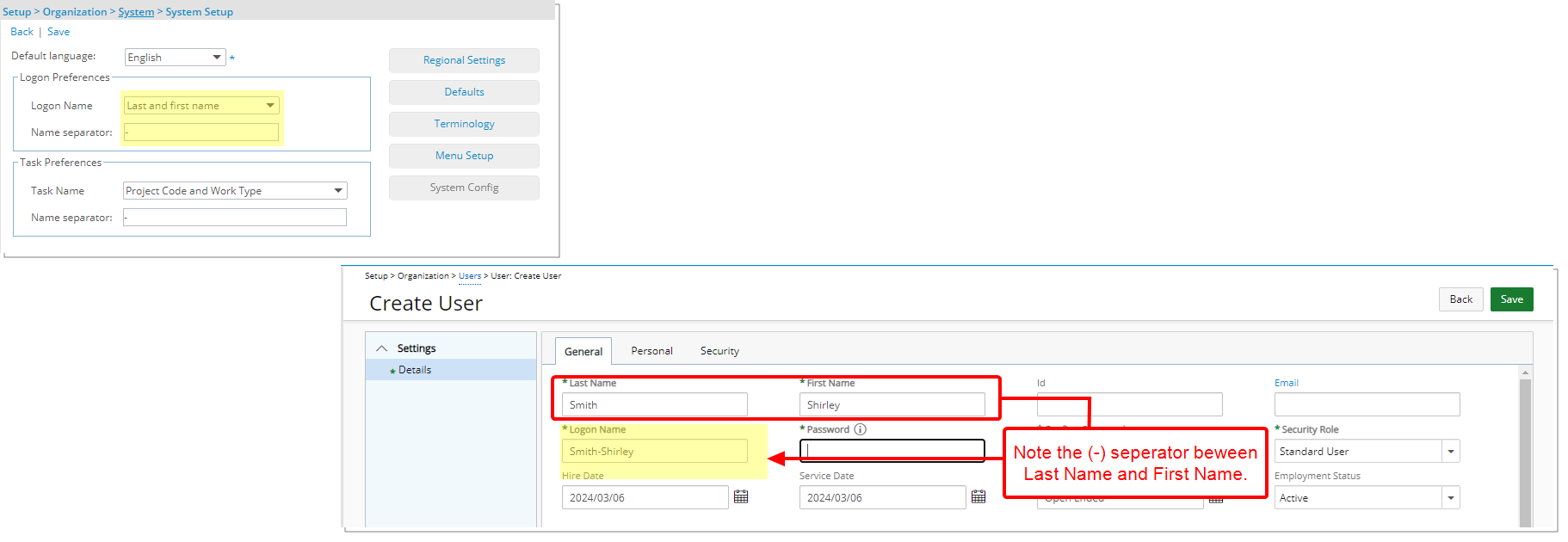
The Name separator is editable when you choose either the First and Last name or the Last and First name. Enter the characters that will link the user's first and last name. Example: A dash separator as in Shirley-Smith.
Tip: By default the Name separator field is empty.