This article covers accessing the Titles list page and the available options.
- From the Icon Bar click Setup
 .
. - From the Navigation Menu click Organization.
- From the available options select Titles.
- View the Titles list page where all the Titles within the Organization are listed in a hierarchical view.
Available options from the Titles list page
The following options are available from the Title list page:
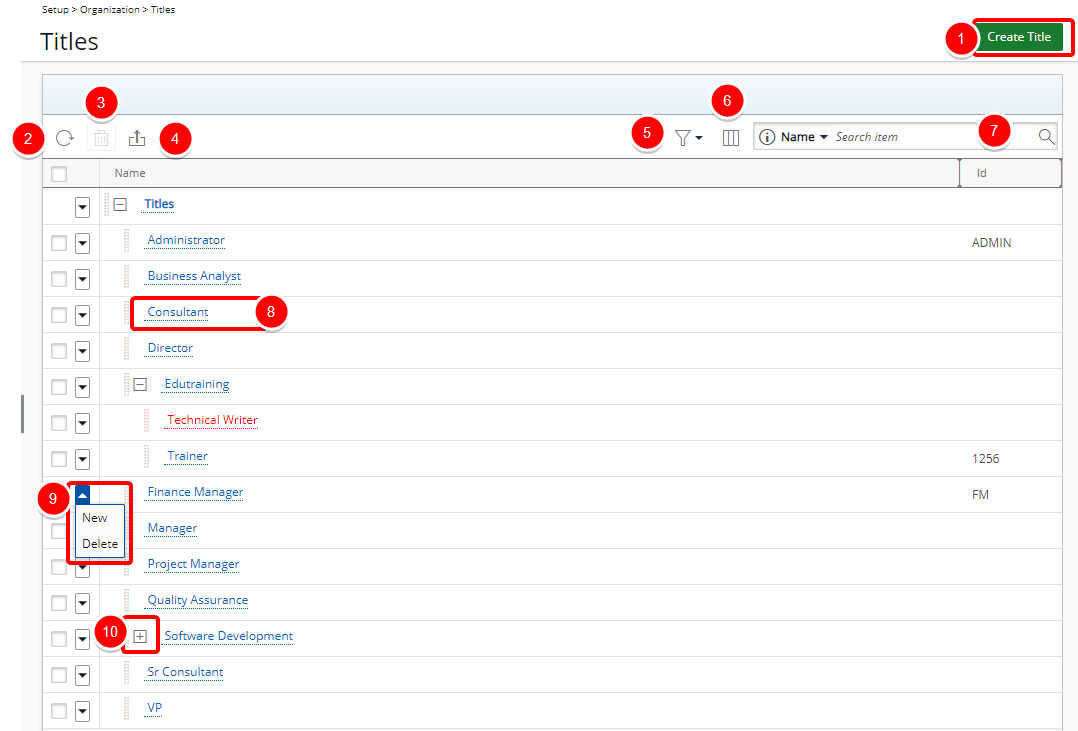
Note: Suspended Titles are visually highlighted in red within the Titles list.
- Create Title
- Refresh the Titles list.
- Delete: Select Title(s) to enable the delete button. Click it to delete the selected item(s.)
- Export to Excel: Click Export to Excel to export the information available within the Titles list page to Excel.
- Filter
 the list based on Active and Suspended options.
the list based on Active and Suspended options. Note: By default, both options are selected, and the filter icon is gray. If either or both selection boxes are unchecked, the Filter button turns blue, and the View switches to a flat list.
- By default, the table displays the Name and Id of the Titles. You can choose to include the Parent column from Column Selection
 .
. - By default, you can Search for Titles based on Name, Id and Parent Search Criteria.
These options can be managed from Column Selection
 .
. - Click the name of a Title to access the Title Edit page.
- Click the down arrow to access the context menu. For parent items with children, only the New option will be present. For child items or placeholder items without children, you can choose New and Delete.
- Click the Expand
 or Collapse
or Collapse  button expand or collapse the tree.
button expand or collapse the tree.
Tip: Easily change the Parent simply by dragging and dropping a Title under a new parent.