From the Associated Business Units page you can view and manage Business Unit Associations to a Title.
Note: Associating Titles to Business Units to does not affect the Business Units Precedence Rule. However, please note that this may be subject to change in a future release.
This article details how to access the Associated Business Units page and the available options to you.
Accessing the Associated Business Units page
- From the Icon Bar click Setup
 .
. - From the Navigation Menu click Organization.
- From the available options select Titles.
- Click the name of the Title you wish to edit, to access the Title Edit page.
- From the Title Edit page, click Business Units to access the Associated Business Units page.
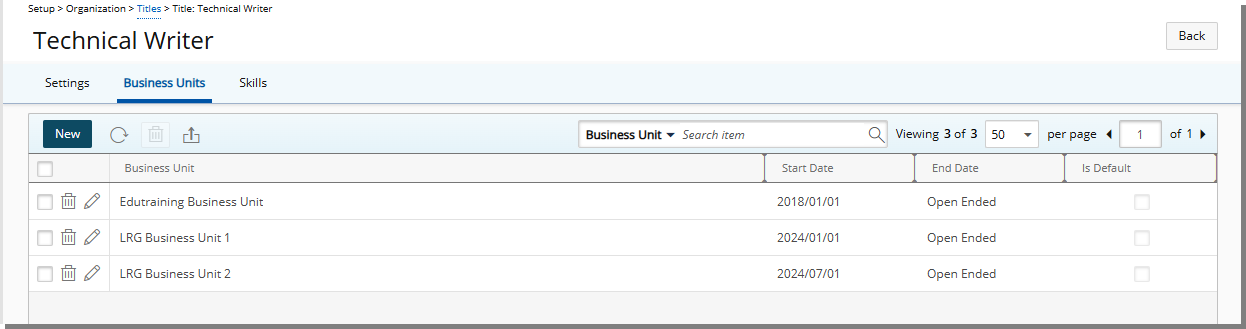
Available options from the Associated Business Units page
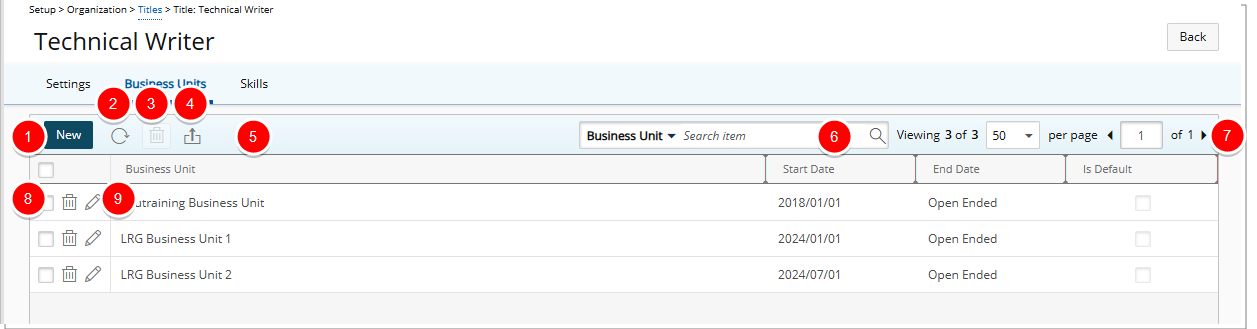
- Click New to add a new line item and create a an association.
- Click Back to return to the previous page.
- Click the Refresh
 button to refresh the list.
button to refresh the list. - Select the associations you wish to delete. Click the Delete
 button to delete selected associations.
button to delete selected associations. - Click the Export
 button to export the list to Excel.
button to export the list to Excel. - Search
 for an association based on Business Unit name, Start Date and End Date.
for an association based on Business Unit name, Start Date and End Date. - Pagination is available at the top right corner to facilitate easy navigation across pages.
- Click the Delete
 button to delete the association.
button to delete the association. - Click Edit
 to enable inline edit and modify the association.
to enable inline edit and modify the association. - From the table header:
- Sort the columns by ascending or descending order simply by clicking a column header. Note that an arrow indicates the descending (
 ) or ascending (
) or ascending ( ) order applied to the column.
) order applied to the column. - Dynamically resize column(s), to your preferred width. Simply move your cursor to the column boundary (
 ) you want to resize. When the cursor becomes a resize cursor, click and drag the column accordingly
) you want to resize. When the cursor becomes a resize cursor, click and drag the column accordingly
- Sort the columns by ascending or descending order simply by clicking a column header. Note that an arrow indicates the descending (