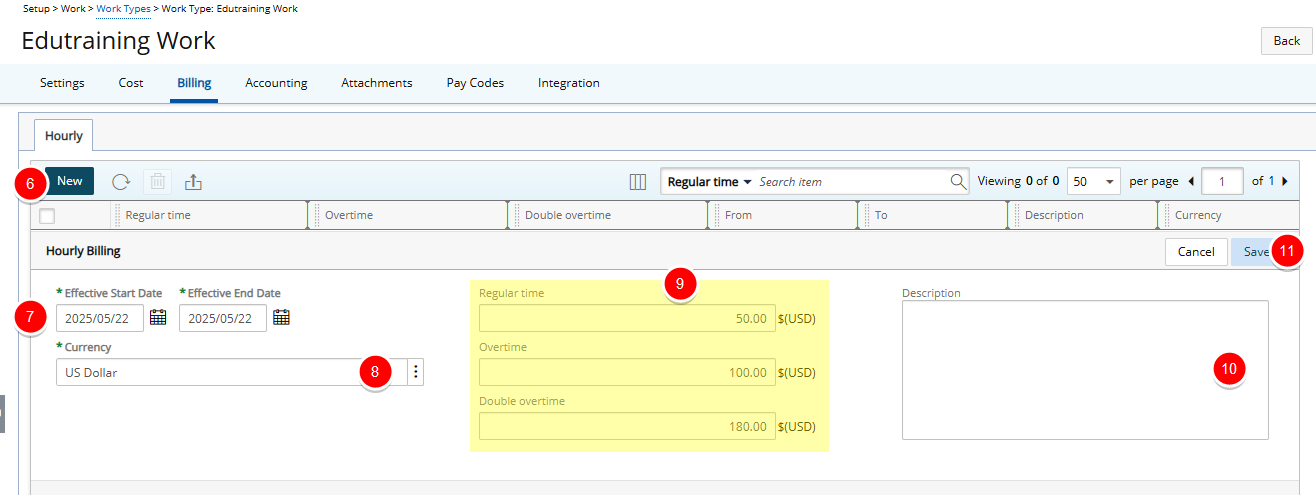Cost and Billing Rules can be defined for each Work Type from the Associated Billing Rules page.
- A Cost rule refers to the cost incurred by the company when a specific Work Type is performed. Just as in the case for Clients and Projects, certain rules can be defined at the Work Type level to track and regulate Expenses, Costs and Billable sums.
- A Billing rule refers to the sum charged to the Client when a Work Type is carried out. For both of these it is possible to define hourly rates.
Associate Cost Rule(s) to a Work Type
- Select Setup from the Icon Bar
 .
. - Select Work from the Navigation Menu.
- Choose Work Type.
- Select the Work Type you wish to access by clicking on it's name.
- From the Work Type Edit page, navigate to the Cost tab.
- Click New. Note that inline editing will be enabled allowing you to configure the Cost Rule association.
- Select an Effective Start Date and Effective End Date by clicking the respective Calendar button and selecting the required dates from the date picker.
- Click the Currency browse button and choose a different Currency from the Currency List page.
-
Fill in the Regular time, Overtime, and Double overtime amounts
- If there is any description for the Hourly Cost rule, enter it in the Description box.
- Click Save to save your changes.
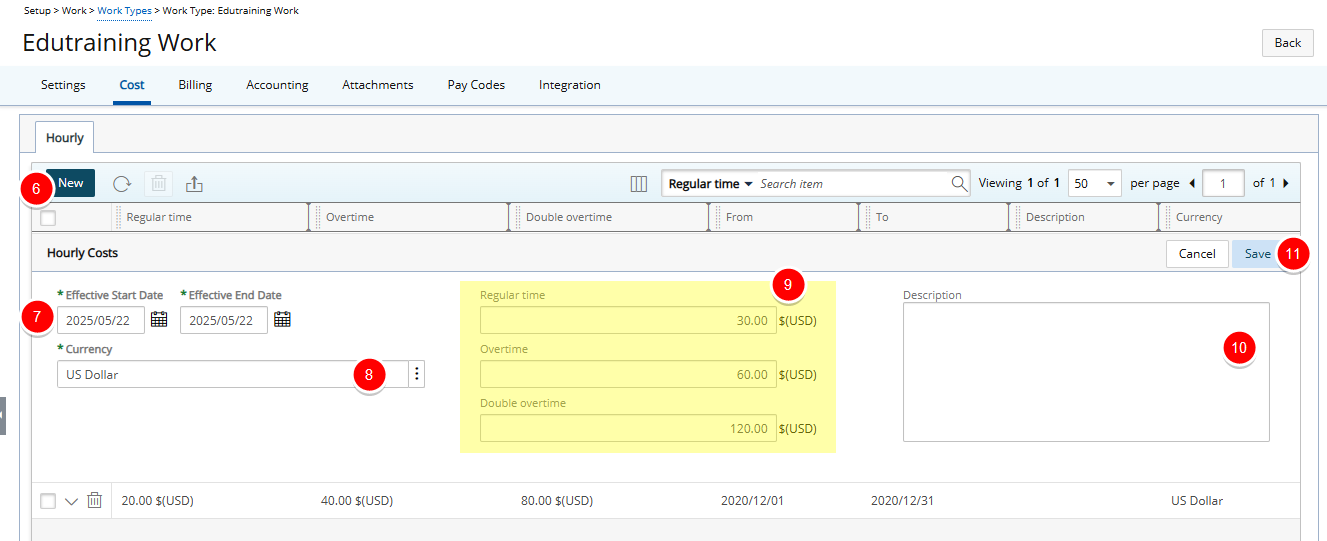
Note: The maximum allowable value in Cost/Billing Rules (Financial System, Project, Client, Work Type, etc.) is $999,999,999.99, with the following exceptions for rules set at the Project and Task levels:
- Fixed Cost/Billing Rule (Prorating): Maximum allowable value is $9,999,999,999.99
- Fixed Cost/Billing Rule (Flat Charge): Maximum allowable value is $9,999,999,999,999.99
- Fixed Cost/Billing Rule (Tiered): Maximum allowable value is $9,999,999,999.00
- Click Back
 to return to the Work Type Edit page.
to return to the Work Type Edit page.
Associate Billing Rule(s) to a Work Type
- Select Setup from the Icon Bar
 .
. - Select Work from the Navigation Menu.
- Choose Work Type.
- Select the Work Type you wish to access by clicking on it's name.
- From the Work Type Edit page, navigate to the Billing tab.
- Click New. Note that inline editing will be enabled allowing you to configure the Billing Rule association.
- Select an Effective Start Date and Effective End Date by clicking the respective Calendar button and selecting the required dates from the date picker.
- Click the Currency browse button and choose a different Currency from the Currency List page.
- Fill in the Regular time, Overtime, and Double overtime amounts
- If there is any description for the Hourly Cost rule, enter it in the Description box.
- Click Save to apply your changes.