The available out-of-the-box Views can be accessed and managed through the View selection box.
- All Work Items View
- Assigned Work Items View
- My Available Projects Work Items View
- My Work Items
- Work Items by Portfolio View
- Work Items by Project View
Note:
- Based on the security rights you are granted, the View options available to you may include all or only some of those listed here. Note that the Assigned Work Items, My Available Projects Work Items and My Work Items Views are available by default to all Users.
- Hovering over a selected View name will trigger a tool tip detailing the View Description.
- By default, the Work Item Entries are sorted by last modified date in descending order for all Views with the exception of the Work Items by Project View and the Work Items by Portfolio View which are sorted in alphabetical order.
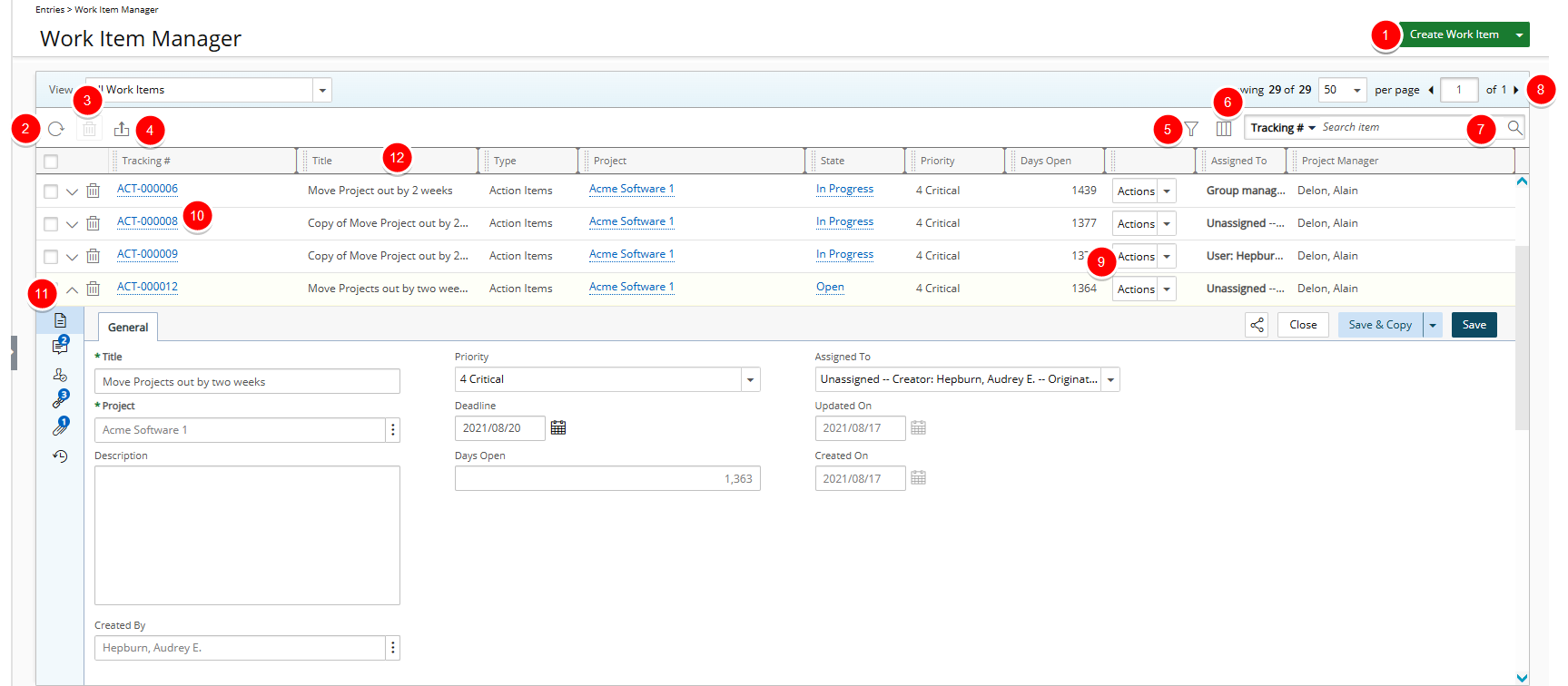
Users with the Work Item Manager All Work Items view can access the All Work Items View. for further details refer to Granting access rights to the Work Item Manager All Work Items View.
This View provides a list of all Work Items, including those assigned to you which are associated to Projects that are not within your Scope.
Note: By default, the Entries are sorted by Tracking # in ascending order for this View. Sorting is available by clicking on a column header.
- Click Create Work Item to choose a Workflow from the available options and then proceed to create the Work Item Entry.
- Click Refresh
 to refresh the page.
to refresh the page. - Delete
 selected Entries.
selected Entries. - Click Export to Excel
 to export the list to Excel.
to export the list to Excel. - In addition to any User Defined Fields associated to the Work Item, by default, you can apply a Filter
 on the Filter criteria available for All Work Items View.
on the Filter criteria available for All Work Items View.
Note: On-Page/Run Time Filters applied to the Work Item Manager View are exclusively available to the User creating them and applied upon subsequent visits by the same User across all browsers.
- Through the Columns Selection
 , easily sort and select the configurable Columns to view within the table. Tracking#, Title, Type, Project, State, Priority, Days Open, Actions, Assigned To and Project Manager.
, easily sort and select the configurable Columns to view within the table. Tracking#, Title, Type, Project, State, Priority, Days Open, Actions, Assigned To and Project Manager.
You can choose to add: Created By, Created On, Deadline, Description, Expiry Date, Impact Score, Impacted Deliverables, Interest, Mitigation Strategy, Originator, Probability, Proficiency, Severity and Updated On. For further details refer to Overriding the Column Selection Defaults. - To search for Work Item Entries, click the Search down arrow
 , select a criterion and then enter the corresponding value. Either press the [Enter] key or click the Search
, select a criterion and then enter the corresponding value. Either press the [Enter] key or click the Search  button to perform a search.
button to perform a search.
The default Search criteria available for this View are: Tracking #, Title, Type, Project, State, Priority, Days Open, Assigned To, Project Manager, Created On, Updated On, Probability, Severity, Created By, Deadline, Originator and Description. For further details refer to Searching for an item. - Pagination included at the top to facilitate easy navigation across pages. The list displays, at most, 50 Entries at a time, and additional Entries fall within subsequent pages. From the pagination, you can select the number of Entries to display per page and click the Previous
 and Next
and Next  buttons to navigate though the available pages. For further details refer to Pagination.
buttons to navigate though the available pages. For further details refer to Pagination. - Easily Action on the Entry.
- Clicking the Tracking Number will allow you to access the Work Item edit page where you can:
- Modify, Action or Share the Entry with a colleague.
- View/manage the Details, Comments, Assignments, Linked Items, Attachments and History.
- Click the expand button to access the Work Item Entries drawer from where you can:
- Modify, Action or Share the Entry with a colleague.
- View/manage the Details, Comments, Assignments, Linked Items, Attachments and History.
Note: If Comments, Linked Items, or Attachments exist, a count appears next to the corresponding icon, providing a visual indication of the total number associated with each.
- From the table header:
- You can easily sort the columns by ascending or descending order simply by clicking a column header. Note that an arrow indicates the descending (
 ) or ascending (
) or ascending ( ) order applied to the column.
) order applied to the column. - Click
 and move a column to the desired position.
and move a column to the desired position. - You can dynamically resize column(s), to your preferred width. Simply move your cursor to the column boundary (
 ) you want to resize. When the cursor becomes a resize cursor, click and drag the column accordingly.
) you want to resize. When the cursor becomes a resize cursor, click and drag the column accordingly.
- You can easily sort the columns by ascending or descending order simply by clicking a column header. Note that an arrow indicates the descending (
- Inline editing is available for:
- Priority, Severity and Probability - Click the required cell and select an option from the list.
- Title - Click the required Title cell to modify it. When finished, click close (
 ) to cancel or the check mark (
) to cancel or the check mark ( ) to save your changes.
) to save your changes. - Assigned To - For Direct Assignments.
Tip: As a visual indicator, the background color of the editable items will change to white upon hovering over them.
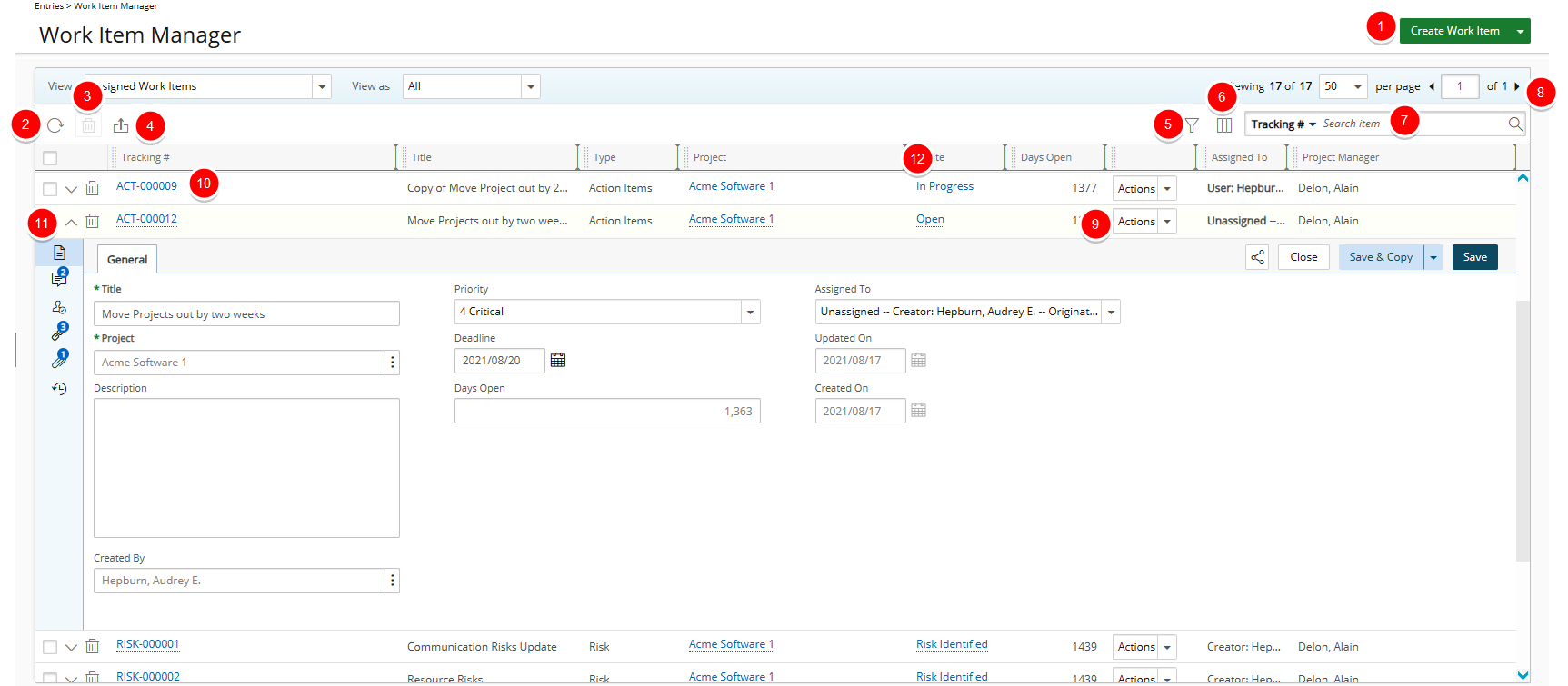
The Assigned Work Items View is available by default to all Users.
This View provides a list of Work Items which are assigned to you to action on, including those for Projects not within your Scope.
Note: By default, the Entries are sorted by Tracking # in ascending order for this View.
- Click Create Work Item to choose a Workflow from the available options and then proceed to create the Work Item Entry.
- Click Refresh
 to refresh the page.
to refresh the page. - Delete
 selected Entries.
selected Entries. - Click Export to Excel
 to export the list to Excel.
to export the list to Excel. - In addition to any User Defined Fields associated to the Work Item, by default, you can apply a Filter
 on the Filter criteria available for Assigned Work Items View.
on the Filter criteria available for Assigned Work Items View.
Note: On-Page/Run Time Filters applied to the Work Item Manager View are exclusively available to the User creating them and applied upon subsequent visits by the same User across all browsers.
- Through the Columns Selection
 , easily sort and select the configurable Columns to view within the table. Tracking#, Title, Type, Project, State, Days Open, Action, Assigned To and Project Manager.
, easily sort and select the configurable Columns to view within the table. Tracking#, Title, Type, Project, State, Days Open, Action, Assigned To and Project Manager.
You can choose to add: Created By, Created On, Deadline, Description, Expiry Date, Impact Score, Impacted Deliverables, Interest, Mitigation Strategy, Originator, Priority, Probability, Proficiency, Severity, Skill and Updated On. For further details refer to Overriding the Column Selection Defaults. - To search for Work Item Entries, click the Search down arrow
 , select a criterion and then enter the corresponding value. Either press the [Enter] key or click the Search
, select a criterion and then enter the corresponding value. Either press the [Enter] key or click the Search  button to perform a search.
button to perform a search.
The default Search criteria available for this View are: Tracking #, Title, Type, Project, State, Days Open, Assigned To, Project Manager, Created On, Updated On, Priority, Probability, Severity, Created By, Deadline, Originator and Description. For further details refer to Searching for an item. - Pagination included at the top to facilitate easy navigation across pages. The list displays, at most, 50 Entries at a time, and additional Entries fall within subsequent pages. From the pagination, you can select the number of Entries to display per page and click the Previous
 and Next
and Next  buttons to navigate though the available pages. For further details refer to Pagination.
buttons to navigate though the available pages. For further details refer to Pagination. - Easily Action on the Entry.
- Clicking the Tracking Number will allow you to access the Work Item edit page where you can:
- Modify, Action or Share the Entry with a colleague.
- View/manage the Details, Comments, Assignments, Linked Items, Attachments and History.
- Click the expand button to access the Work Item Entries drawer from where you can:
- Modify, Action or Share the Entry with a colleague.
- View/manage the Details, Comments, Assignments, Linked Items, Attachments and History.
Note: If Comments, Linked Items, or Attachments exist, a count appears next to the corresponding icon, providing a visual indication of the total number associated with each.
- From the table header:
- You can easily sort the columns by ascending or descending order simply by clicking a column header. Note that an arrow indicates the descending (
 ) or ascending (
) or ascending ( ) order applied to the column.
) order applied to the column. - Click
 and move a column to the desired position.
and move a column to the desired position. - You can dynamically resize column(s), to your preferred width. Simply move your cursor to the column boundary (
 ) you want to resize. When the cursor becomes a resize cursor, click and drag the column accordingly.
) you want to resize. When the cursor becomes a resize cursor, click and drag the column accordingly.
- You can easily sort the columns by ascending or descending order simply by clicking a column header. Note that an arrow indicates the descending (
- Inline editing is available for:
- Priority, Severity and Probability - Click the required cell and select an option from the list.
- Title - Click the required Title cell to modify it. When finished, click close (
 ) to cancel or the check mark (
) to cancel or the check mark ( ) to save your changes.
) to save your changes. - Assigned To - For Direct Assignments.
Tip: As a visual indicator, the background color of the editable items will change to white upon hovering over them.
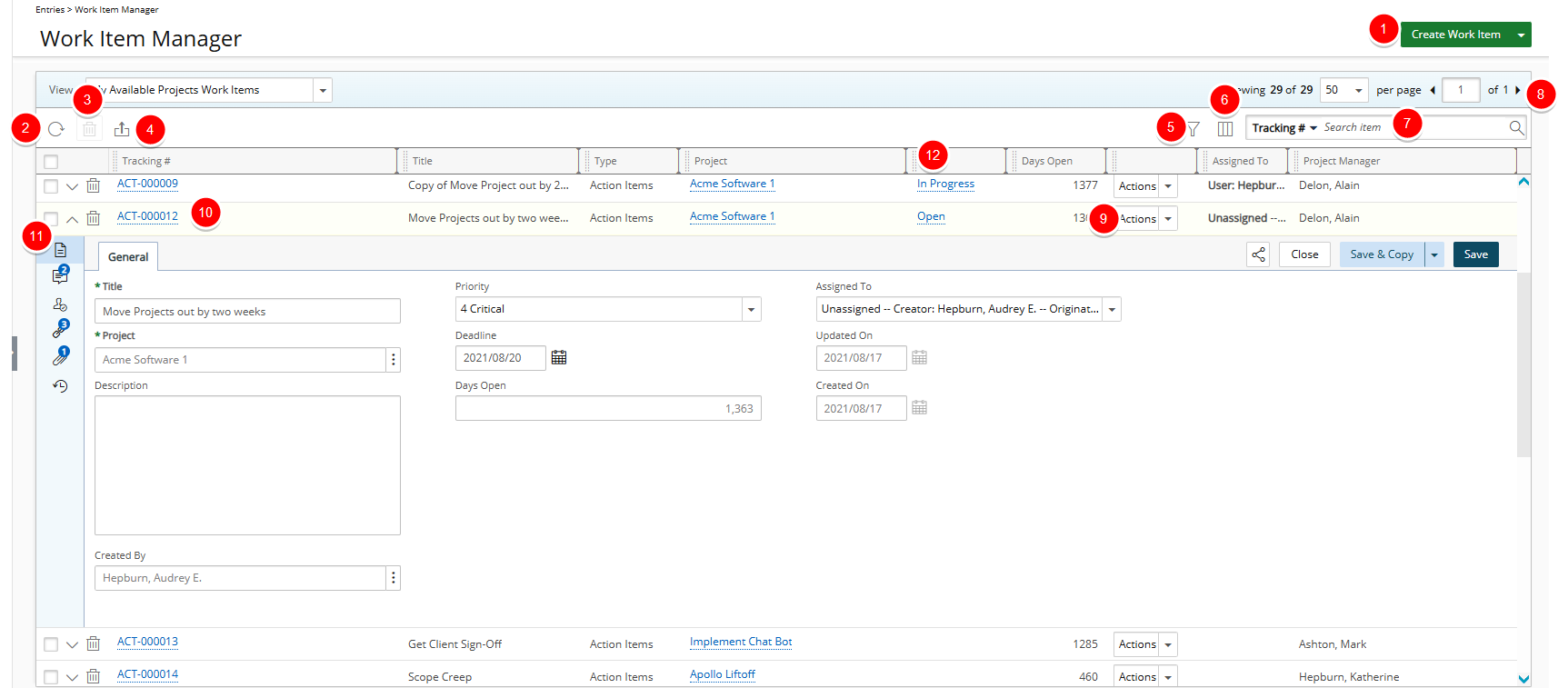
The My Available Projects Work Items View is available by default to all Users.
This View provides a list of Work Items for Projects where you are the named Project Manager, Alternate Project Manager or a Project Team Member.
Note: By default, the Entries are sorted by Tracking # in ascending order for this View.
- Click Create Work Item to choose a Workflow from the available options and then proceed to create the Work Item Entry.
- Click Refresh
 to refresh the page.
to refresh the page. - Delete
 selected Entries.
selected Entries. - Click Export to Excel
 to export the list to Excel.
to export the list to Excel. - In addition to any User Defined Fields associated to the Work Item, by default, you can apply a Filter
 on the Filter criteria available for My Available Projects Work Items View.
on the Filter criteria available for My Available Projects Work Items View.
Note: On-Page/Run Time Filters applied to the Work Item Manager View are exclusively available to the User creating them and applied upon subsequent visits by the same User across all browsers.
- Through the Columns Selection
 , easily sort and select the configurable Columns to view within the table. Tracking#, Title, Type, Project, State, Days Open, Action, Assigned To and Project Manager.
, easily sort and select the configurable Columns to view within the table. Tracking#, Title, Type, Project, State, Days Open, Action, Assigned To and Project Manager.
You can choose to add: Created By, Created On, Deadline, Description, Expiry Date, Impact Score, Impacted Deliverables, Interest, Mitigation Strategy, Originator, Priority, Probability, Proficiency, Severity, Skill and Updated On. For further details refer to Overriding the Column Selection Defaults. - To search for Work Item Entries, click the Search down arrow
 , select a criterion and then enter the corresponding value. Either press the [Enter] key or click the Search
, select a criterion and then enter the corresponding value. Either press the [Enter] key or click the Search  button to perform a search.
button to perform a search.
The default Search criteria available for this View are: Tracking #, Title, Type, Project, State, Days Open, Assigned To, Project Manager, Created On, Updated On, Priority, Probability, Severity, Created By, Deadline, Originator and Description. For further details refer to Searching for an item. - Pagination included at the top to facilitate easy navigation across pages. The list displays, at most, 50 Entries at a time, and additional Entries fall within subsequent pages. From the pagination, you can select the number of Entries to display per page and click the Previous
 and Next
and Next  buttons to navigate though the available pages. For further details refer to Pagination.
buttons to navigate though the available pages. For further details refer to Pagination. - Easily Action on the Entry.
- Clicking the Tracking Number will allow you to access the Work Item edit page where you can:
- Modify, Action or Share the Entry with a colleague.
- View/manage the Details, Comments, Assignments, Linked Items, Attachments and History.
- Click the expand button to access the Work Item Entries drawer from where you can:
- Modify, Action or Share the Entry with a colleague.
- View/manage the Details, Comments, Assignments, Linked Items, Attachments and History.
Note: If Comments, Linked Items, or Attachments exist, a count appears next to the corresponding icon, providing a visual indication of the total number associated with each.
- From the table header:
- You can easily sort the columns by ascending or descending order simply by clicking a column header. Note that an arrow indicates the descending (
 ) or ascending (
) or ascending ( ) order applied to the column.
) order applied to the column. - Click
 and move a column to the desired position.
and move a column to the desired position. - You can dynamically resize column(s), to your preferred width. Simply move your cursor to the column boundary (
 ) you want to resize. When the cursor becomes a resize cursor, click and drag the column accordingly.
) you want to resize. When the cursor becomes a resize cursor, click and drag the column accordingly.
- You can easily sort the columns by ascending or descending order simply by clicking a column header. Note that an arrow indicates the descending (
- Inline editing is available for:
- Priority, Severity and Probability - Click the required cell and select an option from the list.
- Title - Click the required Title cell to modify it. When finished, click close (
 ) to cancel or the check mark (
) to cancel or the check mark ( ) to save your changes.
) to save your changes. - Assigned To - For Direct Assignments.
Tip: As a visual indicator, the background color of the editable items will change to white upon hovering over them.
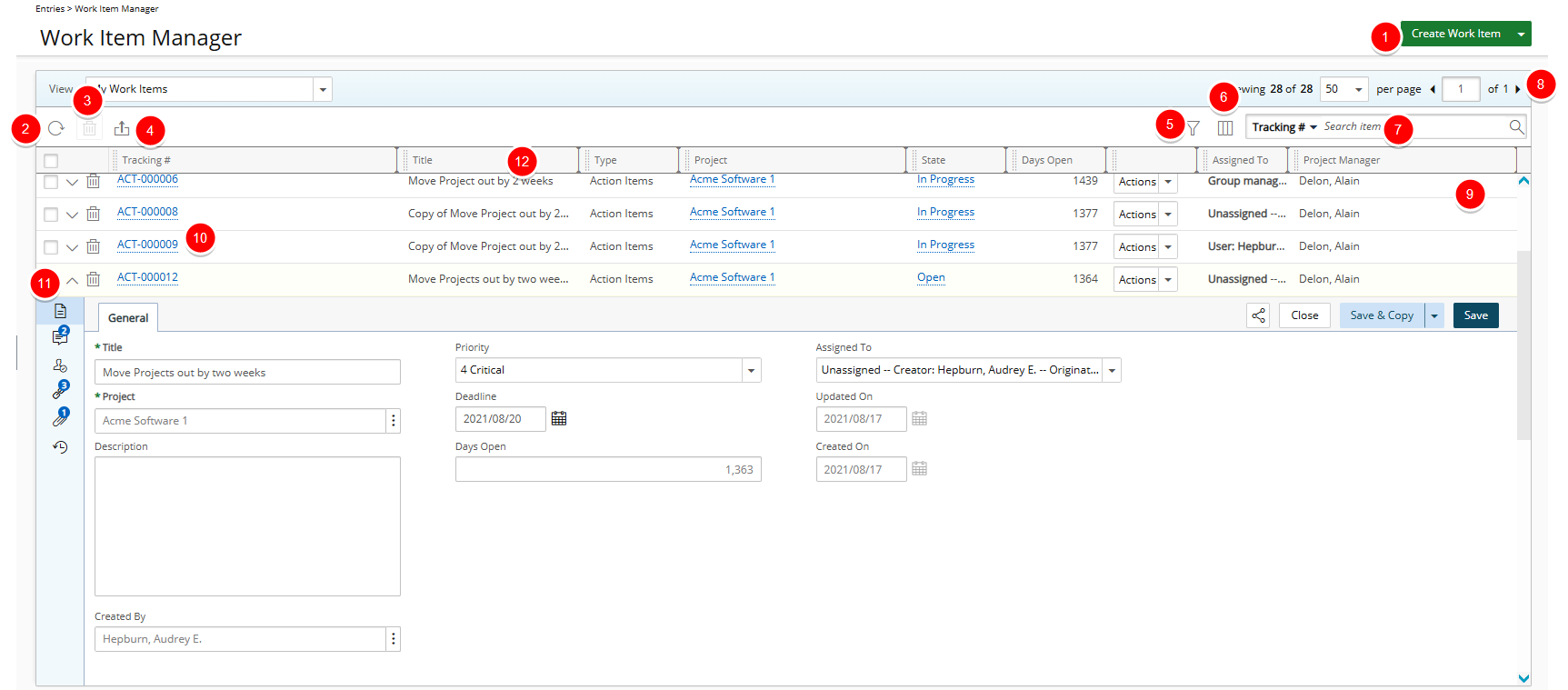
The My Work Items View is available by default to all Users.
This View provides a list of Work Items for which you are the Creator or Originator.
Note: By default, the Entries are sorted by Tracking # in ascending order for this View.
- Click Create Work Item to choose a Workflow from the available options and then proceed to create the Work Item Entry.
- Click Refresh
 to refresh the page.
to refresh the page. - Delete
 selected Entries.
selected Entries. - Click Export to Excel
 to export the list to Excel.
to export the list to Excel. - In addition to any User Defined Fields associated to the Work Item, by default, you can apply a Filter
 on the Filter criteria available for My Work Items View.
on the Filter criteria available for My Work Items View.
Note: On-Page/Run Time Filters applied to the Work Item Manager View are exclusively available to the User creating them and applied upon subsequent visits by the same User across all browsers.
- Through the Columns Selection
 , easily sort and select the configurable Columns to view within the table. Tracking#, Title, Type, Project, State, Days Open, Action, Assigned To and Project Manager.
, easily sort and select the configurable Columns to view within the table. Tracking#, Title, Type, Project, State, Days Open, Action, Assigned To and Project Manager.
You can choose to add: Created By, Created On, Deadline, Description, Expiry Date, Impact Score, Impacted Deliverables, Interest, Mitigation Strategy, Originator, Priority, Probability, Proficiency, Severity and Skill. For further details refer to Overriding the Column Selection Defaults. - To search for Work Item Entries, click the Search down arrow
 , select a criterion and then enter the corresponding value. Either press the [Enter] key or click the Search
, select a criterion and then enter the corresponding value. Either press the [Enter] key or click the Search  button to perform a search.
button to perform a search.
The default Search criteria available for this View are: Tracking #, Title, Type, Project, State, Days Open, Assigned To, Project Manager, Created On, Updated On, Priority, Probability, Severity, Created By, Deadline, Originator and Description. For further details refer to Searching for an item. - Pagination included at the top to facilitate easy navigation across pages. The list displays, at most, 50 Entries at a time, and additional Entries fall within subsequent pages. From the pagination, you can select the number of Entries to display per page and click the Previous
 and Next
and Next  buttons to navigate though the available pages. For further details refer to Pagination.
buttons to navigate though the available pages. For further details refer to Pagination. - Easily Action on the Entry.
- Clicking the Tracking Number will allow you to access the Work Item edit page where you can:
- Modify, Action or Share the Entry with a colleague.
- View/manage the Details, Comments, Assignments, Linked Items, Attachments and History.
- Click the expand button to access the Work Item Entries drawer from where you can:
- Modify, Action or Share the Entry with a colleague.
- View/manage the Details, Comments, Assignments, Linked Items, Attachments and History.
Note: If Comments, Linked Items, or Attachments exist, a count appears next to the corresponding icon, providing a visual indication of the total number associated with each.
- From the table header:
- You can easily sort the columns by ascending or descending order simply by clicking a column header. Note that an arrow indicates the descending (
 ) or ascending (
) or ascending ( ) order applied to the column.
) order applied to the column. - Click
 and move a column to the desired position.
and move a column to the desired position. - You can dynamically resize column(s), to your preferred width. Simply move your cursor to the column boundary (
 ) you want to resize. When the cursor becomes a resize cursor, click and drag the column accordingly.
) you want to resize. When the cursor becomes a resize cursor, click and drag the column accordingly.
- You can easily sort the columns by ascending or descending order simply by clicking a column header. Note that an arrow indicates the descending (
- Inline editing is available for:
- Priority, Severity and Probability - Click the required cell and select an option from the list.
- Title - Click the required Title cell to modify it. When finished, click close (
 ) to cancel or the check mark (
) to cancel or the check mark ( ) to save your changes.
) to save your changes. - Assigned To - For Direct Assignments.
Tip: As a visual indicator, the background color of the editable items will change to white upon hovering over them.
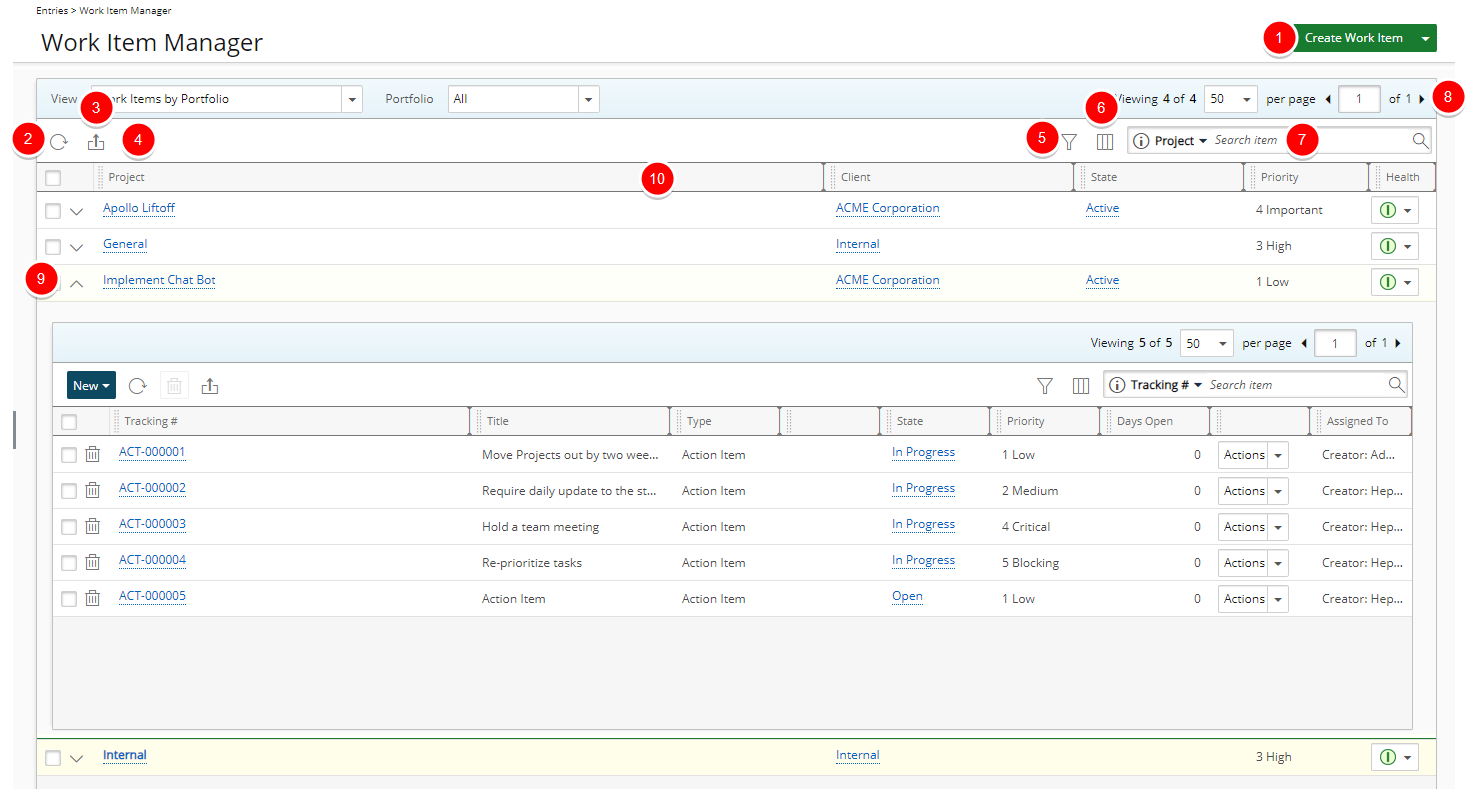
Users with the Work Item Manager Work Items by Portfolio view can access the Work Items by Portfolio View. for further details refer to Granting access rights to the Work Item Manager All Work Items View.
This View provides a list of all Work Items belonging to the selected Portfolio, grouped by Project.
Note: By default, the Entries are sorted in alphabetical order for the Work Items by Portfolio View.
- Click Create Work Item to choose a Workflow from the available options and then proceed to create the Work Item Entry.
- Click Refresh
 to refresh the page.
to refresh the page. - Delete
 selected Entries.
selected Entries. - Click Export to Excel
 to export the list to Excel.
to export the list to Excel. - In addition to any User Defined Fields associated to the Work Item, by default, you can apply a Filter
 on the Filter criteria available for Work Items by Portfolio View.
on the Filter criteria available for Work Items by Portfolio View.Note: On-Page/Run Time Filters applied to the Work Item Manager View are exclusively available to the User creating them and applied upon subsequent visits by the same User across all browsers.
- Through the Columns Selection
 , easily sort and select the configurable Columns to view within the table. By default, the following columns are displayed: Project, Client, State, Priority, Health and Project Manager.For further details refer to Overriding the Column Selection Defaults.
, easily sort and select the configurable Columns to view within the table. By default, the following columns are displayed: Project, Client, State, Priority, Health and Project Manager.For further details refer to Overriding the Column Selection Defaults. - To search for Projects, click the Search down arrow
 , select a criterion and then enter the corresponding value. Either press the [Enter] key or click the Search
, select a criterion and then enter the corresponding value. Either press the [Enter] key or click the Search  button to perform a search.
button to perform a search.
The default Search criteria available for this View are: Project, Client, State and Project Manager. For further details refer to Searching for an item. - Pagination included at the top to facilitate easy navigation across pages. The list displays, at most, 50 Entries at a time, and additional Entries fall within subsequent pages. From the pagination, you can select the number of Entries to display per page and click the Previous
 and Next
and Next  buttons to navigate though the available pages. For further details refer to Pagination.
buttons to navigate though the available pages. For further details refer to Pagination. - Click the expand button to access the Project drawer from where you can:
- Create a new Work Item Entry
- View/manage existing Work Item Entries associated to the Project.
- From the table header:
- You can easily sort the columns by ascending or descending order simply by clicking a column header. Note that an arrow indicates the descending (
 ) or ascending (
) or ascending ( ) order applied to the column.
) order applied to the column. - Click
 and move a column to the desired position.
and move a column to the desired position. - You can dynamically resize column(s), to your preferred width. Simply move your cursor to the column boundary (
 ) you want to resize. When the cursor becomes a resize cursor, click and drag the column accordingly.
) you want to resize. When the cursor becomes a resize cursor, click and drag the column accordingly.
- You can easily sort the columns by ascending or descending order simply by clicking a column header. Note that an arrow indicates the descending (
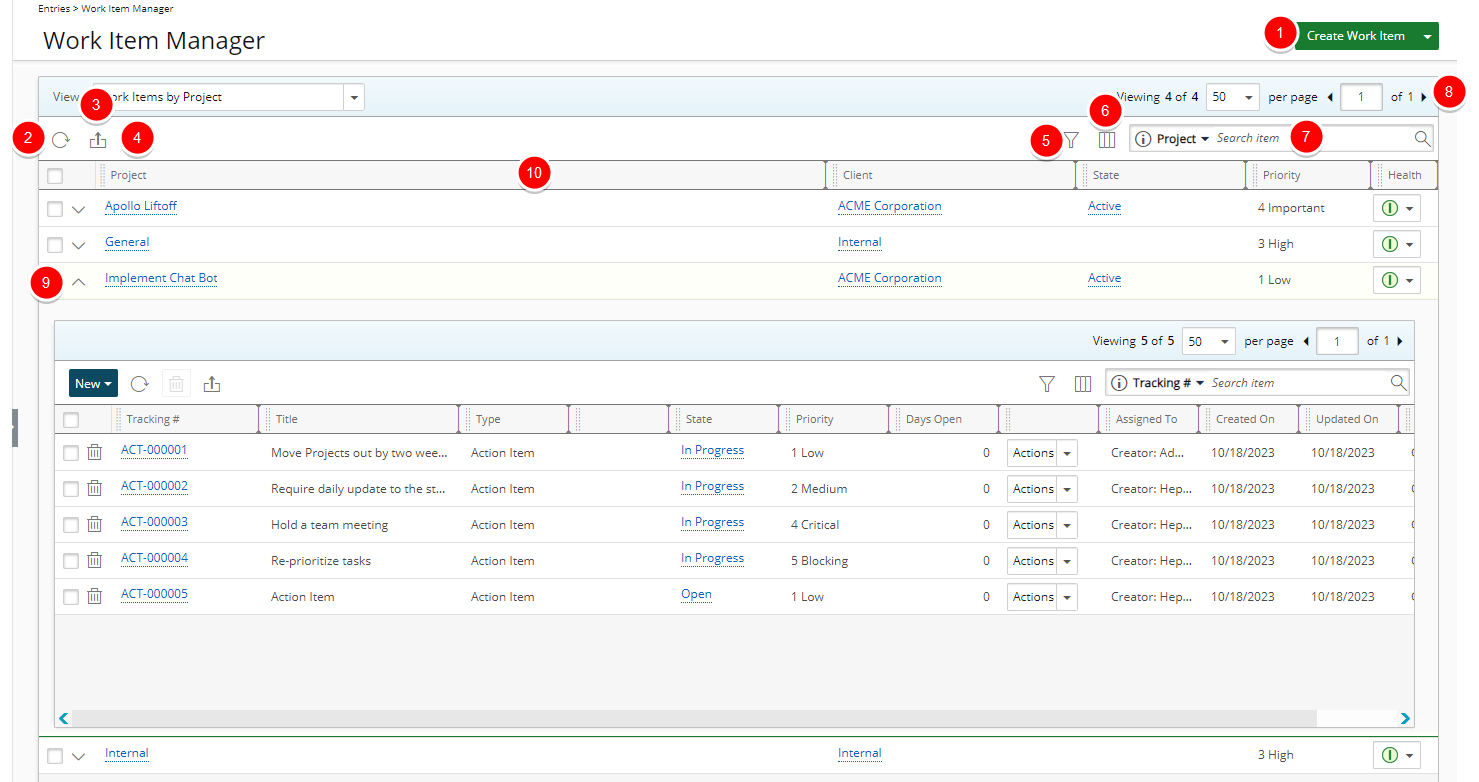
Work Item Manager Work Items by Project view grants the right to the Work Items by Project View.
This View provides a list of all Work Items, grouped by Project.
Note: By default, the Entries are sorted in alphabetical order for the Work Items by Project View.
- Click Create Work Item to choose a Workflow from the available options and then proceed to create the Work Item Entry.
- Click Refresh
 to refresh the page.
to refresh the page. - Delete
 selected Entries.
selected Entries. - Click Export to Excel
 to export the list to Excel.
to export the list to Excel. - In addition to any User Defined Fields associated to the Work Item, by default, you can apply a Filter
 on the Filter criteria available for Work Items by Project View.
on the Filter criteria available for Work Items by Project View.Note: On-Page/Run Time Filters applied to the Work Item Manager View are exclusively available to the User creating them and applied upon subsequent visits by the same User across all browsers.
- Through the Columns Selection
 , easily sort and select the configurable Columns to view within the table. Project, Client, State, Priority, Health and Project Manager. For further details refer to Overriding the Column Selection Defaults.
, easily sort and select the configurable Columns to view within the table. Project, Client, State, Priority, Health and Project Manager. For further details refer to Overriding the Column Selection Defaults. - To search for Projects, click the Search down arrow
 , select a criterion and then enter the corresponding value. Either press the [Enter] key or click the Search
, select a criterion and then enter the corresponding value. Either press the [Enter] key or click the Search  button to perform a search.
button to perform a search.
The default Search criteria available for this View are: Project, Client, State and Project Manager. For further details refer to Searching for an item. - Pagination included at the top to facilitate easy navigation across pages. The list displays, at most, 50 Entries at a time, and additional Entries fall within subsequent pages. From the pagination, you can select the number of Entries to display per page and click the Previous
 and Next
and Next  buttons to navigate though the available pages. For further details refer to Pagination.
buttons to navigate though the available pages. For further details refer to Pagination. - Click the expand button to access the Project drawer from where you can:
- Create a new Work Item Entry
- View/manage existing Work Item Entries associated to the Project.
- From the table header:
- You can easily sort the columns by ascending or descending order simply by clicking a column header. Note that an arrow indicates the descending (
 ) or ascending (
) or ascending ( ) order applied to the column.
) order applied to the column. - Click
 and move a column to the desired position.
and move a column to the desired position. - You can dynamically resize column(s), to your preferred width. Simply move your cursor to the column boundary (
 ) you want to resize. When the cursor becomes a resize cursor, click and drag the column accordingly.
) you want to resize. When the cursor becomes a resize cursor, click and drag the column accordingly.
- You can easily sort the columns by ascending or descending order simply by clicking a column header. Note that an arrow indicates the descending (