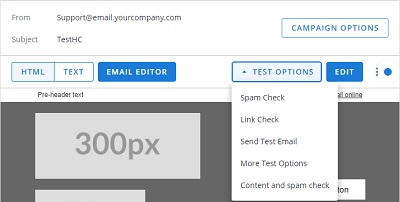Campaigns Update - Workflow
Campaigns in Adestra are changing with the introduction of a new workflow interface.

This intuitive UI guides you through the four steps of campaign creation:
-
Defining your mailing options.
-
Selecting a target audience.
-
Composing your message.
-
Launching your campaign.
After creating a new campaign and entering your campaign settings, you will enter the workflow on the options step.
Options
The options step is where you define how you want to send your campaign, e.g. what subject line the message will have, how replies and unsubscribes will be handled, etc.
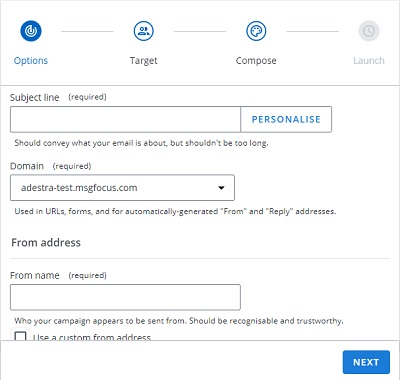
Complete the options step by entering values for each of the required fields.
Additional, non-required options allow you to further tailor your campaign.
Note: which options are required and which are optional may vary depending on account configuration or presets.
After you have entered all the applicable values for your campaign options, press the Next button to move to the target step.
Target
The target step is where you define who will receive your campaign.
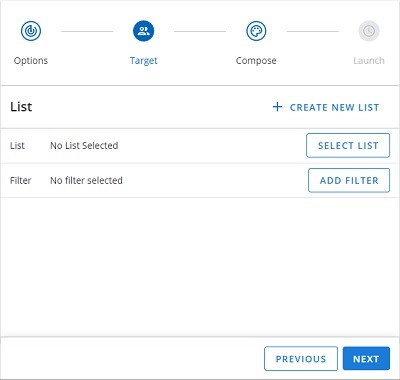
Select a list containing your target audience and add filters to fine-tune who will receive your campaign.
After you have defined your target audience, press the Next button to move to the compose step.
Compose
The compose step is where you define what your audience will receive from your campaign.
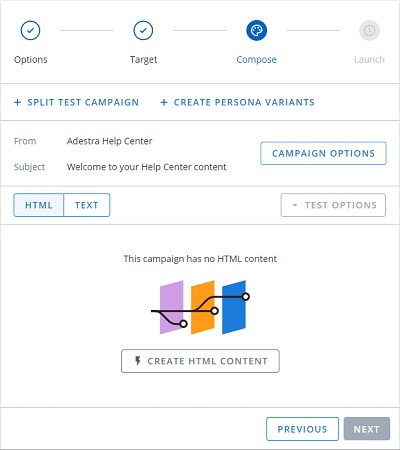
Initially, your message will be empty and you will be unable to proceed to the launch step. Use the create HTML content button to open the HTML editor and select a template.
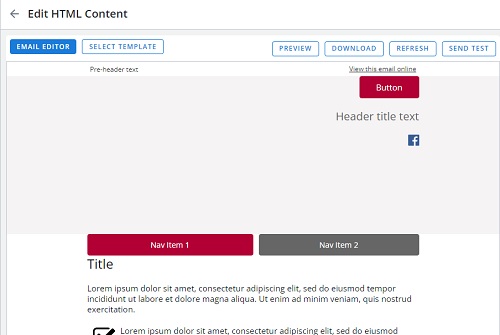
Use the email editor button to open the edit window and add content to your message, e.g. insert images, enter hyperlinks, add a call to action, etc.
Note: the available editors may vary depending on account configuration.
Before proceeding to the launch step, we recommend you also create a text version of your message for instances where HTML cannot be displayed. You can either write the text yourself or use the text editor to generate a text version of your HTML message.
When you have finished composing your message, press the Next button to move to the launch step.
Tip: before launching your campaign, you can also use the compose step to create variants of your content and run a split test.
Launch
After you have completed all required parts of your campaign, use the launch step to send your campaign.
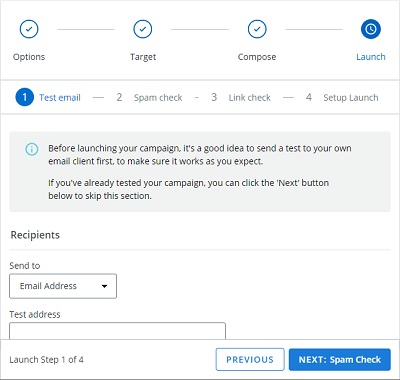
There are four parts to launching a campaign:
-
Test email - allows you to send your content to an email address, e.g. send a copy to yourself, and confirm it appears as intended.
-
Spam check - allows you to check your content against industry guidelines and identify potential deliverability problems.
-
Link check - identifies broken and slow hyperlinks.
-
Setup launch - allows you to schedule the sending of your campaign and define additional criteria such as split test and audit options.
Tip: the test and check options can also be accessed from the test options dropdown in the compose step.