Address a Gate Approval Request from the Inbox
Once an approval request has been submitted, all users that are assigned to that specific gate approval role will receive a notification in their PowerSteering Inbox. They can directly review and address the request from this notification.
Note: Approvers can also address approval requests directly on the Gated Work's Summary Page. Doing so allows them to leave a comment on rejected approval requests.
Note: For more information on how Gate approvers are selected, see Assign Approval Roles.
Tip: Gate approvers will also receive notification emails once their approval is requested. Similar to the Inbox notification, approvers can accept or reject the request directly from the email itself: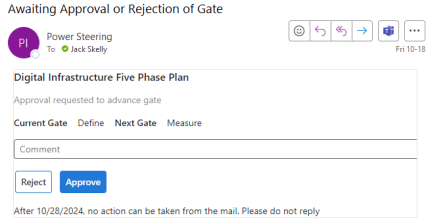
Please note that the email will only match this formatting if your organization is a Microsoft 365 tenant. Users that are not tenants will see this email in plain text instead. If your organization is a tenant but you are not seeing this formatting, contact your PowerSteering representative.
Please be aware that non-tenants will not be able to include comments with their approval or rejection.
To address an approval request from the Inbox:
-
Select the Inbox icon from the Header:

-
Review the request in the Inbox drop-down:
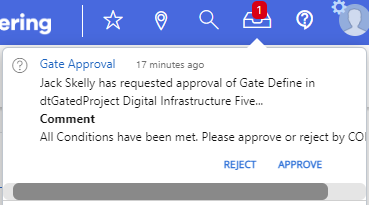
Tip: If you cannot see the entire description, you can view it by selecting View All Messages at the bottom of the drop-down menu, then selecting the "Questions" tab and opening the message's Expand icon
 to read the full description.
to read the full description. Note: Even after viewing the request, the Inbox notification will remain active until it is addressed.
-
Select Reject or Approve to address the Gate.
Note: If you would like to include a comment, you will need to view the Question within the Inbox itself. Select View All Messages at the bottom of the drop-down menu, then select the "Questions" tab and open the message's Expand icon
 to submit the response with a comment.
to submit the response with a comment.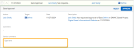
Click thumbnail to enlarge. -
(If Approve was selected) Review the Post-Advance Actions that will take place once the Gate is advanced and select Approve or Reject:
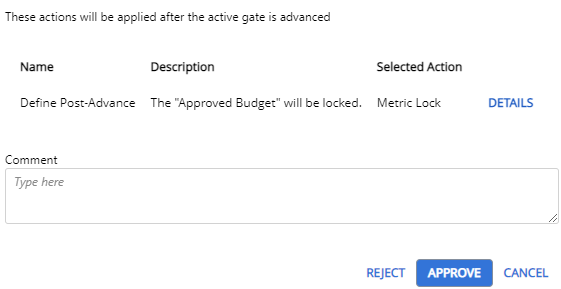
Note: Administrators can attach Post-Advance Actions to Gates.
Tip: Selecting Details next to a Post-Advance Action will display additional details of the action that will take place.
Tip: Approvers can also leave a comment along with their approval.
If Approve was selected, the Gate can be advanced.
If Reject was selected, the Gate will receive a "Needs Attention" status. Approval will need to be requested again.