2019R1.3 - New Features
Below is a summary of the features included in the PowerSteering 2019R1.3 release.
Note: It is strongly recommended that you adjust two system display properties for optimal viewing in PowerSteering. See Ensure Optimal Viewing in PowerSteering for more information.
1. Added Edit All Details User Interface
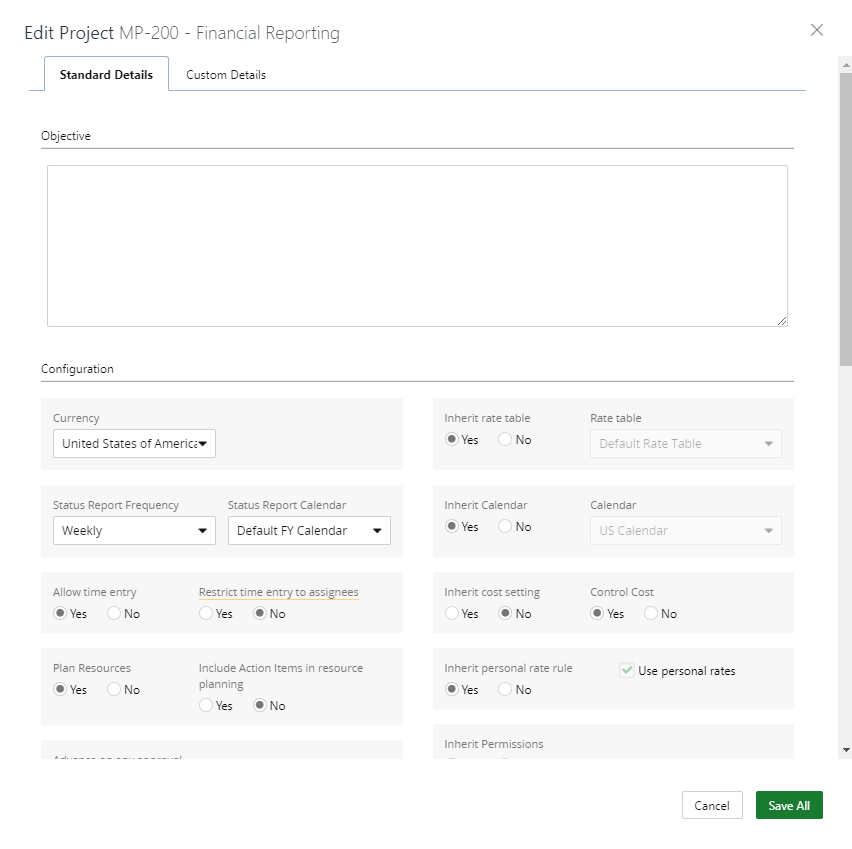
Description: The Edit All Details window has been added, which provides access to several key project details.
Benefit: This functionality provides the user with key details that can be edited in a single window. These include:
- Standard Details
- Objective
- Configuration
- Team Members
- Schedule
- Custom Details
- All editable widgets
Layout order is based on the order of the widgets displayed on the Project Summary page: left to right and top to bottom.
See Edit Work Details for information about using the window.
2. Added Banner Notifications for Required Fields
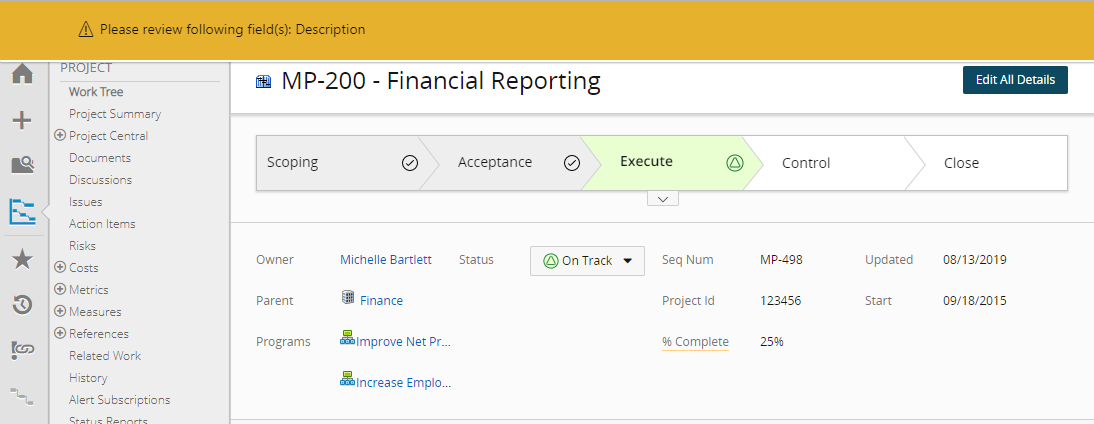
Description: Header banners on the Work Summary page indicate when a required field has not been completed.
Benefit: Users are directed to fields that may have been overlooked when updating the Work Summary for a project. The banners call out the widget title that requires attention.
Note: To add this functionality, please contact your PowerSteering Customer Success Manager.
3. Added Favorites to Timesheets
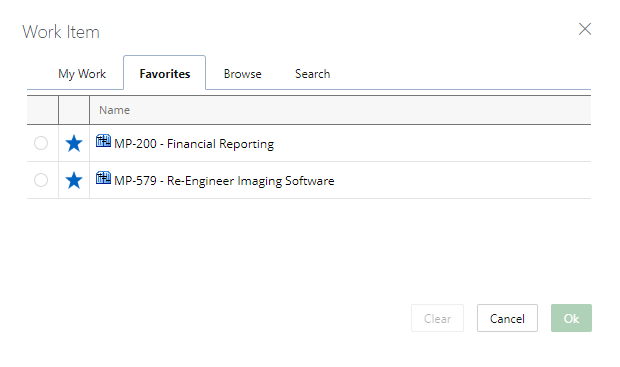
Description:Users can add/remove Work Items that are repeatedly used on their timesheet.
Benefit: To save time, many users prefer to save a Work Item that is used often. Users click on the star icon (which will turn blue) next to the Work Item from the My Work, Browse, and Search tab to save them to the Favorites tab. To remove the Item, simply clear the star by clicking it a second time.
See Add a Work Item to Favorites for information about the updated function.
4. Ability to Filter on Project Portfolio in Manage Timesheet
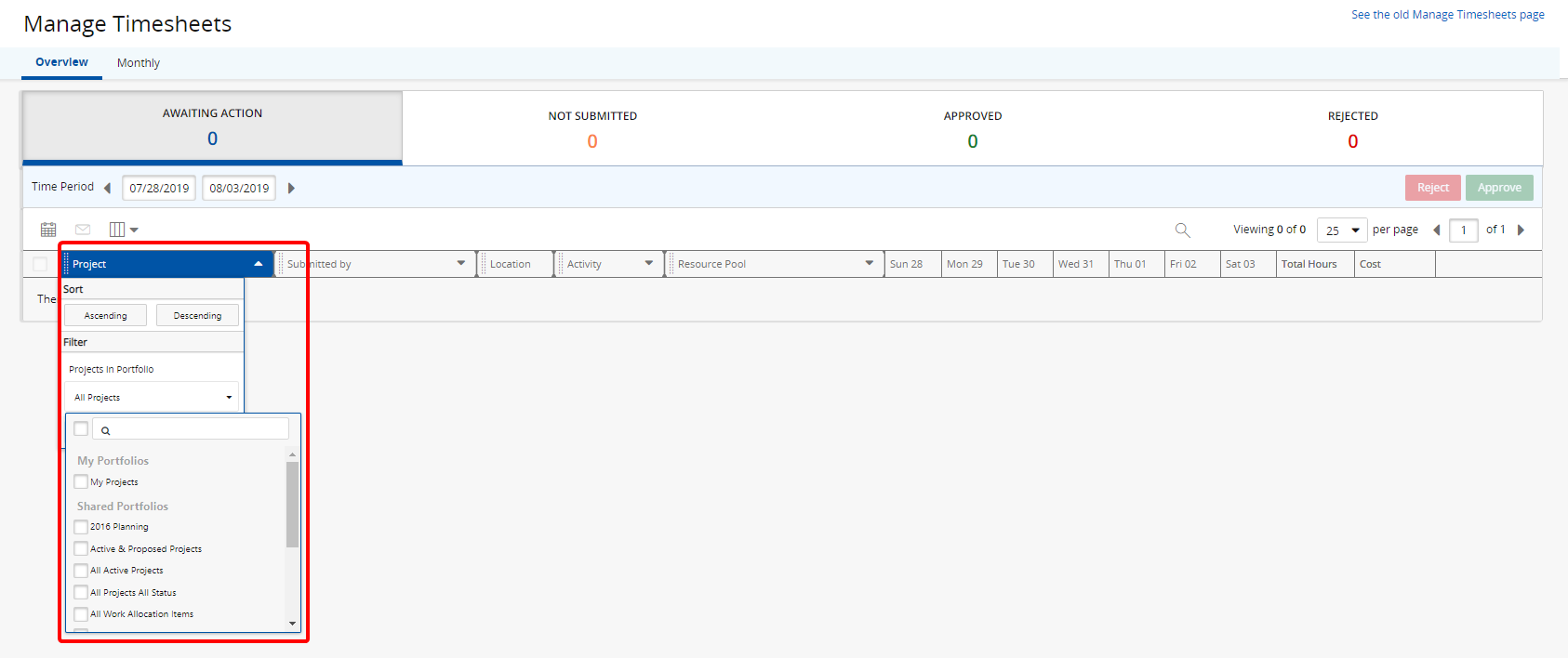
Description:The Project Portfolio filter has been added to Manage Timesheets.
Benefit: The addition of the Project Portfolio filter allows managers to filter for based on My Portfolios or Shared Portfolios. All portfolios can also be selected.
See Configure the Manage Time Page for detailed information about using the new function.
5. Ability to Filter on Resource Pool in Manage Timesheets
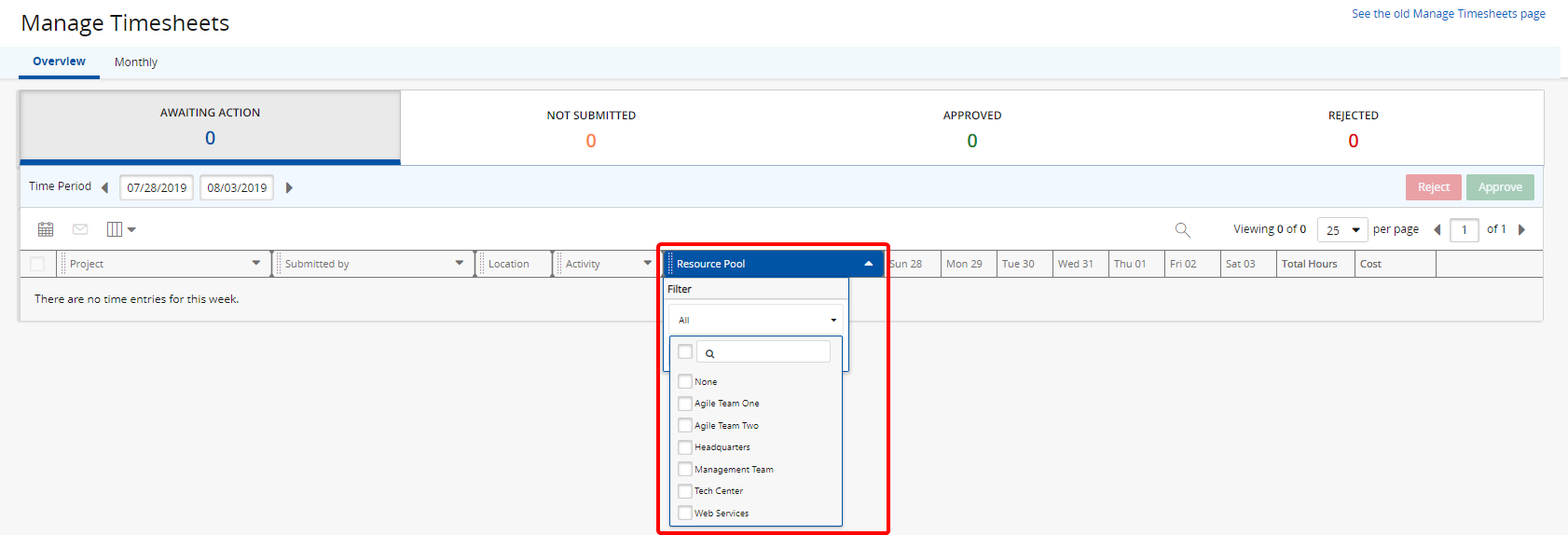
Description: The Resource Pool filter has been added to Manage Timesheets.
Benefit:The addition of the Resource Pool filter allows managers to filter for all pools or specific pools.
See Configure the Manage Time Page for detailed information about using the new function.
6. Improvements in the Metrics User Interface
Description: Multiple enhancements were made to the Metrics Worksheet:
6.1 Gear Icon
The gear icon representing Edit Properties has been replaced with a button. The term can be changed from the Replaceable Terms menu. See Edit Replaceable Terms for additional information.
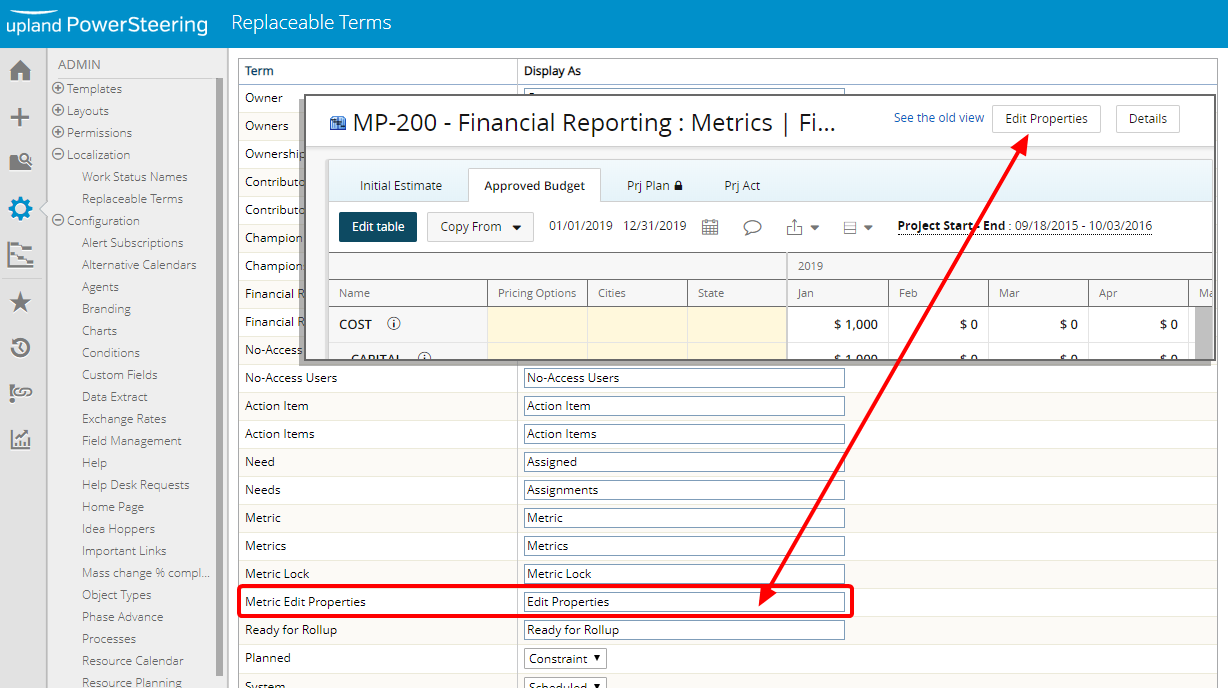
6.2 Project Dates
The Start and End dates for the project have been added to the banner. While they are still displayed in the Details, the UI change is designed to limit the number of mouse clicks.
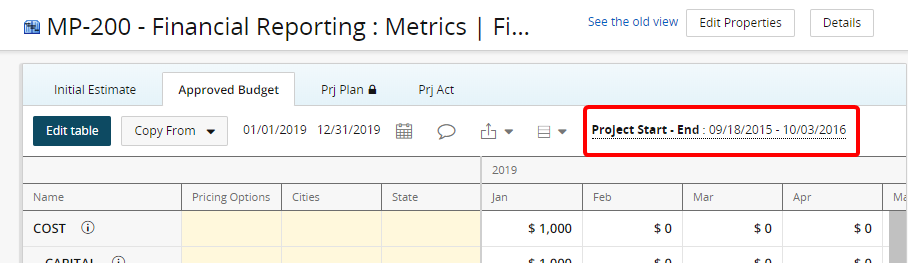
6.3 Copy From
Selecting Copy From allows the user to copy the values in the tags and custom fields sections, as well as the numerical values. See Copy Data From One Metric View to Another for additional information.
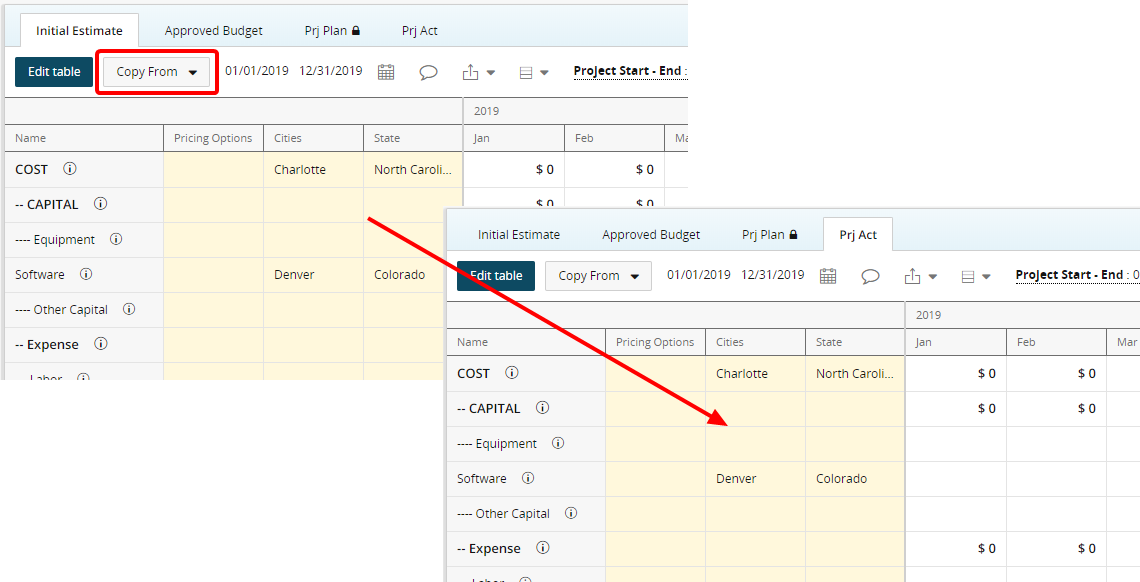
6.4 Visibility Rules
Visibility rules are applied to Tags and Custom Fields. Users are given access to read/write tags and custom fields. Note: This will not affect whether they appear, only if they can be selected in Edit mode. See Edit Visibility of Tag or Custom Field for additional information on visibility.
6.5 Column Widths Persist
Name, tag, and custom field column widths will persist for the metric template once adjusted.
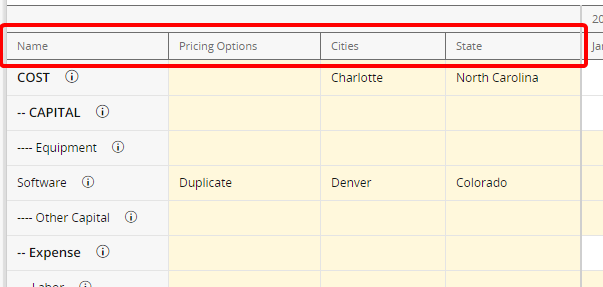
6.6 Lines Hidden for Work
Line items hidden at the metric template level are carried over to work generated using the template. See Add a New Work Generation Template for more information.
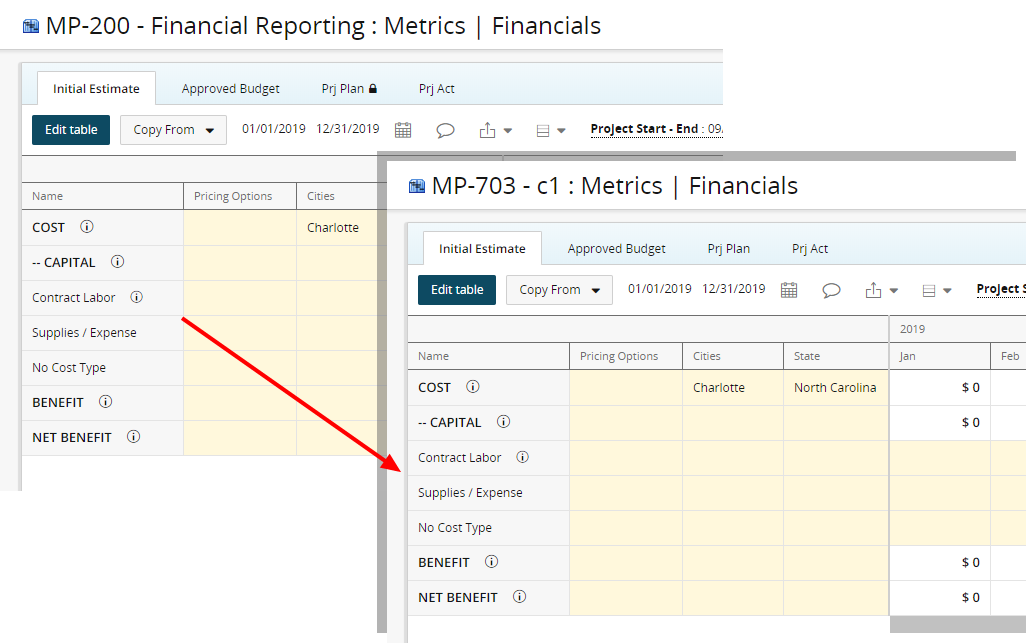
6.7 Line Hidden for Projects
Line items hidden at the metric template level are hidden for any project using that metric.
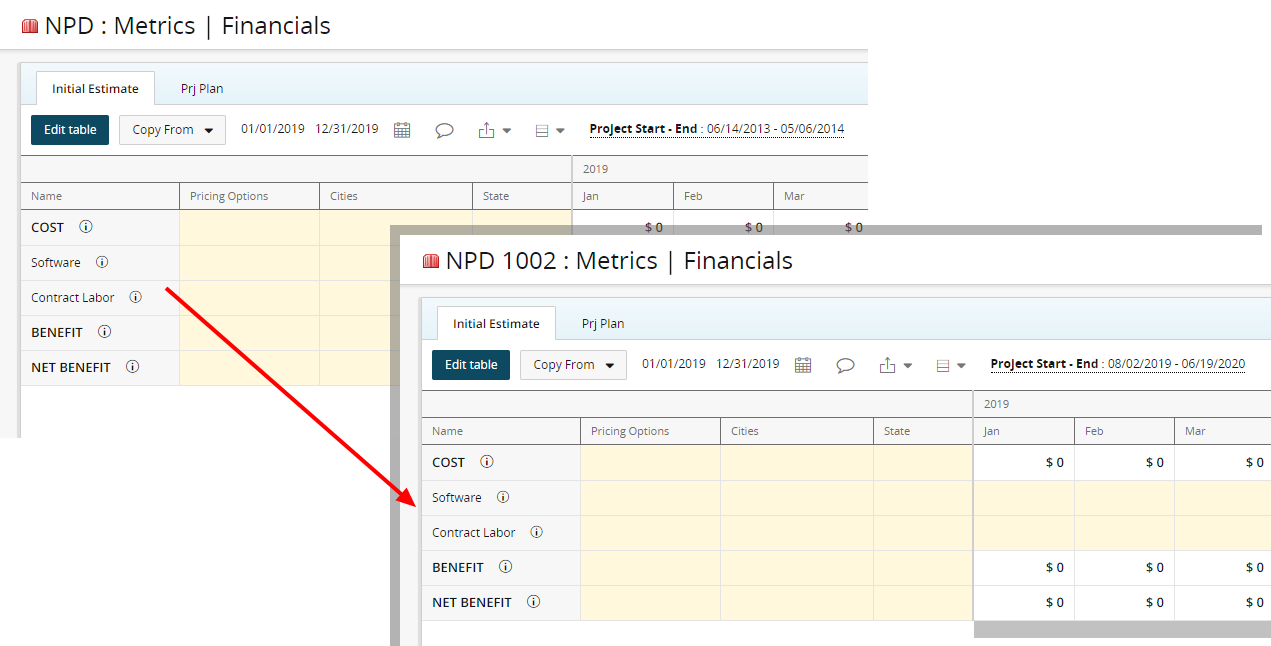
Benefit: The changes improve the ease of use and provide enhanced control over the metric.
See Metrics Overview and subsequent topics for detailed information about using the new functions.
7. Addition of Multiple Currency Exchange Rates
Description: Multiple African currencies were omitted from the Exchange Rates, which have been added:
-
Malawi: Malawian Kwacha (MWK)
-
Eswatini (formerly Swaziland): Swazi Lilangeni (SZL)
-
Rwanda: Rwandan Franc (RWF)
-
Tanzania: Tanzanian Shilling (TZS)
Benefit: Users will have access to add the currencies to the Exchange Rates.
See Add Exchange Rates to a Table for information about adding exchanges rates.
8. Setting File Size Limits for Reports
Description: A limit to the size of the file can be configured.
Benefit: Reports are often very large files. This has caused performance issues with the system if the file size exceeds the maximum size a company allows for emailed files. The setting allows PowerSteering to automatically create a ZIP file for emailing if the report exceeds the configured maximum.
Note: To add this functionality, please contact your PowerSteering Customer Success Manager.
9. Updated REST API Resources
Description: Multiple enhancements were made to the Application Programming Interface (API). These include the ability to:
- Get groups by group names
- Get user by login
Benefit: The enhancements allow back end users the ability to make specific changes based on the needs of the company.