You can add new Expense Item(s) at any time into PSA. Once added, they are ready for use immediately for all Users in their Expense Reports.
This article details how to access the Expense Items list page and the available options to you.
Access the Expense Items list page
- From the Icon Bar click Setup
 .
. - From the Navigation Menu click Expense to expand the menu options.
- From the available options click Expense Items.
- Upon the Expense Items page loading, view the list of available Expense Items where you can manage existing Expense Items and create New ones.
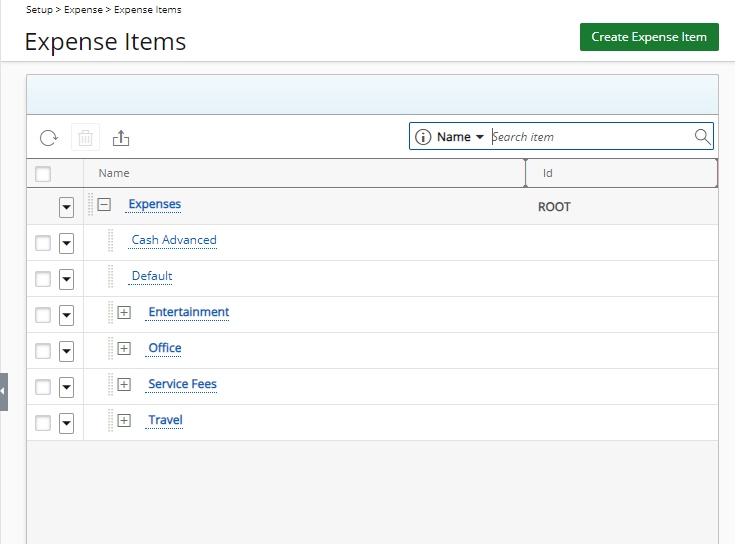
Available options from the Expense Items list page
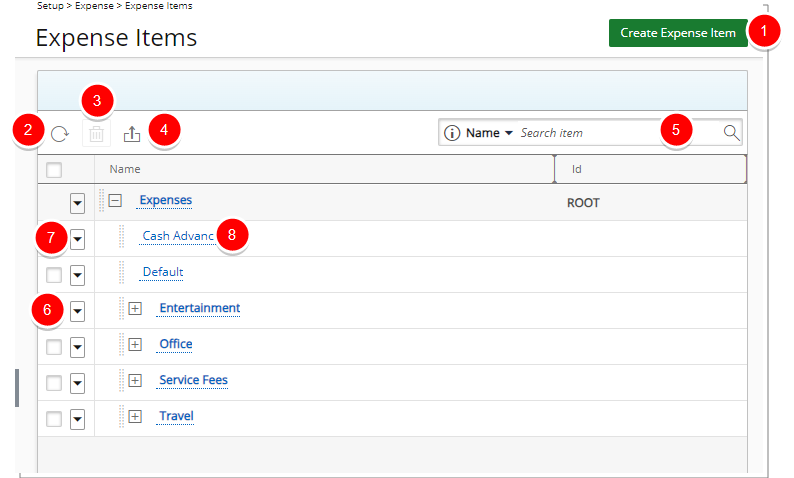
- Click Create Expense Item to create a new Expense Item.
- Select single or multiple Expense Items to Delete
 .
. - Click Refresh
 to reload the page.
to reload the page. - Export
 the list to Excel.
the list to Excel. - To search for Expense Items, click the Search down arrow
 , select a criterion and then enter the corresponding value. Either press the [Enter] key or click theSearch
, select a criterion and then enter the corresponding value. Either press the [Enter] key or click theSearch  button to perform a search based on Name or Id.
button to perform a search based on Name or Id. - Click the context menu
 button of an Expense Item to access the associated menu. The available options are: New and Delete.
button of an Expense Item to access the associated menu. The available options are: New and Delete.
- Click the name of an Expense Item to access the Expense Item Edit page.