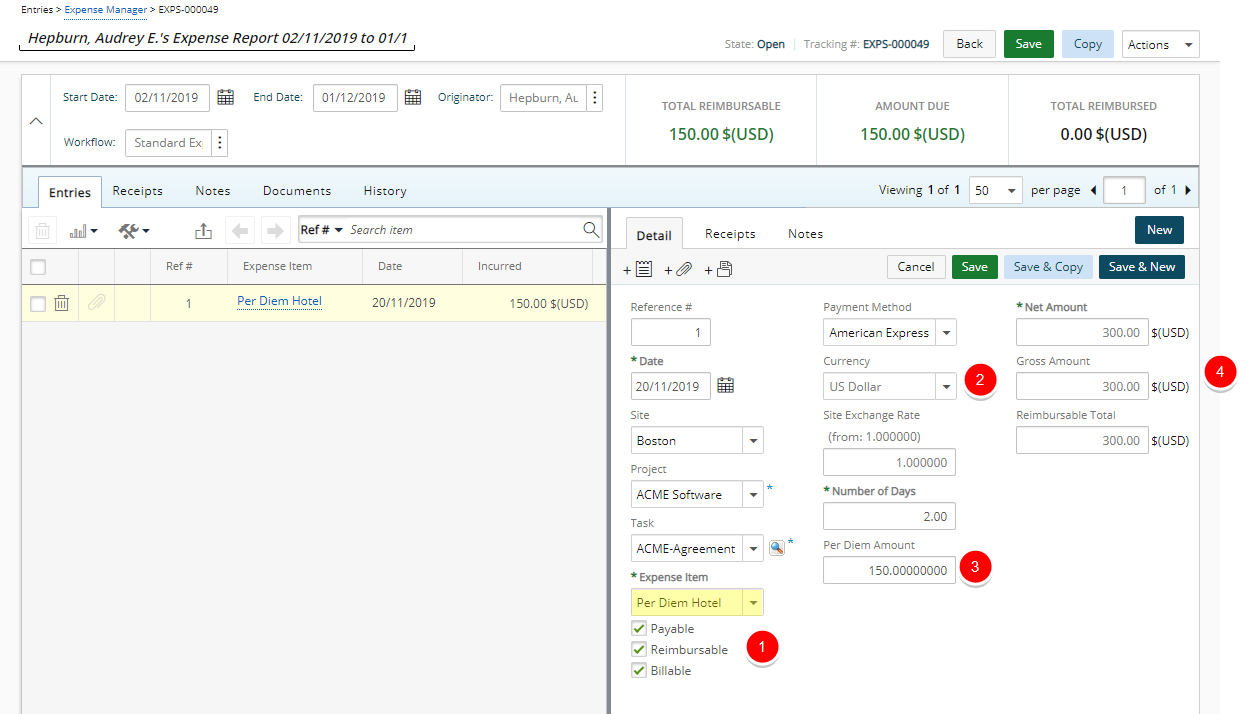"Per Diem" is a daily allowance an employee is given for expenses incurred during business travel. The amount is typically a fixed amount and rates can be fixed at the Expense Item level.
This article details how to create a Per Diem Expense Item and how to use it.
Creating a Per Diem Expense Item
- From the Icon Bar click Setup
 .
. - From the Navigation Menu click Expense to expand the menu options.
- From the available options click Expense Items.
- Click the context menu
 button of an existing Expense Item under which you wish to create the new Expense Item.
button of an existing Expense Item under which you wish to create the new Expense Item. - Click New.
- Upon the Expense Item Edit page displaying, enter or select the appropriate Expense Item details:
- In the Name box, type the name of the Expense Item. Then enter an ID for the Expense Item in the ID field. The ID, when used, is usually used for search purposes.
- Click the browse button located against the Parent box, to select and designate, from the Expense Items list page, under which the Expense Item is to be displayed.
- From the Expense Category list, select Per Diem which will require setting a Per Diem Amount and a Currency.
- Select the Type and Sub-type of the Expense Item. The Sub-Type list filters based on the selections made in the Type list.
- Enter the daily allowance an employee is given for expenses within the Per Diem Amount box.
- Select the Currency from the list of available options.
- In the Expense Attributes section, if the Expense Item is Funded, R&D, Payable, Reimbursable, Billable or Capitalized, select the appropriate box as required.
- Select the boxes if a user is to Include memo, Ask for receipts or Include tips.
Tip: For more information on each option refer to Available options when creating or editing an Expense Item

- Click Save.
Note: Upon Saving the Expense Item, note that the following buttons or links are now available: User Defined Fields, Expense Limits, Accounting, Integration and Pay Codes.
- Upon the Expense Item Edit page displaying, view the Expense Item details.
- Click Back to return to the Expense Items list page.
Using the Per Diem Expense Item
Upon selecting Per Diem Hotel Expense Item created in the steps above, note that the following boxes are automatically repopulated based on the settings:
- Expense Attributes
- Currency
- Per Diem Amount
- As well as the Net Amount, Gross Amount and Reimbursable Total which are calculated based on the Number of Days entered.