Expense limits set up the maximum amount of billable or payable expenses claimed for a client. They can be set up at the Project level or the Expense Item level.
This article details how to set up Expense Limits at the Expense Item level.
- From the Icon Bar click Setup
 .
. - From the Navigation Menu click Expense to expand the menu options.
- From the available options click Expense Items.
- Select the Expense Item from the tree. If needed click the expand button
 to expand an Expense category, and then select the Expense Item.
to expand an Expense category, and then select the Expense Item.
- Click the Expense Limits button.
- Click New to access the Expense Limits Association Edit page.
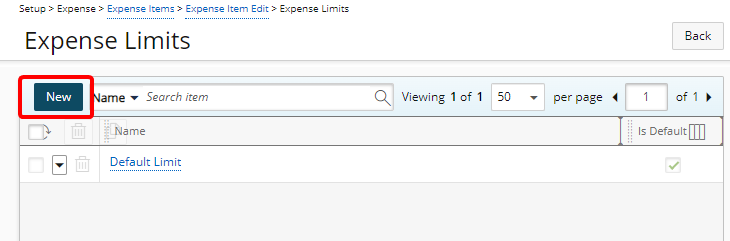
- Each Expense Item (at Expense Item level) has a Default Limit that cannot be deleted.
- New Expense Limits cannot be set as Is Default.
- Limit amounts are in Base Currency.
-
Select and enter the appropriate settings in the Expense Entry and Daily Total tabs where you can define the Expense Limits to be applied for the Expense Item and for the specified associations.
For each of the applicable All Expense Entries, Billable Expense Entries or Non-Billable Expense Entries sections within these two tabs:
- Select the Enable Limit box which defines whether the system should verify the limit defined for the expense item. Note: Exceeding pre-set limits or triggering limits flags the user with error messages. The user can then take the appropriate action necessary to fix the entry.
- Enter the Maximum Expense claim allowance amount which will define the maximum amount for the expense item. If the amount defined is exceeded, the user is alerted.
- Elect either to:
- Enforce maximum allowance: Defines whether the system enforces the maximum amount for the expense item. Users cannot save an expense entry with an amount greater than the maximum allowance.
- Mandatory Expense memo if limit is exceeded: Defines whether the user must enter a memo for the item when the maximum is exceeded. In this case, the user is also alerted by a red exclamation point.
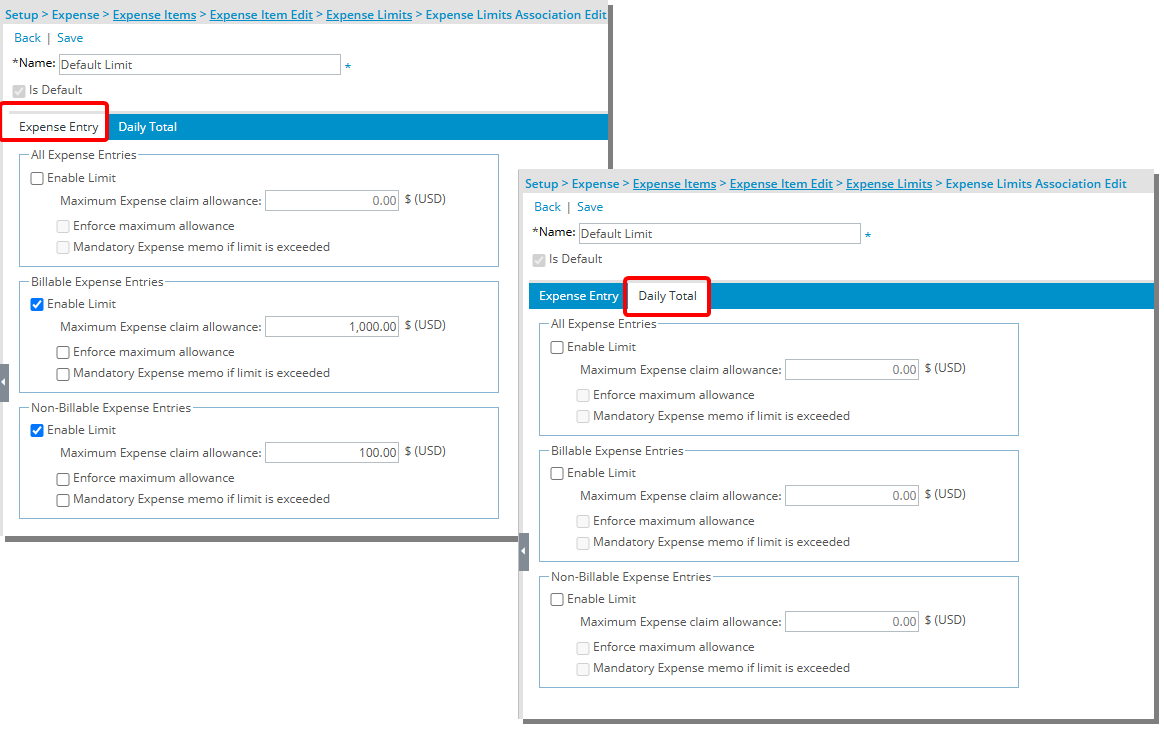
Note:Billable limit amounts are defined in the client's billing currency, while Non-Billable limit amounts are set in the client's cost currency.
If the client's currency is changed, the amount values remain unchanged—only the currency symbol is updated. No currency conversion is applied to the limit amounts.
- Click Save and then Back to save your changes and return to the previous page.
- View your newly created Expense Limit.
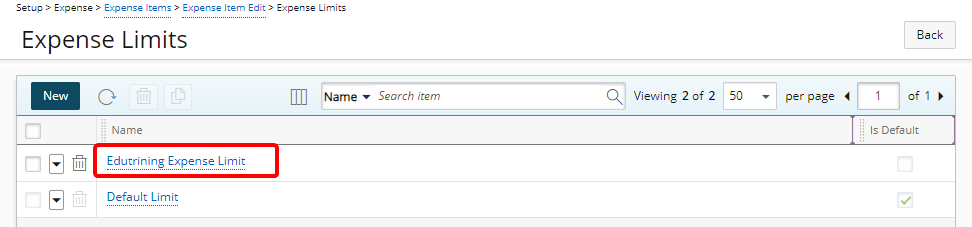
- Click Back to return to the previous page.
Note: