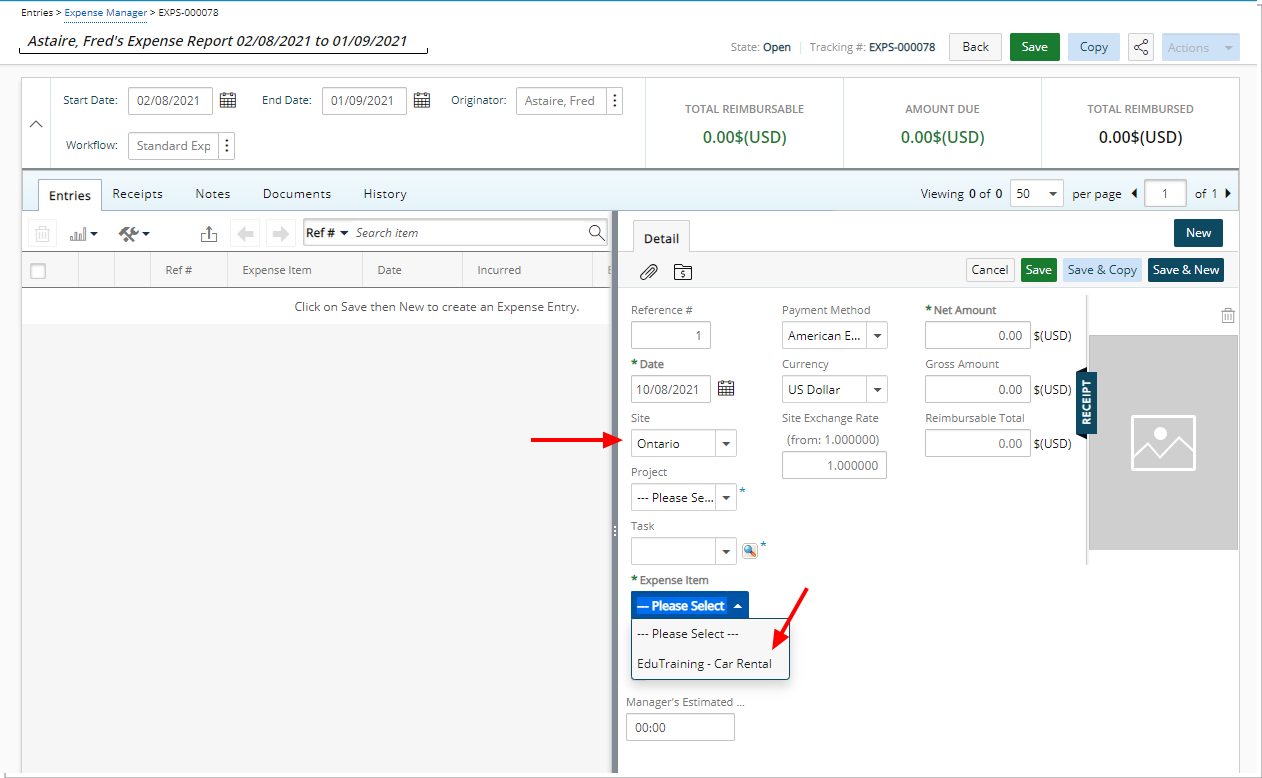Expense Item(s) can be associated to Site(s), in one of the following ways, allowing users to only be able to select the Expense Item(s) that are associated with their Site when creating an Expense Report:
- You can associate multiple Expense Items to a Site from the newly added Associations tab located within the Site Edit page (Setup > Organization > Sites). For further details refer to Associating Expense Item(s) to a Site.
- Furthermore, an Expense Item can also be associated to multiple Sites from the Expense Item Edit page by clicking the Sites button (Setup > Expense > Expense Items).
When the required association is created, upon creating an Expense Report and choosing the Site only the associated Expense Items will be available to the User.
Note: If there are no Expense Items associated for a Site, then all Expense Items will be available to the User when creating an Expense Report.
The precedence for the Expense Item(s) (highest to lowest) is as follows:
- Task Budget Restriction: Project edit > Planners > Budget > Project > Task or Setup > Work > Tasks > Task Edit > Budget
- Project Budget Restriction: Project edit > Planners > Budget > Project
- Site Restriction: Setup > Organization > Sites
This article details how to associate a Site to an existing Expense Item.
- From the Icon Bar click Setup
 .
. - From the Navigation Menu click Expense to expand the menu options.
- From the available options click Expense Items.
- Select the Expense Item from the tree. If needed click the expand button
 to expand an Expense category, and then select the Expense Item.
to expand an Expense category, and then select the Expense Item.
- From the Expense Item Edit page click the Sites button.
- Select the Site(s) you wish to associate to the Expense Item from the Available Sites table located on the left.
- Click the Add arrow
 button to add them to the Selected Sites list on the right.
button to add them to the Selected Sites list on the right. - Upon the page refreshing view your associated Site(s).
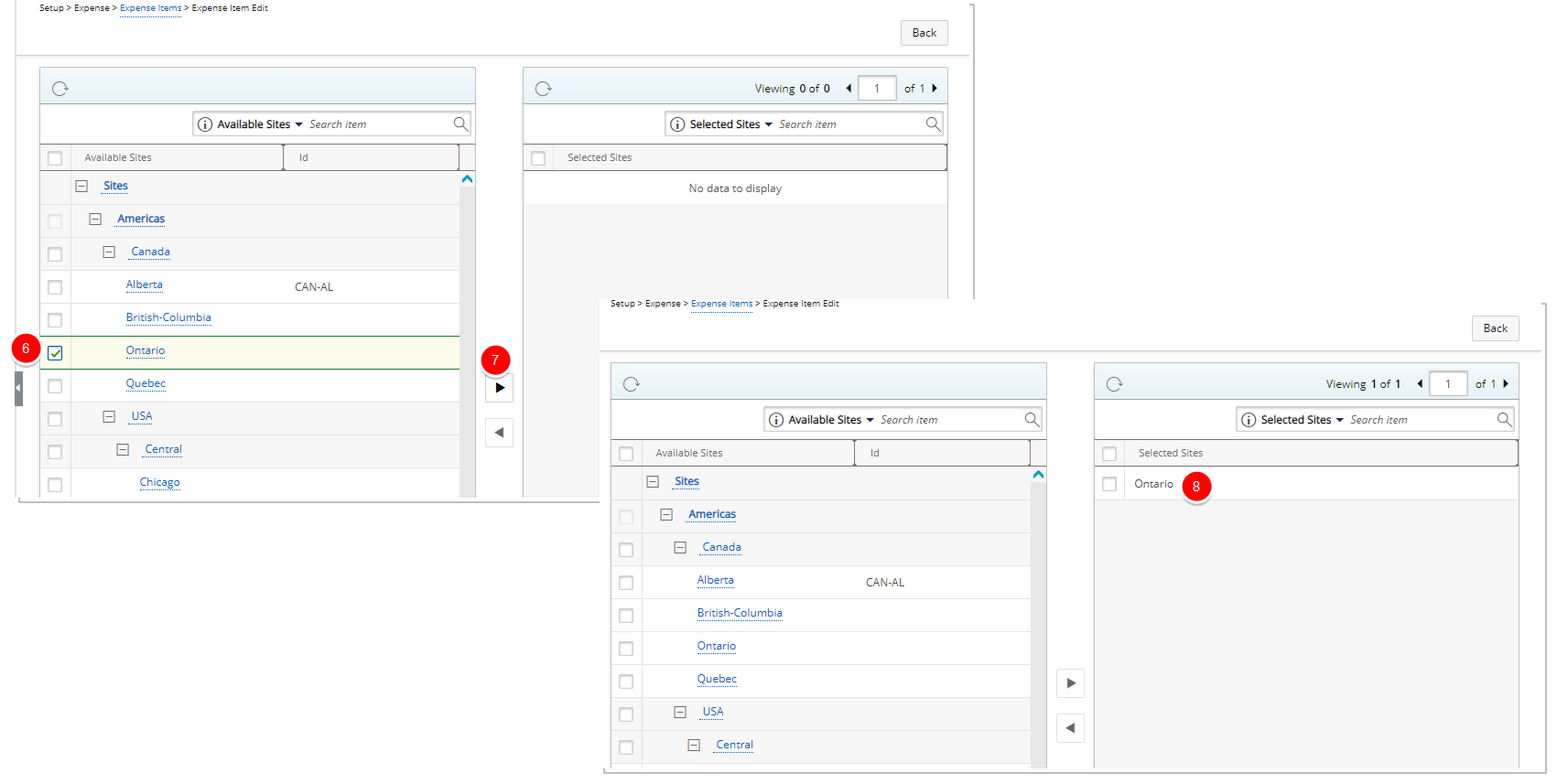
- Click Back to return to the previous page.
View the Impact of your changes
Users belonging to this Site will only be able to choose the associated Expense Items when creating an Expense Report: