Modifying Money Charges allows users to update existing charge items while ensuring compliance with system constraints.
This article provides step-by-step guidance on making modifications, including how to handle potential errors and warning messages that may appear when attempting to update a charge with existing associations. Understanding these messages helps users address conflicts and complete modifications successfully.
- From the Icon Bar click Setup
 .
. - From the Navigation Menu click Financial to expand the corresponding menu.
- From the Financial menu items, click Charges.
- From the Charges list that displays, click the name of the Charge you wish to access.
- Modify the settings and select the options as required:
- Name *: Enter a name for the Charge.
- Id: Enter an Id for the Charge.
- Approver type: Select from the drop-down, the type of user approving the entries made for this Charge item:
- Approval Manager
- Functional Manager
- None
- Project Manager
- User with Name Note that if User with Name is selected, another list box will appear on the page allowing you to select a named User.
- From the Attributes section, select the appropriate option(s):
- Payable (selected by default): Check this option to mark this Charge as a cost to the company.
- Billable (selected by default): Check this option to indicate that all costs incurred by this Charge are paid by a client; generally generates profit for the company.
- Capitalized: Check this option to consider this Charge item as part of the organization’s assets.
- Funded: Check this option to indicate that funding for this Charge item is received from outside the company.
- R&D: Check this option to flag this Charge item as being part of research and development. Often it is possible to receive government grants for R&D Charges, which requires keeping accurate information of all actuals that relate to R&D Charges.
- Select the Use for Prepayment option to:
- Indicate that the Charge entry created for this item is an amount that is prepaid by the Client
- Allow this Charge item to be set as a project's Default Pre-billing Charge.
- Suspend: Select this option to suspend use of this Charge item, while still maintaining the entries and history associated to it.
- Is a placeholder: Select this option to set this Charge item as a placeholder.
- Is Taxable: Select this option to set this Charge item as taxable.
- Description: Enter additional details/information regarding this Charge item.
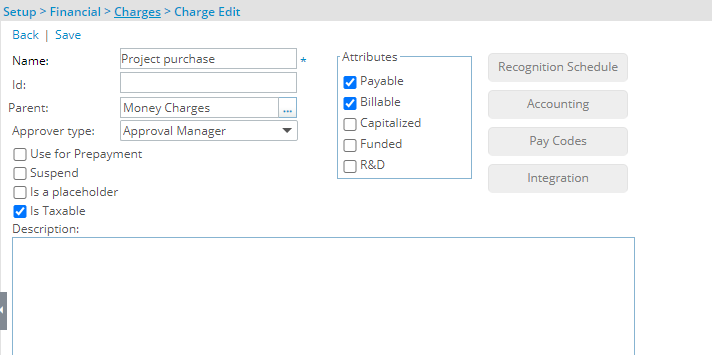
- Select Save, and then Back to return to the Charge Edit page.
Handling Errors and Warnings
When modifying a Money Charge, errors and warning messages may appear if the charge has existing associations that prevent certain changes.
These messages indicate conflicts that must be resolved before the update can be saved. Understanding these alerts ensures a smoother modification process and helps prevent unintended data inconsistencies
| Condition | Result/Message |
|---|---|
| Attempt to select the Use for Prepayment option while a Recognition Schedule is already associated to the charge item. |
"Setting a Charge Item to be used for prepayment will delete its associated recognition schedule. Do you want to continue?" Select either:
For more information on Revenue Recognition Schedules, see Setting Up Revenue Recognition Schedules at the Charge and Product Item Levels. |
| Attempt to uncheck the Use for Prepayment option while the Charge Item is already set as a project's Default Pre-Billing Charge. | The Charge Item is not updated and a message displays that reads, “The Use for prepayment option cannot be unchecked because this Charge Item is set as a Project's default Pre-Billing Charge.". |
| Attempt to select the Is a placeholder option while the Charge Item is already set as a project's Default Pre-Billing Charge, as the system default Milestone billing Charge or as the system default Recurring billing Charge. | The Charge Item is not updated and a message displays that reads, "You cannot set this Charge as a placeholder because it is required for the creation of Charge Entries.". |
| Attempt to select the Suspend option while the Charge Item is already set as a project's Default Pre-Billing Charge. | The Charge Item is not updated and a message displays that reads, "You cannot suspend this Charge since it is used as a Project's default Pre-Billing Charge.". |
| Attempt to check/uncheck the Use for Prepayment option while the Charge Item has associated entries. | The Charge Item is not updated and a message displays that reads, "The Use for prepayment option cannot be updated because Charge Entry associations exist." |