This article details how access the Charges list page and the available options to you.
- From the Icon Bar click Setup
 .
. - From the Navigation Menu click Financial to expand the corresponding menu.
- From the Financial menu items, click Charges.
- View the Charges list page.
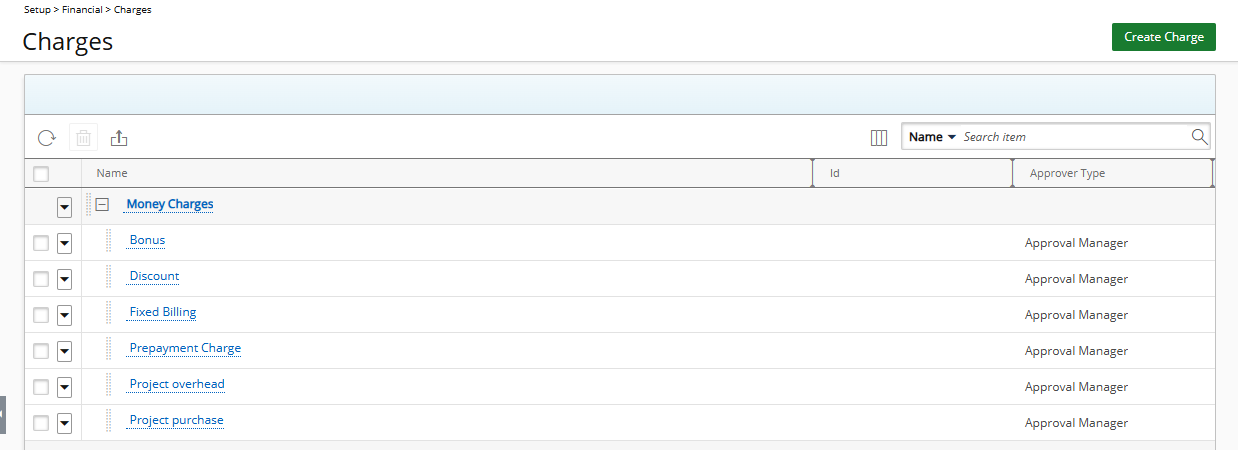
Available options from the Charges list page
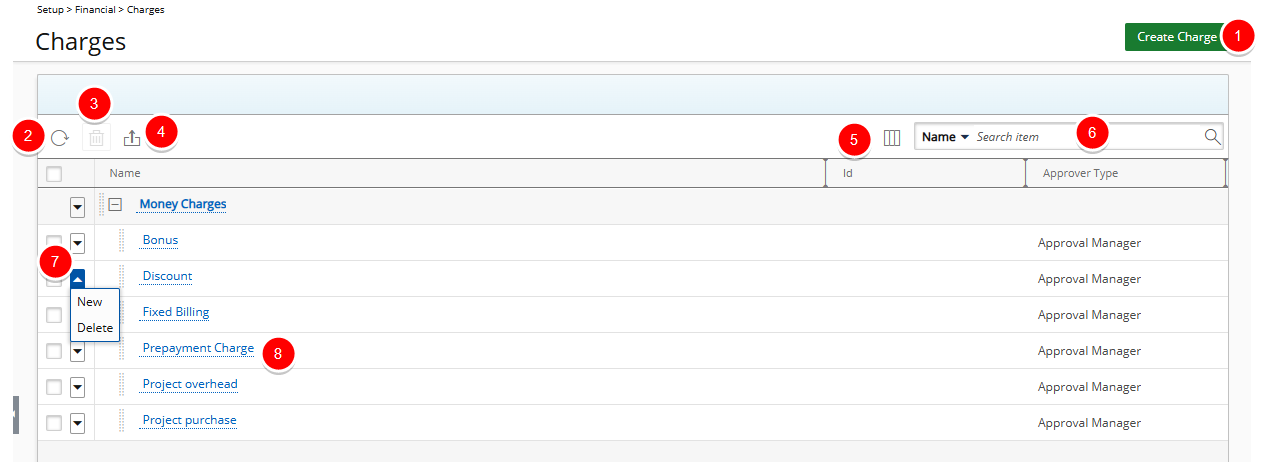
- Click Create Charge to create a new Charge.
- Click Refresh
 to reload the list.
to reload the list. - Select, one or more Charges and click Delete
 to delete them.
to delete them. - Export
 the list of Charges to Excel.
the list of Charges to Excel. - Access the Column Selection
 dialog box from where you can choose to add or remove the following columns: Name, Id, Approver Type and Parent.
dialog box from where you can choose to add or remove the following columns: Name, Id, Approver Type and Parent. - Select either Name, Id, Approver Type or Parent from the available search criteria and then enter a corresponding value in the Search
 box. Click the search icon to narrow down the Billing Rules list. For more information on the contains-in logic search click here.
box. Click the search icon to narrow down the Billing Rules list. For more information on the contains-in logic search click here. - Click the Action
 arrow to access the Charge context menu from where you can: create New or Delete.
arrow to access the Charge context menu from where you can: create New or Delete. - Click the name of a Charge to edit it.