In order to be able to set up the default Revenue Recognition Schedules at the Charge Item level that are to be used for the entries of the given item, the following are required:
- Revenue Recognition license
- Logged user must have the View, or both the View and Modify rights as described below:
- View security rights to the Recognition Schedule component, enabling the button to view the Recognition Schedule Setup page
- Modify security rights to the Recognition Schedule component, allows the editing and saving of settings on the Recognition Schedule Setup page
This article details how to set up the default Revenue Recognition Schedule at the Charge Level.
- From the Icon Bar click Setup
 .
. - From the Navigation Menu click Financial to expand the corresponding menu.
- From the Financial menu items, click Charges.
- From the Charges list that displays, click the name of the Charge you wish to access.
- From the Charge Edit page select the Recognition Schedule button to access the Recognition Schedule Setup page.
- Select one of the following options for the Default Recognition Type:
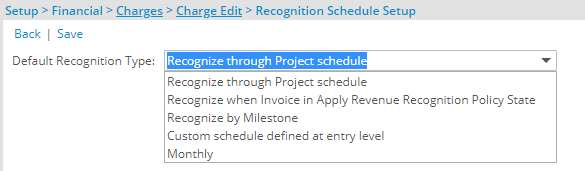
 Recognize through Project schedule
Recognize through Project scheduleThe entry will be part of the Running Total within the Recognition Scheduling at the Project level.
 Recognize when Invoice in Apply Revenue Recognition Policy State
Recognize when Invoice in Apply Revenue Recognition Policy StateThe Entry is to be recognized once the Invoice, in which the Entry is included, reaches a State marked as Apply Revenue Recognition Policy.
Note: This option is selected by default, and is the current behavior in the application for all Entries.
 Recognize by Milestone
Recognize by MilestoneThe Entry is to be recognized by a certain amount or percentage based on the completion date of Project Milestones, either Billing Milestones or Schedule Milestones.
 Custom schedule defined at Entry level
Custom schedule defined at Entry levelThe Entry is to be recognized by a certain amount or percentage based on a user-defined custom schedule.
 Monthly
MonthlyThe entry is to be recognized by a certain amount or percentage across a number of months. The schedule setup is to be done at the Entry level.
When the Default Recognition Type selected is Monthly, the following additional required setting will appear:
- Start Recognition: Select he point at which the recognition is to start. The available options are:
- On Project End Date: The recognition schedule will only begin on or after the project end date.
- The number of days/weeks/months, after the project end date for the recognition to start, is defined at the Entry level.
- When Milestone: Upon selecting this option, choose to start the recognition schedule once a selected milestone's Billing Date is reached or once a selected Milestone Is completed. The actual Milestone setup occurs at the Entry level.
- When Invoice is in Apply Revenue Recognition Policy State: The recognition schedule will begin on the date the invoice, in which the entry is included, has reached a state marked as Apply Revenue Recognition Policy.
- When Entry is part of a posted Invoice: The recognition schedule will begin on the date the invoice, in which the entry is included, is Posted.
- Custom: The recognition schedule will begin on a specified date that is to be defined at the Entry level.
- On Project End Date: The recognition schedule will only begin on or after the project end date.
- Recognize over <x> calendar/elapsed month(s) Specify the number of calendar or elapsed months across which the revenue is to be recognized. Complete the two (2) settings required to define this option:
- <x>: Key in the positive, non-decimal number of months, if different from the default value of 12.
Note: The umber of recognition periods must be a non-decimal value greater than 0.
- Select the appropriate month type between the following two options; to clarify the difference, see Example below this table:
- Calendar months
- Elapsed months
The schedule setup is to be done at the Entry level where, upon the entry being created, the system calculates the percentage to recognize each cycle. The amount to recognize is divided by the number of periods/cycles defined.
Example: If the amount to recognize is 12,000.00$ and it is to be recognized over 12 months, the system will recognize 1,000.00$ each month for 12 months.
 Example: Illustrating the difference between selecting Calendar month(s) and Elapsed month(s):
Example: Illustrating the difference between selecting Calendar month(s) and Elapsed month(s):Three (3) Elapsed months is scheduled as follows:
Cycle Start End Cycle 1 January 10th February 9th Cycle 2 February 10th March 9th Cycle 3 March 10th April 9th Three (3) Calendar months, is scheduled as follows:
Cycle Start End Cycle 1 January 10th January 31st Cycle 2 February 1st February 29th Cycle 3 March 1st March 31st Cycle 4 April 1st April 9th - <x>: Key in the positive, non-decimal number of months, if different from the default value of 12.
- Start Recognition: Select he point at which the recognition is to start. The available options are:
- Select Save, and then Back to return to the Charge Edit page.Note:
- The Revenue Recognition Schedule can be overridden at the Entry level.
- Modifications made to the Schedule at the Item level will only apply for new entries that are created after the change and will not cascade down to the Schedule of any existing entries.