You can create a Financial Planner Template and then associate it to Company(ies), Client(s) or Project(s) through the Associations tab when creating/editing a Financial Planner Template.
This article outlines the steps to create a new Financial Planner Template for budgeting and forecasting in the financial planner module.
- From the Icon Bar click Setup
 .
. - From the Navigation Menu click Financial to expand the corresponding menu.
- From the Financial menu items, click Financial Planner Templates.
- Select Create Template.
- Enter a Name for your Financial Planner Template.

- Choose the Currency from one of these available options: Client Currency.
- Select the Enable Currency Selection option to allow users the ability to modify the displayed Currency of the Financial Planner. Clear the selection to disallow it.

Note: By default, the Enable Currency Selection box is selected.
- For the Calendar option choose either:
- A previously defined Financial Calendar (Setup > Financial > System > Calendars).
OR - Company Settings. When Company Settings is selected, the chosen Calendar at the Company level will be used. The precedence for the Calendar setting (highest to lowest) is as follows:
- Template level: The Calendar of the Template associated to the Project (Project List > Project > load Financial Planner > Template).
- Company level: The Calendar of the Company associated to the Project. (Project List > Project > Options tab).
- Client level: The Calendar for the Company associated to the Project’s Client (Setup > Work > Clients > Client > Invoice Options tab).
- System level: The Calendar for the System Default Company (Setup > Financial > System > Defaults).
- A previously defined Financial Calendar (Setup > Financial > System > Calendars).
- From the Forecast Methods section choose the required setting for each of the following options:

- For the Revenue option choose:
- Percentage Of Completion (POC): Revenue Percentage Of Completion (POC) is calculated based on the budget. If a budget is not set the financial Planner page will fail to open.
- Time & Material: Number of hours multiplied by the rate.
- Fixed Fee with Milestone: When Fixed Fee with Milestone is selected, the Display Milestone Revenue based on and Overage value options can be modified:
- Display Milestone Revenue based on:
- Target completion date: Revenue will be displayed in Financial Planner based on the Milestone target completion date.
- Actual completion date: Revenue will be displayed in Financial Planner based on the Milestone target completion date until the Milestone is completed. Once completed, Revenue will be displayed based on the Milestone's actual completion date.
- Overage value: Enter an Overage value between 0.00% and 99.9%
- Display Milestone Revenue based on:
- Fixed Fee with Milestone (maximum override): When Fixed Fee with Milestone (maximum Override) is selected, the Display Milestone Revenue based on and Overage value options can be modified:
- Display Milestone Revenue based on:
- Target completion date: Revenue will be displayed in Financial Planner based on the Milestone target completion date.
- Actual completion date: Revenue will be displayed in Financial Planner based on the Milestone target completion date until the Milestone is completed. Once completed, Revenue will be displayed based on the Milestone's actual completion date.
- Overage value: The Overage value is disabled when Fixed Fee with Milestone is chosen.
- Display Milestone Revenue based on:
Note: The Display Milestone Revenue based on and Overage value are read-only when Percentage Of Completion (POC) or Time & Material are chosen for the Revenue option.
- For the Cost option choose one of the following:
- Percentage Of Completion (POC): is calculated based on the Cost budget. If a budget is not set the financial Planner page will fail to open.
- Time & Material: Number of hours multiplied by the Cost rate.
- For the Budget option choose one of the following:
- Current Cost/Billable Total: When calculating POC the value from the Current Cost/Billable Total Budget will be used as the Total Project Revenue or Total Project Cost.
- Current Cost/Billable Time: When calculating POC and Fixed Fee with milestone (maximum override) options the value from the Current Cost/Billable Time Budget will be used as the Total Project Revenue or Total Project Cost.
Note: By default Current Cost/Billable Total is selected.
- Choose to Compute POC based on All Cost, All Time or Billable Time.
- For the Revenue option choose:
- From the Entries section select the appropriate options for each of the following settings:
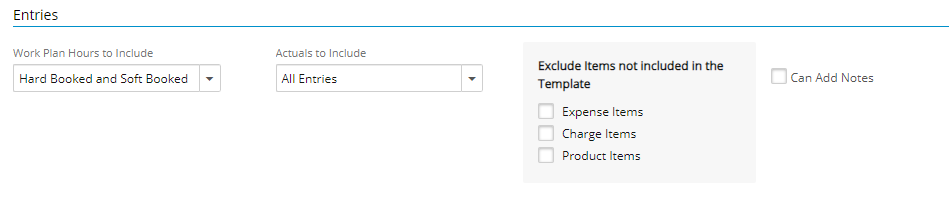
- For the Work Plan Hours to Include choose one of the following options:
- Hard Booked When selected, only Hard Booked Hours will be picked up from the Work Plan and the Soft Booked Hours will be ignored in the calculations.
- Hard Booked and Soft Booked: When selected, both Soft and Hard Booked Hours will be picked up from the Work Plan in the calculations
Note: By default Hard Booked is selected.
- For the Actuals to Include choose one of the following options:
- Approved: When selected, only Approved Hours, Charges, Products and Expenses will be picked up from the Timesheet in the calculation of Actuals.
- All Entries: When selected, all entries Hours, Charges, Products and Expenses will be picked up for the calculation of Actuals.
- From the Exclude Items not included in the Template choose to exclude Items that are not explicitly included in the Template. So, when an entry is made against an item that is not in the Template, it will no longer automatically be added to the Template and appear in the Financial Planner of the associated Project. the available options are:
- Expense Items
- Charge Items
- Product Items
- Select Can Add Notes to allow users to enter Notes against editable cells (manual Entries) within the Financial Planner.
- For the Work Plan Hours to Include choose one of the following options:
- From the Rollup Entries section, choose to rollup Budget, Work Plan Hours, and Actuals for This Project only, Child Project only or This Project and child Projects

Note:
- The Rollup Entries option is available for Percentage Of Completion (POC) and Time & Material Revenue Forecast Methods only.
- This Project only is selected by default.
- Click Save. Note that the Forecasting, View Settings and Associations tab are now available to you where you can further set up your Financial Planner Template.

For more information refer to the following articles: