To create and manage Announcement Notifications based on your security permission, you can access the newly added Announcement Notifications list page from Setup > Notifications.
Note: By default, the page lists all Announcement Notifications in alphabetical order.
This article details how to create an Announcement Notification.
Creating an Announcement Notification
- From the Icon Bar click Setup
 .
. - From the Navigation Menu click Notifications to access the Notification List page.
Note: By default System Notifications is selected.
- From the Notification Type options, select Announcement Notifications.
- From the Announcement Notifications List page click New.
- Enter a descriptive Name.
- Enter the subject line of the notification in the Title box.
Note: HTML tags are not supported in the Title box.
- Select the Language (English or French).
- Choose a Valid Until date.
Note: The Announcement Notification will not be sent after this specified date.
- Within Schedule Announcement Notifications for Future Delivery section:
- Select a Scheduled Send Date: This is the date on which the Announcement Notification is scheduled to be sent.
Note: By default, this field is empty, allowing you to choose the desired date for sending the notification.
- Select the required Time: The specific time, represented in military format, at which the Announcement Notification is scheduled to be sent.
Note: By default, this field is set to 00:00.
- Select the required Time Zone: The geographic region or area where the scheduled time for sending the announcement notification is based.
Note: By default, this field is set to (GMT -05:00) Eastern Time (US and Canada).
- Select a Scheduled Send Date: This is the date on which the Announcement Notification is scheduled to be sent.
- Enter the required Message. You can customize the message body using the Rich Text Editor. For formatting options and features, see Rich Text Editor.
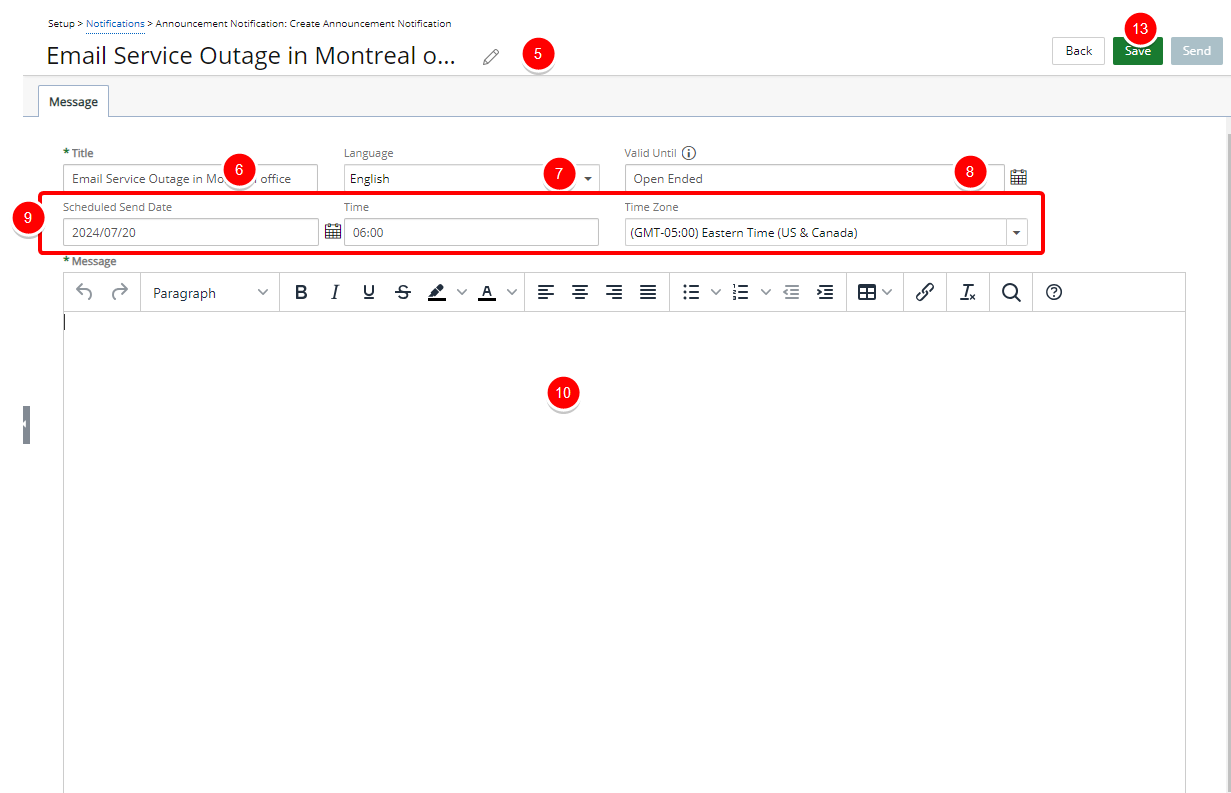
Note:
- Pasting text into the rich-text editor should preserve most formatting, but some types of unsupported formatting, such as colored text, may need to be added manually in the editor after pasting.
- When applying formatting to Parameters, the entire parameter name including percentage signs (%) must be formatted.
- Click Save.
- Upon saving, note that the Recipients tab is now available to you where you can choose Users, Functional Groups, Resource Groups, Approval Groups, Clients, Security Profiles, Sites and/or Timesheet Templates who will receive the notifications.
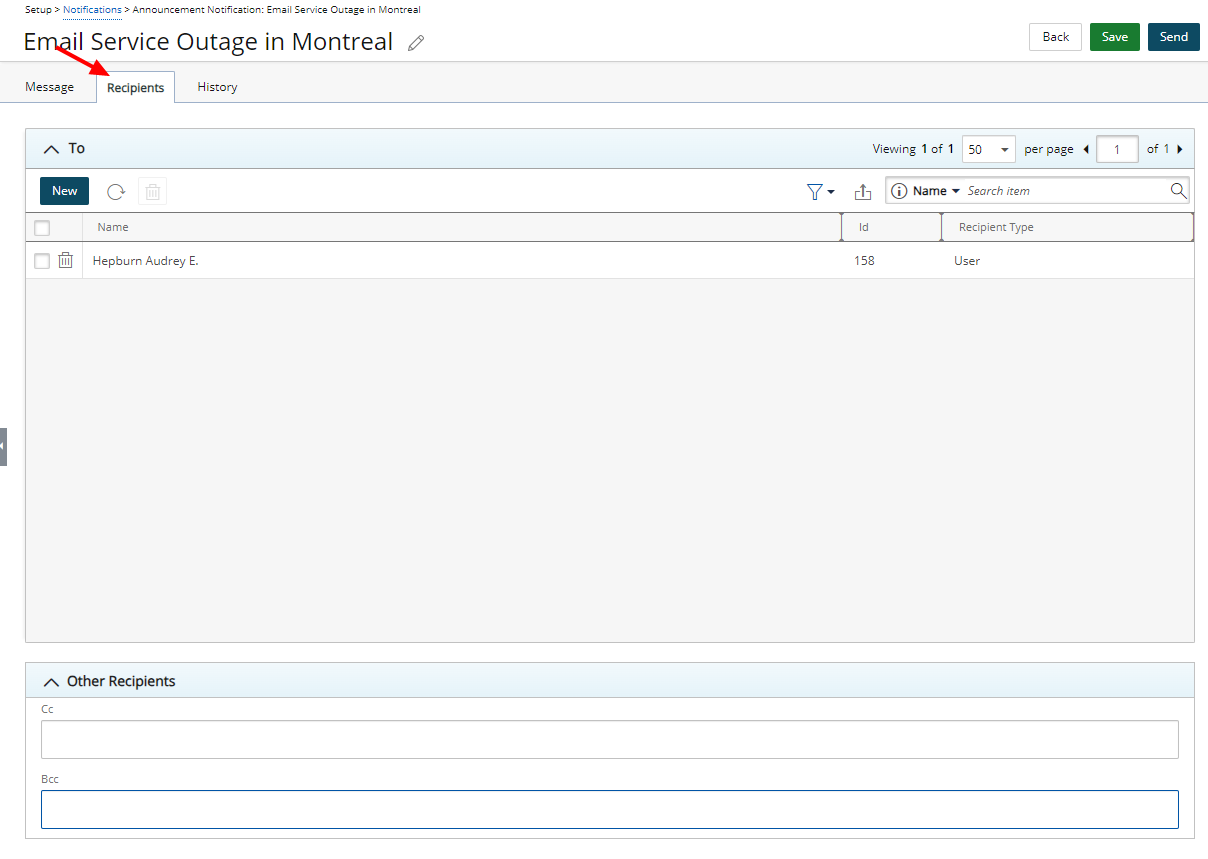
Adding Users to the list of Recipients
- Navigate to the Recipients tab.
- From the To section click New.
- Choose the Recipient type: On the Scheduled Send Date, the system will identify Users (or Client Contacts for Clients) associated to the selected Recipient type to receive the Announcement Notification.
- Users: Selected Users.
- Functional Groups: Users associated with the selected Functional Groups.
- Resource Groups: Users associated with the selected Resource Groups.
- Approval Groups: Users associated with the selected Approval Groups.
- Clients: Client Contacts for selected Clients.
- Security Profiles: Users associated with the selected Security Profiles.
- Sites (User's Active Site): Users associated with the chosen Site.
- Timesheet Templates: Users associated with the selected Timesheet Templates.
- Depending on your choice above the page will refresh and the selected list will be displayed.
Tip: To narrow the list down you can search the list based on Name or Id.
- Select the required option from the Available list on the left and Add them to the Selected list on the right .
- Click Close to return to the edit page.
- If required Enter the CC or BCC recipients email addresses separated by a semicolon within the Other Recipients section.
- Click Save to apply your changes.
- If you have scheduled the Announcement Notification for future delivery then click the Back button. Your Notification will be sent according to the schedule of the Notifications Delivery Automation Service.
Caution: As a precautionary note, please be advised that delays might occur depending on the schedule settings of your Notifications Delivery Automation Service.
Example: If you have set an Announcement Notification to be sent at 13:30, and your Notifications Delivery Automation Service runs every 60 minutes, with the most recent operation at 13:00, your Announcement Notification will be dispatched at the next execution time of the Automation Service, which is 14:00.
- Otherwise, click Send to immediately deliver the notification to the selected Users.
Note: By clicking Send, the Announcement Notification will be immediately sent to the designated recipients regardless of the schedule.