From the History tab, you can access and view the detailed History of sent Announcement Notifications should a question/concern arise.
This article details how to access the Announcement Notifications History tab and the available options to you.
Accessing the Announcement Notifications History tab
- From the Icon Bar click Setup
 .
. - From the Navigation Menu click Notifications to access the Notification List page.
Note: By default System Notifications is selected.
- From the Notification Type options, select Announcement Notifications.
- From the Announcement Notifications List page click the required Notification name.
- Upon the Announcement Notification edit page displaying, click the History tab.
From the Announcement Notifications History tab you can:
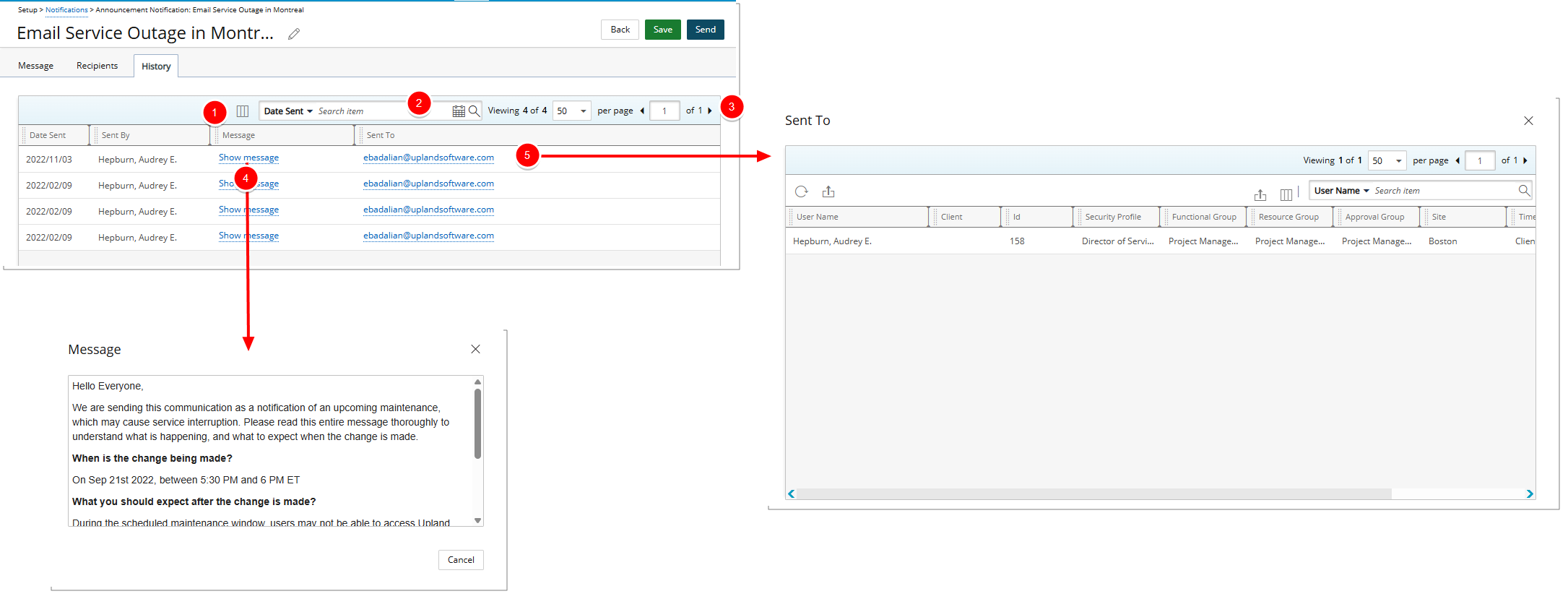
- The following columns are displayed by default: Date Sent, Sent By, Message and Sent To.
- You can search for items based on Date Sent, Sent By and Sent To Search criteria.
- Pagination is available at the top right corner to facilitate easy navigation across pages.
- You can conveniently view the Message by clicking the Show message link.
- Click Show more to access the Sent To dialog box where you can view the details of the Recipient(s).
Sent To Dialog Box
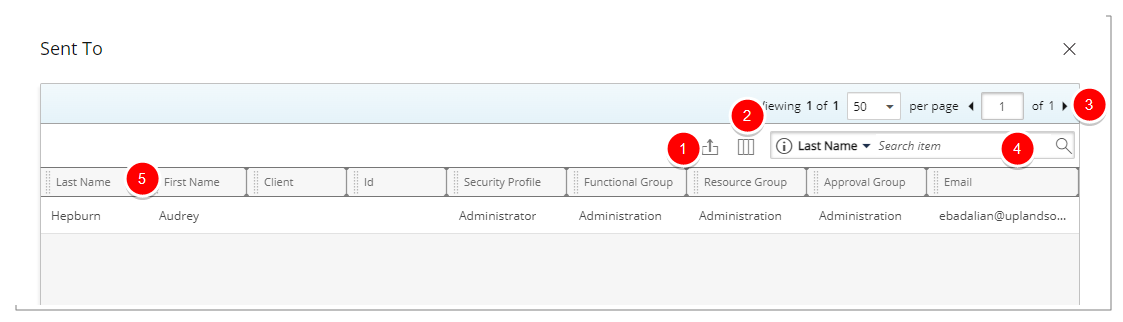
From the Sent To dialog box you can view the details of the Recipient(s).
- Export to Excel
 option to quickly export the list to Excel.
option to quickly export the list to Excel. - Access the Column Selection dialog box to define which columns you wish to have displayed.
- For a User, Security Profile, Functional Group, Resource Group, or Approval Group Recipient Types, you will see the Users’ Last Name, First Name, Id, Security Profile, Functional Group, Resource Group, Approval Group and Email.
- For Client Recipient Type, you will see the Client Contact’s Last Name, First Name and Email as well as the Client’s Name and Id.
- Search based on Last Name, First Name, Client, Id, Security Profile, Functional Group, Resource Group, Approval Group and Email criteria. For further details refer to Searching for an item.
- Pagination included at the top to facilitate function. For further details refer to Pagination.
- From the table header:
- You can easily sort the columns by ascending or descending order simply by clicking a column header. Note that an arrow indicates the descending (
 ) or ascending (
) or ascending ( ) order applied to the column.
) order applied to the column. - Click and drag a column to the desired position.
- You can easily sort the columns by ascending or descending order simply by clicking a column header. Note that an arrow indicates the descending (