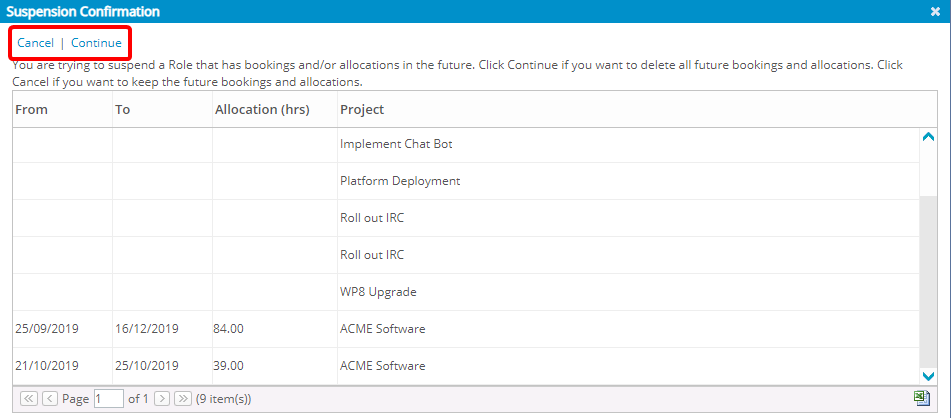This article covers suspending a Role.
When suspending a role that has bookings and/or allocations past the current date (bookings for the Role only, no User defined), the Suspension Confirmation dialog box displays only if you have the appropriate rights in your Security Profile.
- From the Icon Bar click Setup
 .
. - From the Navigation Menu click Organization.
- From the available options select Roles.
- Upon the Roles list page displaying, click the name of the Role you wish to edit, to access the Role Edit page.
- Select the Suspend option.
- Click Save to apply your changes.
Note: Validations are triggered upon clicking Save. Please refer to the various cases below.
- Click Back to return to the Roles list page where the suspended Role will appear in red.
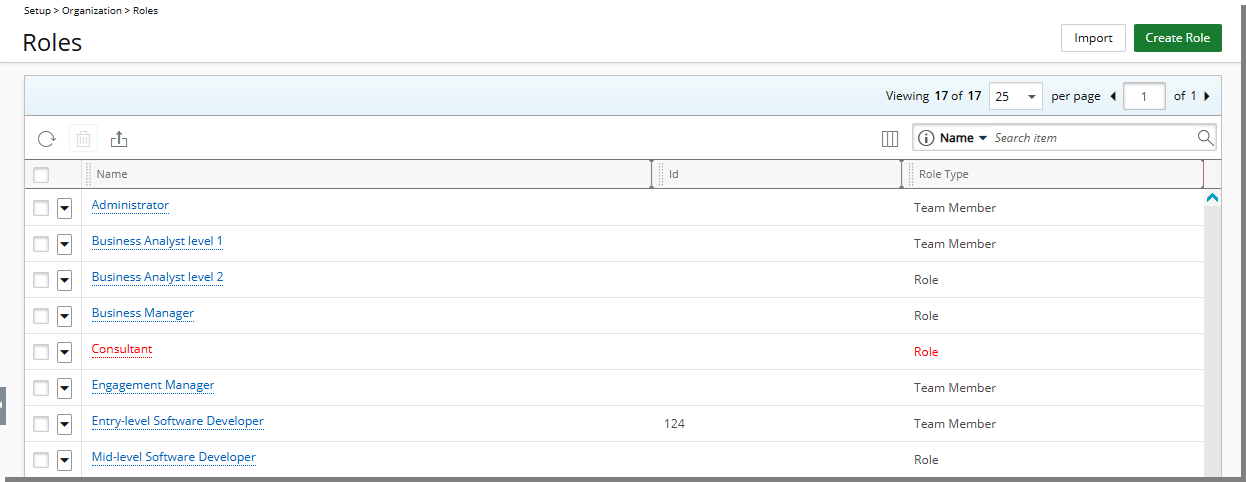
Existing Primary Role Associations
When suspending a Role, the system will verify if there are any Users with Primary Role associations:
- A success message is displayed, and the Role is successfully suspended if all associated Users are either Suspended or Decommissioned.
- If at least one associated User is active, an error message is shown: "This Role cannot be suspended as it is the Primary Role of active Users," and no further action is taken.
Existing Bookings and/or Allocations Past the Current Date
When suspending a Role that has Bookings and/or Allocations past the current date (bookings for the Role only, where no User is defined), the Suspension Confirmation dialog box displays only if you have the appropriate rights in your Security Profile. Click either:
- Continue link to delete all future bookings and allocations or
- Cancel link to cancel to keep the existing bookings and allocations intact and still proceed to suspend the Role.